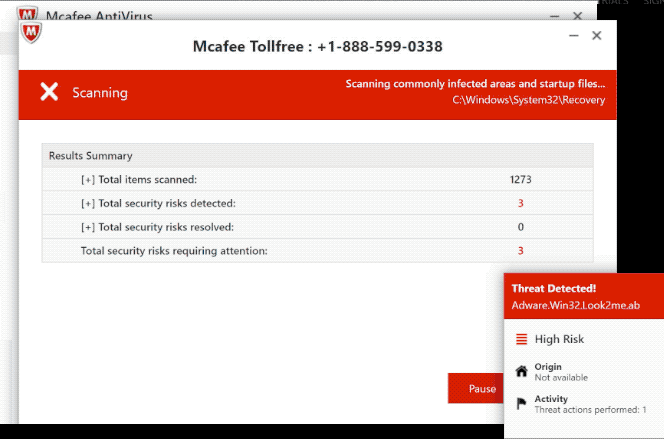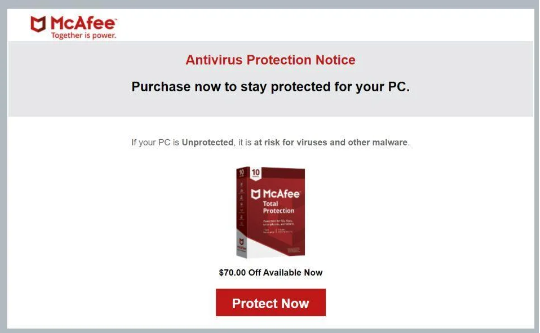What is the McAfee subscription has expired scam
McAfee subscription has expired scam refers to a pop-up notification that falsely informs you about an expired subscription in order to phish your personal information. You can encounter these types of fake pop-ups when browsing questionable websites and clicking on something that triggers a redirect. You may also be redirected by an adware infection. It’s worth noting that the McAfee subscription has expired scam is not dangerous as long as you don’t interact with it. If you do interact with it, the scam would either try to phish your personal information or ask you to download something that’s potentially malicious.
This “your subscription has expired” scam comes in several forms, with differing anti-virus programs mentioned depending on the scam. The purpose behind each one is the same, though. All of them try to fool users into downloading dubious programs and disclosing sensitive or private information. Hence, if you come across this kind of pop-up while browsing the Internet, just ignore it and close the window.
If you downloaded anything from this pop-up, you should run a virus scan of your computer to see if anything malicious was able to get in. If one of these scams successfully phished your personal information, you need to be very careful with unsolicited emails, phone calls, or any other kind of contact because you could be targeted by more sophisticated scams in the future.
Just closing the window will remove “McAfee subscription has expired” scam from your screen. The pop-up shouldn’t reappear if it was triggered by the website you were browsing. Install an adblocker program to stop these random pop-ups from appearing again. But if pop-ups keep popping constantly or if you’re regularly redirected, your computer probably has an adware infection.
Why are you randomly redirected?
Depending on how frequently and when the redirects happen, your computer either has adware installed or you don’t use an adblocker and browse risky websites. In most cases, the latter is the case. Certain websites are considered to be high-risk because of the ads they expose users to, and visiting them without an adblocker is not a good idea. Typically, it’s sites that have pornographic or pirated content that can trigger redirects. Fortunately, simply using an adblocker program solves the issue.
Your computer may be infected with adware if you find that you keep seeing these pop-ups even when browsing safe websites. Adware is a relatively mild infection that mostly works to expose you to advertisement content. Infections like adware install via the free software bundling method, and it essentially allows them to install without explicit permission. Such infections are added to freeware as extra offers, and unless users manually deselect them, they’ll install alongside. The offers are technically optional but because they are hidden in settings users don’t usually use, users are often unable to deselect them.
If you want to prevent unwanted installations, you need to pay attention when installing programs. And most importantly, you should use Advanced (Custom) settings when given the option. The installation window will recommend using Default settings but if do that, all added offers will be hidden and permitted to install. You will be able to review the offers and deselect the ones you do not want if you use Advanced settings. It’s always recommended to deselect all offers, even if some seem like they may be useful. It’s a deceptive installation method, and programs that use it should not be permitted to install. If you do allow these installations, you will only fill your computer with junk programs. And they’re much more difficult to get rid of once fully installed.
Is the Your McAfee Subscription Has Expired POP-UP legitimate?
These anti-virus renewal alerts are designed to look like legitimate notifications from anti-virus programs. However, because they appear in browsers, it’s immediately clear that they’re not legitimate. When an anti-virus program informs customers that their subscription has expired or is about to, it does so via the program itself, not the browser.
These McAfee subscription has expired scam pop-ups explain that your subscription has expired on the mentioned data and that your computer is now vulnerable. In order to keep your computer protected, the pop-up suggests you renew your McAfee anti-virus subscription. If you engage with the scam pop-up, you would either be asked to download some questionable program, buy a fake subscription, or both. If you get the version of the scam that wants you to buy a subscription, you would be asked to provide your personal information (full name, email address, etc.), as well as payment card data. Phished information is immediately transferred to the scam operators, who then either sell the acquired data or use it themselves. Either way, it may become quite a troublesome situation if you fall for this scam.
In the future, whenever you come across a pop-up in your browser claiming that your computer is infected or is in danger of being infected, pay no attention to it. Your browser is not capable of detecting malware so it will never show legitimate malware alerts. Only trust your local anti-virus program to correctly inform you about infections.
McAfee subscription has expired scam removal
In case an adware infection is to blame for the redirects, we recommend running a scan of your computer with an anti-virus program. Using an anti-virus program to detect and get rid of adware is easiest because the program does everything but it is possible to do it manually. The redirects and unwanted pop-ups will stop once the adware is removed. You should also install an adblocker program in case you’re redirected when browsing high-risk websites.
Offers
Download Removal Toolto scan for McAfee subscription has expired scamUse our recommended removal tool to scan for McAfee subscription has expired scam. Trial version of provides detection of computer threats like McAfee subscription has expired scam and assists in its removal for FREE. You can delete detected registry entries, files and processes yourself or purchase a full version.
More information about SpyWarrior and Uninstall Instructions. Please review SpyWarrior EULA and Privacy Policy. SpyWarrior scanner is free. If it detects a malware, purchase its full version to remove it.

WiperSoft Review Details WiperSoft (www.wipersoft.com) is a security tool that provides real-time security from potential threats. Nowadays, many users tend to download free software from the Intern ...
Download|more


Is MacKeeper a virus? MacKeeper is not a virus, nor is it a scam. While there are various opinions about the program on the Internet, a lot of the people who so notoriously hate the program have neve ...
Download|more


While the creators of MalwareBytes anti-malware have not been in this business for long time, they make up for it with their enthusiastic approach. Statistic from such websites like CNET shows that th ...
Download|more
Quick Menu
Step 1. Uninstall McAfee subscription has expired scam and related programs.
Remove McAfee subscription has expired scam from Windows 8
Right-click in the lower left corner of the screen. Once Quick Access Menu shows up, select Control Panel choose Programs and Features and select to Uninstall a software.


Uninstall McAfee subscription has expired scam from Windows 7
Click Start → Control Panel → Programs and Features → Uninstall a program.


Delete McAfee subscription has expired scam from Windows XP
Click Start → Settings → Control Panel. Locate and click → Add or Remove Programs.


Remove McAfee subscription has expired scam from Mac OS X
Click Go button at the top left of the screen and select Applications. Select applications folder and look for McAfee subscription has expired scam or any other suspicious software. Now right click on every of such entries and select Move to Trash, then right click the Trash icon and select Empty Trash.


Step 2. Delete McAfee subscription has expired scam from your browsers
Terminate the unwanted extensions from Internet Explorer
- Tap the Gear icon and go to Manage Add-ons.


- Pick Toolbars and Extensions and eliminate all suspicious entries (other than Microsoft, Yahoo, Google, Oracle or Adobe)


- Leave the window.
Change Internet Explorer homepage if it was changed by virus:
- Tap the gear icon (menu) on the top right corner of your browser and click Internet Options.


- In General Tab remove malicious URL and enter preferable domain name. Press Apply to save changes.


Reset your browser
- Click the Gear icon and move to Internet Options.


- Open the Advanced tab and press Reset.


- Choose Delete personal settings and pick Reset one more time.


- Tap Close and leave your browser.


- If you were unable to reset your browsers, employ a reputable anti-malware and scan your entire computer with it.
Erase McAfee subscription has expired scam from Google Chrome
- Access menu (top right corner of the window) and pick Settings.


- Choose Extensions.


- Eliminate the suspicious extensions from the list by clicking the Trash bin next to them.


- If you are unsure which extensions to remove, you can disable them temporarily.


Reset Google Chrome homepage and default search engine if it was hijacker by virus
- Press on menu icon and click Settings.


- Look for the “Open a specific page” or “Set Pages” under “On start up” option and click on Set pages.


- In another window remove malicious search sites and enter the one that you want to use as your homepage.


- Under the Search section choose Manage Search engines. When in Search Engines..., remove malicious search websites. You should leave only Google or your preferred search name.




Reset your browser
- If the browser still does not work the way you prefer, you can reset its settings.
- Open menu and navigate to Settings.


- Press Reset button at the end of the page.


- Tap Reset button one more time in the confirmation box.


- If you cannot reset the settings, purchase a legitimate anti-malware and scan your PC.
Remove McAfee subscription has expired scam from Mozilla Firefox
- In the top right corner of the screen, press menu and choose Add-ons (or tap Ctrl+Shift+A simultaneously).


- Move to Extensions and Add-ons list and uninstall all suspicious and unknown entries.


Change Mozilla Firefox homepage if it was changed by virus:
- Tap on the menu (top right corner), choose Options.


- On General tab delete malicious URL and enter preferable website or click Restore to default.


- Press OK to save these changes.
Reset your browser
- Open the menu and tap Help button.


- Select Troubleshooting Information.


- Press Refresh Firefox.


- In the confirmation box, click Refresh Firefox once more.


- If you are unable to reset Mozilla Firefox, scan your entire computer with a trustworthy anti-malware.
Uninstall McAfee subscription has expired scam from Safari (Mac OS X)
- Access the menu.
- Pick Preferences.


- Go to the Extensions Tab.


- Tap the Uninstall button next to the undesirable McAfee subscription has expired scam and get rid of all the other unknown entries as well. If you are unsure whether the extension is reliable or not, simply uncheck the Enable box in order to disable it temporarily.
- Restart Safari.
Reset your browser
- Tap the menu icon and choose Reset Safari.


- Pick the options which you want to reset (often all of them are preselected) and press Reset.


- If you cannot reset the browser, scan your whole PC with an authentic malware removal software.
Site Disclaimer
2-remove-virus.com is not sponsored, owned, affiliated, or linked to malware developers or distributors that are referenced in this article. The article does not promote or endorse any type of malware. We aim at providing useful information that will help computer users to detect and eliminate the unwanted malicious programs from their computers. This can be done manually by following the instructions presented in the article or automatically by implementing the suggested anti-malware tools.
The article is only meant to be used for educational purposes. If you follow the instructions given in the article, you agree to be contracted by the disclaimer. We do not guarantee that the artcile will present you with a solution that removes the malign threats completely. Malware changes constantly, which is why, in some cases, it may be difficult to clean the computer fully by using only the manual removal instructions.