What is Mediafase.com?
Mediafase.com is a typical browser hijacker; however, since it reminds of a genuine tool for performing web searches, users often believe that it is a search engine that can be trusted and do not hurry to delete Mediafase.com from their browsers. Are you one of these users who find a new search tool set on their browsers immediately after launching any of their web browsers?
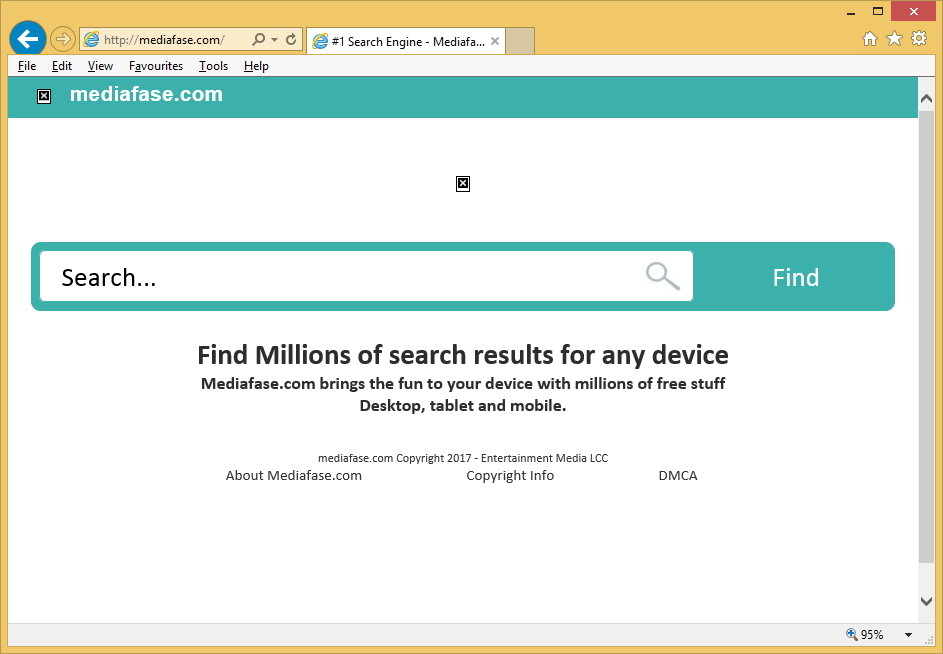
If so, you must delete Mediafase.com today even if it does not look harmful at all. It is not recommended to let it stay because it will not allow setting new URLs, it might generate advertisements which will make it harder to find the information on the web, and, finally, it might expose to potential threats. If this is not enough for you to uninstall Mediafase.com, we suggest reading the rest of this article. You will find more about this search tool here. Additionally, you will be explained how to remove Mediafase.com from browsers, which would be useful if you make a decision to get rid of it.
Why should I uninstall Mediafase.com?
Although Mediafase.com looks like a trustworthy search tool, it cannot be called reputable by any means because it has more disadvantages than advantages. First, a bunch of commercial advertisements which might expose to potential threats by redirecting users to third-party pages can be found on the search results page opened by Mediafase.com. Trustworthy search tools do not display dangerous ads, we can assure you. The second reason you should go to remove Mediafase.com from browsers is the fact that it records information about users. There are two main types of information browser hijackers usually record. Since Mediafase.com is a browser hijacker infection too, it might record both personal and non-personal information. This does not sound dangerous, but it is only a question of time when problems arise if this information is sent to cyber criminals.
Why my browsers’ settings have been changed by Mediafase.com?
We believe that you have not set Mediafase.com on browsers voluntarily. Instead, this infection has arrived on your computer in a software bundle which you have downloaded without knowing anything about that from the web. In other words, the method “bundling” is often used to spread these threats. It is not a new method – hundreds of infections are spread bundled these days, so you must be more careful in the future. It is not very likely that less experienced users could protect their computers from malware alone, so, in the opinion of experts, these users should acquire a legitimate anti-malware application too.
How do I remove Mediafase.com?
There are two Mediafase.com removal methods, but, to be frank, it does not really matter which one of them you adopt because the most important thing is to remove the browser hijacker from the system fully. The first removal method is a manual one while the second one is automatic. If we were you, we would implement the automatic Mediafase.com removal because this method is considerably easier if compared to the manual one.
Offers
Download Removal Toolto scan for Mediafase.comUse our recommended removal tool to scan for Mediafase.com. Trial version of provides detection of computer threats like Mediafase.com and assists in its removal for FREE. You can delete detected registry entries, files and processes yourself or purchase a full version.
More information about SpyWarrior and Uninstall Instructions. Please review SpyWarrior EULA and Privacy Policy. SpyWarrior scanner is free. If it detects a malware, purchase its full version to remove it.

WiperSoft Review Details WiperSoft (www.wipersoft.com) is a security tool that provides real-time security from potential threats. Nowadays, many users tend to download free software from the Intern ...
Download|more


Is MacKeeper a virus? MacKeeper is not a virus, nor is it a scam. While there are various opinions about the program on the Internet, a lot of the people who so notoriously hate the program have neve ...
Download|more


While the creators of MalwareBytes anti-malware have not been in this business for long time, they make up for it with their enthusiastic approach. Statistic from such websites like CNET shows that th ...
Download|more
Quick Menu
Step 1. Uninstall Mediafase.com and related programs.
Remove Mediafase.com from Windows 8
Right-click in the lower left corner of the screen. Once Quick Access Menu shows up, select Control Panel choose Programs and Features and select to Uninstall a software.


Uninstall Mediafase.com from Windows 7
Click Start → Control Panel → Programs and Features → Uninstall a program.


Delete Mediafase.com from Windows XP
Click Start → Settings → Control Panel. Locate and click → Add or Remove Programs.


Remove Mediafase.com from Mac OS X
Click Go button at the top left of the screen and select Applications. Select applications folder and look for Mediafase.com or any other suspicious software. Now right click on every of such entries and select Move to Trash, then right click the Trash icon and select Empty Trash.


Step 2. Delete Mediafase.com from your browsers
Terminate the unwanted extensions from Internet Explorer
- Tap the Gear icon and go to Manage Add-ons.


- Pick Toolbars and Extensions and eliminate all suspicious entries (other than Microsoft, Yahoo, Google, Oracle or Adobe)


- Leave the window.
Change Internet Explorer homepage if it was changed by virus:
- Tap the gear icon (menu) on the top right corner of your browser and click Internet Options.


- In General Tab remove malicious URL and enter preferable domain name. Press Apply to save changes.


Reset your browser
- Click the Gear icon and move to Internet Options.


- Open the Advanced tab and press Reset.


- Choose Delete personal settings and pick Reset one more time.


- Tap Close and leave your browser.


- If you were unable to reset your browsers, employ a reputable anti-malware and scan your entire computer with it.
Erase Mediafase.com from Google Chrome
- Access menu (top right corner of the window) and pick Settings.


- Choose Extensions.


- Eliminate the suspicious extensions from the list by clicking the Trash bin next to them.


- If you are unsure which extensions to remove, you can disable them temporarily.


Reset Google Chrome homepage and default search engine if it was hijacker by virus
- Press on menu icon and click Settings.


- Look for the “Open a specific page” or “Set Pages” under “On start up” option and click on Set pages.


- In another window remove malicious search sites and enter the one that you want to use as your homepage.


- Under the Search section choose Manage Search engines. When in Search Engines..., remove malicious search websites. You should leave only Google or your preferred search name.




Reset your browser
- If the browser still does not work the way you prefer, you can reset its settings.
- Open menu and navigate to Settings.


- Press Reset button at the end of the page.


- Tap Reset button one more time in the confirmation box.


- If you cannot reset the settings, purchase a legitimate anti-malware and scan your PC.
Remove Mediafase.com from Mozilla Firefox
- In the top right corner of the screen, press menu and choose Add-ons (or tap Ctrl+Shift+A simultaneously).


- Move to Extensions and Add-ons list and uninstall all suspicious and unknown entries.


Change Mozilla Firefox homepage if it was changed by virus:
- Tap on the menu (top right corner), choose Options.


- On General tab delete malicious URL and enter preferable website or click Restore to default.


- Press OK to save these changes.
Reset your browser
- Open the menu and tap Help button.


- Select Troubleshooting Information.


- Press Refresh Firefox.


- In the confirmation box, click Refresh Firefox once more.


- If you are unable to reset Mozilla Firefox, scan your entire computer with a trustworthy anti-malware.
Uninstall Mediafase.com from Safari (Mac OS X)
- Access the menu.
- Pick Preferences.


- Go to the Extensions Tab.


- Tap the Uninstall button next to the undesirable Mediafase.com and get rid of all the other unknown entries as well. If you are unsure whether the extension is reliable or not, simply uncheck the Enable box in order to disable it temporarily.
- Restart Safari.
Reset your browser
- Tap the menu icon and choose Reset Safari.


- Pick the options which you want to reset (often all of them are preselected) and press Reset.


- If you cannot reset the browser, scan your whole PC with an authentic malware removal software.
Site Disclaimer
2-remove-virus.com is not sponsored, owned, affiliated, or linked to malware developers or distributors that are referenced in this article. The article does not promote or endorse any type of malware. We aim at providing useful information that will help computer users to detect and eliminate the unwanted malicious programs from their computers. This can be done manually by following the instructions presented in the article or automatically by implementing the suggested anti-malware tools.
The article is only meant to be used for educational purposes. If you follow the instructions given in the article, you agree to be contracted by the disclaimer. We do not guarantee that the artcile will present you with a solution that removes the malign threats completely. Malware changes constantly, which is why, in some cases, it may be difficult to clean the computer fully by using only the manual removal instructions.
