What is Microsoft Important Alert scam
Microsoft Important Alert scam is a tech-support scam that claims malware is inhabiting your computer. The reason this is known as a tech-support scam is because the alert displays a phone number, and if you were to dial it you would be connected to professional scammers pretending to be legitimate tech-support. In order to pressure you into calling, scammers show these fake alerts with claims that the computer is infected with something malicious, which is not only damaging the computer but also stealing files. 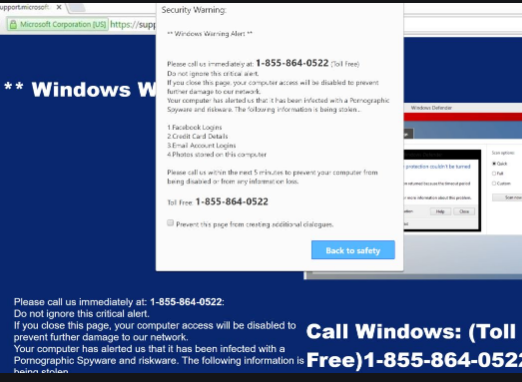
Scammers ask for remote access to the computer, pretend to fix it and then demand that users pay for the services, even though there was nothing wrong with the computer in the first place. While remotely connected to the computer, scammers may also try to steal data and important files.
Even to users who have little experience with tech-support scams, this will be a pretty obvious scam. First of all, it’s written in awkward English and has mistakes. Furthermore, it uses nonsense phrases likes ” your computer access will be disabled to prevent further damage to our network” and “your computer has alerted us that it has been infected with a pornographic spyware and riskware”. Microsoft does not keep track of which computer is infected with what, nor does it block computers when they become infected.
You can safely ignore the window displaying the scam. However, you should try to determine why you are seeing the alert in the first place. Your computer could be infected with adware, in which case you would need to get rid of it to fully remove Microsoft Important Alert scam from the screen.
Adware is often the reason for redirects to tech-support scams
There may be two reasons why you would get redirected to the Microsoft Important Alert scam. Your computer is either infected with adware, or you were visiting a questionable website that caused the redirect.
Some websites are considered to be high-risk due to the ads they have. Pornography sites and those hosting pirated content are often among those high-risk websites. Clicking on something on those sites can often trigger a redirect. It’s a good idea to have adblocker and anti-virus software installed when visiting such websites.
However, if you have been redirected multiple times already, even when visiting seemingly safe sites, it’s likely that your computer is infected with adware. Adware often comes attached to free software as an extra offer, and if users fail to deselect it, it will install alongside. Many users don’t deselect them simply because the offers are initially hidden. To make them visible when installing free programs, opt for Advanced (Custom) settings. Those settings will also allow you to deselect all offers. After you uncheck all offers you can continue installing the program.
Tech-support scams aim to trick people into paying for fake repair services
When you get redirected to the site displaying the scam, you will see a colored background and “Microsoft Important Alert” written in big letters. There will be an image of Windows Defender on the right and text on the left. The text will say that you need to call the shown number (+1-888-257-2376) to get tech-support because your computer is infected with “Pornographic Spyware and riskware”. Supposedly, your computer has alerted Microsoft that it’s infected with malware, and the company made the decision to block your computer to “prevent further damage to our network”. These claims are complete nonsense. As are the claims that your Facebook logins, credit card details, email account logins and photos are being stolen.
If you were to call the shown number, you would be connected to professional scammers pretending to be legitimate Microsoft tech-support. After asking you to describe the problem, the scammers would request remote access to your computer. If you grant it, they would pretend to fix your computer while actually stealing your files/documents. By the end, you would be asked to pay hundreds of dollars for the “repair services” they have provided you. Since there is nothing wrong with your computer, you would be paying for nothing.
For future reference, keep in mind that you will never see legitimate virus alerts in your browser seeing as your browser is not capable of detecting malware. Furthermore, Microsoft will never make unsolicited contact and request that you call their tech-support.
Microsoft Important Alert scam removal
If you are dealing with adware, you will need to get rid of it to delete Microsoft Important Alert scam from your screen for good. We strongly recommend using anti-spyware software for that, as that would be easiest.
Offers
Download Removal Toolto scan for Microsoft Important Alert scamUse our recommended removal tool to scan for Microsoft Important Alert scam. Trial version of provides detection of computer threats like Microsoft Important Alert scam and assists in its removal for FREE. You can delete detected registry entries, files and processes yourself or purchase a full version.
More information about SpyWarrior and Uninstall Instructions. Please review SpyWarrior EULA and Privacy Policy. SpyWarrior scanner is free. If it detects a malware, purchase its full version to remove it.

WiperSoft Review Details WiperSoft (www.wipersoft.com) is a security tool that provides real-time security from potential threats. Nowadays, many users tend to download free software from the Intern ...
Download|more


Is MacKeeper a virus? MacKeeper is not a virus, nor is it a scam. While there are various opinions about the program on the Internet, a lot of the people who so notoriously hate the program have neve ...
Download|more


While the creators of MalwareBytes anti-malware have not been in this business for long time, they make up for it with their enthusiastic approach. Statistic from such websites like CNET shows that th ...
Download|more
Quick Menu
Step 1. Uninstall Microsoft Important Alert scam and related programs.
Remove Microsoft Important Alert scam from Windows 8
Right-click in the lower left corner of the screen. Once Quick Access Menu shows up, select Control Panel choose Programs and Features and select to Uninstall a software.


Uninstall Microsoft Important Alert scam from Windows 7
Click Start → Control Panel → Programs and Features → Uninstall a program.


Delete Microsoft Important Alert scam from Windows XP
Click Start → Settings → Control Panel. Locate and click → Add or Remove Programs.


Remove Microsoft Important Alert scam from Mac OS X
Click Go button at the top left of the screen and select Applications. Select applications folder and look for Microsoft Important Alert scam or any other suspicious software. Now right click on every of such entries and select Move to Trash, then right click the Trash icon and select Empty Trash.


Step 2. Delete Microsoft Important Alert scam from your browsers
Terminate the unwanted extensions from Internet Explorer
- Tap the Gear icon and go to Manage Add-ons.


- Pick Toolbars and Extensions and eliminate all suspicious entries (other than Microsoft, Yahoo, Google, Oracle or Adobe)


- Leave the window.
Change Internet Explorer homepage if it was changed by virus:
- Tap the gear icon (menu) on the top right corner of your browser and click Internet Options.


- In General Tab remove malicious URL and enter preferable domain name. Press Apply to save changes.


Reset your browser
- Click the Gear icon and move to Internet Options.


- Open the Advanced tab and press Reset.


- Choose Delete personal settings and pick Reset one more time.


- Tap Close and leave your browser.


- If you were unable to reset your browsers, employ a reputable anti-malware and scan your entire computer with it.
Erase Microsoft Important Alert scam from Google Chrome
- Access menu (top right corner of the window) and pick Settings.


- Choose Extensions.


- Eliminate the suspicious extensions from the list by clicking the Trash bin next to them.


- If you are unsure which extensions to remove, you can disable them temporarily.


Reset Google Chrome homepage and default search engine if it was hijacker by virus
- Press on menu icon and click Settings.


- Look for the “Open a specific page” or “Set Pages” under “On start up” option and click on Set pages.


- In another window remove malicious search sites and enter the one that you want to use as your homepage.


- Under the Search section choose Manage Search engines. When in Search Engines..., remove malicious search websites. You should leave only Google or your preferred search name.




Reset your browser
- If the browser still does not work the way you prefer, you can reset its settings.
- Open menu and navigate to Settings.


- Press Reset button at the end of the page.


- Tap Reset button one more time in the confirmation box.


- If you cannot reset the settings, purchase a legitimate anti-malware and scan your PC.
Remove Microsoft Important Alert scam from Mozilla Firefox
- In the top right corner of the screen, press menu and choose Add-ons (or tap Ctrl+Shift+A simultaneously).


- Move to Extensions and Add-ons list and uninstall all suspicious and unknown entries.


Change Mozilla Firefox homepage if it was changed by virus:
- Tap on the menu (top right corner), choose Options.


- On General tab delete malicious URL and enter preferable website or click Restore to default.


- Press OK to save these changes.
Reset your browser
- Open the menu and tap Help button.


- Select Troubleshooting Information.


- Press Refresh Firefox.


- In the confirmation box, click Refresh Firefox once more.


- If you are unable to reset Mozilla Firefox, scan your entire computer with a trustworthy anti-malware.
Uninstall Microsoft Important Alert scam from Safari (Mac OS X)
- Access the menu.
- Pick Preferences.


- Go to the Extensions Tab.


- Tap the Uninstall button next to the undesirable Microsoft Important Alert scam and get rid of all the other unknown entries as well. If you are unsure whether the extension is reliable or not, simply uncheck the Enable box in order to disable it temporarily.
- Restart Safari.
Reset your browser
- Tap the menu icon and choose Reset Safari.


- Pick the options which you want to reset (often all of them are preselected) and press Reset.


- If you cannot reset the browser, scan your whole PC with an authentic malware removal software.
Site Disclaimer
2-remove-virus.com is not sponsored, owned, affiliated, or linked to malware developers or distributors that are referenced in this article. The article does not promote or endorse any type of malware. We aim at providing useful information that will help computer users to detect and eliminate the unwanted malicious programs from their computers. This can be done manually by following the instructions presented in the article or automatically by implementing the suggested anti-malware tools.
The article is only meant to be used for educational purposes. If you follow the instructions given in the article, you agree to be contracted by the disclaimer. We do not guarantee that the artcile will present you with a solution that removes the malign threats completely. Malware changes constantly, which is why, in some cases, it may be difficult to clean the computer fully by using only the manual removal instructions.
