Mystartsearch Removal Guide
Mystartsearch (Mystartsearch.com) is classified as a browser hijacker, which modifies your Internet browsers’ settings as soon as it reaches your computer’s system. The hijacker is compatible with all of your favorite browsers: Google Chrome, Mozilla Firefox, and Internet Explorer. Without asking for a permission, Mystartsearch will set a new homepage and default search engine.
As you probably already know, programs that do not need your explicit permission have to be eliminated from your computer’s system. Therefore, you need to take care of Mystartsearch removal as soon as possible.
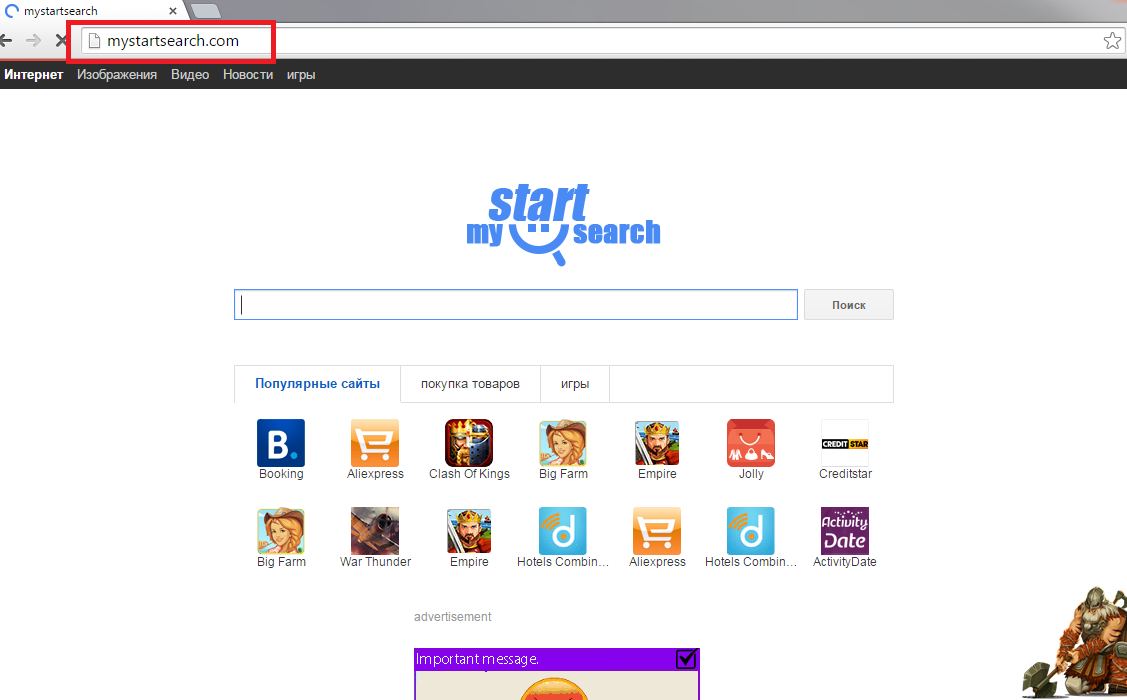
How can Mystartsearch hijack my computer’s system?
You will not be able to find a direct link to Mystartsearch installation file. Thus, the hijacker uses unfair methods in order to reach computer users’ systems. For instance, you can get this program from third-party pages that disperse free of charge software. You need to be aware that Mystartsearch will not ask for your explicit permission in order to get installed. You should never trust such programs and we highly recommend you to remove Mystartsearch without hesitation.
You may stop similar applications from entering your computer’s system in the future by paying more attention to the Installation Wizard. Do not skip any of the installation steps and be aware to choose the Advanced or Custom installation mode. By selecting the Recommended option, you may not get to decide whether additional programs are allowed to reach your PC. In addition, you should download software only from its official pages. More than that, you need to learn as much as possible about the program that you choose to install. However, the best way to delete Mystartsearch infection and protect your computer from any similar threats is to download a reputable anti-spyware tool.
How to remove Mystartsearch from my computer?
Mystartsearch removal may be time consuming especially because you will have to disable the application on each of your Internet browsers. However, the sooner you uninstall Mystartsearch, the better it will be for your computer. By keeping the hijacker in your PC, you will gain no benefits whatsoever. On the contrary, Mystartsearch may lead you to infected websites that may cause serious damage to your system.
There are two main ways how you can get rid of Mystartsearch once and for all; you can either remove the program manually or automatically. The manual removal takes more time and is not as effective as the automatic one. However, if you prefer to fix your PC manually, we have prepared a manual removal guide bellow this article.
Our research team highly recommends to delete Mystartsearch automatically because this is a faster and easier option to terminate the hijacker. All you need to do is to download a powerful anti-spyware software, which will also check, if there are no other infections in your PC. More than that, if you keep your antivirus updated, you will not have to face such troubles again because the software will protect your PC 100%.
Offers
Download Removal Toolto scan for Mystartsearch.comUse our recommended removal tool to scan for Mystartsearch.com. Trial version of provides detection of computer threats like Mystartsearch.com and assists in its removal for FREE. You can delete detected registry entries, files and processes yourself or purchase a full version.
More information about SpyWarrior and Uninstall Instructions. Please review SpyWarrior EULA and Privacy Policy. SpyWarrior scanner is free. If it detects a malware, purchase its full version to remove it.

WiperSoft Review Details WiperSoft (www.wipersoft.com) is a security tool that provides real-time security from potential threats. Nowadays, many users tend to download free software from the Intern ...
Download|more


Is MacKeeper a virus? MacKeeper is not a virus, nor is it a scam. While there are various opinions about the program on the Internet, a lot of the people who so notoriously hate the program have neve ...
Download|more


While the creators of MalwareBytes anti-malware have not been in this business for long time, they make up for it with their enthusiastic approach. Statistic from such websites like CNET shows that th ...
Download|more
Quick Menu
Step 1. Uninstall Mystartsearch.com and related programs.
Remove Mystartsearch.com from Windows 8
Right-click in the lower left corner of the screen. Once Quick Access Menu shows up, select Control Panel choose Programs and Features and select to Uninstall a software.


Uninstall Mystartsearch.com from Windows 7
Click Start → Control Panel → Programs and Features → Uninstall a program.


Delete Mystartsearch.com from Windows XP
Click Start → Settings → Control Panel. Locate and click → Add or Remove Programs.


Remove Mystartsearch.com from Mac OS X
Click Go button at the top left of the screen and select Applications. Select applications folder and look for Mystartsearch.com or any other suspicious software. Now right click on every of such entries and select Move to Trash, then right click the Trash icon and select Empty Trash.


Step 2. Delete Mystartsearch.com from your browsers
Terminate the unwanted extensions from Internet Explorer
- Tap the Gear icon and go to Manage Add-ons.


- Pick Toolbars and Extensions and eliminate all suspicious entries (other than Microsoft, Yahoo, Google, Oracle or Adobe)


- Leave the window.
Change Internet Explorer homepage if it was changed by virus:
- Tap the gear icon (menu) on the top right corner of your browser and click Internet Options.


- In General Tab remove malicious URL and enter preferable domain name. Press Apply to save changes.


Reset your browser
- Click the Gear icon and move to Internet Options.


- Open the Advanced tab and press Reset.


- Choose Delete personal settings and pick Reset one more time.


- Tap Close and leave your browser.


- If you were unable to reset your browsers, employ a reputable anti-malware and scan your entire computer with it.
Erase Mystartsearch.com from Google Chrome
- Access menu (top right corner of the window) and pick Settings.


- Choose Extensions.


- Eliminate the suspicious extensions from the list by clicking the Trash bin next to them.


- If you are unsure which extensions to remove, you can disable them temporarily.


Reset Google Chrome homepage and default search engine if it was hijacker by virus
- Press on menu icon and click Settings.


- Look for the “Open a specific page” or “Set Pages” under “On start up” option and click on Set pages.


- In another window remove malicious search sites and enter the one that you want to use as your homepage.


- Under the Search section choose Manage Search engines. When in Search Engines..., remove malicious search websites. You should leave only Google or your preferred search name.




Reset your browser
- If the browser still does not work the way you prefer, you can reset its settings.
- Open menu and navigate to Settings.


- Press Reset button at the end of the page.


- Tap Reset button one more time in the confirmation box.


- If you cannot reset the settings, purchase a legitimate anti-malware and scan your PC.
Remove Mystartsearch.com from Mozilla Firefox
- In the top right corner of the screen, press menu and choose Add-ons (or tap Ctrl+Shift+A simultaneously).


- Move to Extensions and Add-ons list and uninstall all suspicious and unknown entries.


Change Mozilla Firefox homepage if it was changed by virus:
- Tap on the menu (top right corner), choose Options.


- On General tab delete malicious URL and enter preferable website or click Restore to default.


- Press OK to save these changes.
Reset your browser
- Open the menu and tap Help button.


- Select Troubleshooting Information.


- Press Refresh Firefox.


- In the confirmation box, click Refresh Firefox once more.


- If you are unable to reset Mozilla Firefox, scan your entire computer with a trustworthy anti-malware.
Uninstall Mystartsearch.com from Safari (Mac OS X)
- Access the menu.
- Pick Preferences.


- Go to the Extensions Tab.


- Tap the Uninstall button next to the undesirable Mystartsearch.com and get rid of all the other unknown entries as well. If you are unsure whether the extension is reliable or not, simply uncheck the Enable box in order to disable it temporarily.
- Restart Safari.
Reset your browser
- Tap the menu icon and choose Reset Safari.


- Pick the options which you want to reset (often all of them are preselected) and press Reset.


- If you cannot reset the browser, scan your whole PC with an authentic malware removal software.
Site Disclaimer
2-remove-virus.com is not sponsored, owned, affiliated, or linked to malware developers or distributors that are referenced in this article. The article does not promote or endorse any type of malware. We aim at providing useful information that will help computer users to detect and eliminate the unwanted malicious programs from their computers. This can be done manually by following the instructions presented in the article or automatically by implementing the suggested anti-malware tools.
The article is only meant to be used for educational purposes. If you follow the instructions given in the article, you agree to be contracted by the disclaimer. We do not guarantee that the artcile will present you with a solution that removes the malign threats completely. Malware changes constantly, which is why, in some cases, it may be difficult to clean the computer fully by using only the manual removal instructions.
