About ransomware
The ransomware known as .NMoreira is classified as a serious infection, due to the possible harm it might cause. It’s possible you have never encountered ransomware before, in which case, you may be especially shocked. Your data might have been encrypted using strong encryption algorithms, making you unable to access them anymore. Victims do not always have the option of restoring files, which is the reason why data encrypting malicious program is so dangerous. 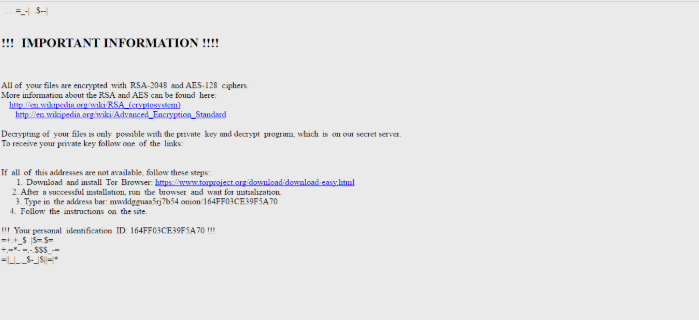
Crooks will offer you a decryptor, you would just have to pay a certain amount of money, but that isn’t a recommended option for a couple of reasons. There’s a possibility that your files won’t get unlocked even after paying so your money may b spent for nothing. Why would people to blame for encrypting your files help you recover them when they can just take the money you pay them. Furthermore, by paying you would be financing the crooks’ future projects. Do you really want to be a supporter of criminal activity that does billions worth of damage. People are also becoming more and more attracted to the whole business because the more victims pay the ransom, the more profitable it becomes. Investing that money into backup would be better because if you ever encounter this kind of situation again, you file loss would not worry you as you could just recover them from backup. If you had a backup option available, you may just eliminate .NMoreira and then recover data without worrying about losing them. You’ll find information on data encrypting malware distribution ways and how to avoid it in the below paragraph.
Ransomware distribution ways
Somewhat basic ways are used for distributing file encoding malware, such as spam email and malicious downloads. Since there are a lot of users who are negligent about opening email attachments or downloading from suspicious sources, data encrypting malicious program distributors do not need to come up with more elaborate ways. It is also possible that a more sophisticated method was used for infection, as some data encrypting malware do use them. Hackers write a somewhat persuasive email, while pretending to be from some trustworthy company or organization, attach the infected file to the email and send it off. Commonly, the emails will mention money, which people are more likely to take seriously. It is pretty frequent that you’ll see big company names like Amazon used, for example, if Amazon sent an email with a receipt for a purchase that the person did not make, he/she would not hesitate with opening the attached file. There a couple of things you ought to take into account when opening files added to emails if you wish to keep your computer safe. Firstly, if you don’t know the sender, check their identity before you open the attachment. Do no hurry to open the attachment just because the sender appears legitimate, you first need to double-check if the email address matches. The emails also often contain grammar mistakes, which tend to be pretty evident. The greeting used could also be a hint, a legitimate company’s email important enough to open would use your name in the greeting, instead of a universal Customer or Member. It is also possible for data encoding malware to use unpatched programs on your device to infect. Those weak spots are usually identified by malware researchers, and when software developers become aware of them, they release fixes to repair them so that malicious software creators cannot take advantage of them to corrupt computers with malicious programs. Unfortunately, as as may be seen by the widespread of WannaCry ransomware, not everyone installs those patches, for different reasons. Because many malware makes use of those vulnerabilities it is important that you regularly update your software. Patches may also be permitted to install automatically.
How does it behave
As soon as the ransomware infects your computer, it will scan your computer for specific file types and once they have been identified, it’ll lock them. In the beginning, it might not be clear as to what’s going on, but when you realize that you cannot open your files, it should become clear. You will know which files have been affected because they will have an unusual extension attached to them. In a lot of cases, file decryption may impossible because the encryption algorithms used in encryption might be quite difficult, if not impossible to decipher. After all files have been locked, you will find a ransom notification, which will attempt to explain what has happened and how you ought to proceed. The method they recommend involves you paying for their decryptor. The note should clearly explain how much the decryptor costs but if that isn’t the case, you’ll be proposed a way to contact the cyber crooks to set up a price. For already specified reasons, paying the cyber criminals is not the encouraged choice. Before even considering paying, try all other options first. Maybe you’ve simply forgotten that you’ve backed up your files. It is also possible a free decryptor has been released. Malware researchers may be able to crack the data encrypting malware, therefore they could develop a free program. Keep this in mind before you even think about paying crooks. If you use some of that money on backup, you wouldn’t be put in this kind of situation again as you could always access copies of those files. If backup is available, just remove .NMoreira virus and then unlock .NMoreira files. Try to familiarize with how ransomware spreads so that you do your best to avoid it. At the very least, stop opening email attachments randomly, update your software, and only download from sources you know to be secure.
How to eliminate .NMoreira virus
If the is still present on your computer, you’ll need to get an anti-malware tool to get rid of it. If you aren’t knowledgeable with computers, you could unintentionally cause further harm when attempting to fix .NMoreira virus manually. A malware removal program would be the encouraged option in this case. A malware removal utility is created to take care of these infections, it may even prevent an infection. Choose the malware removal program that could best deal with your situation, and execute a full computer scan once you install it. We should say that an anti-malware utility is meant to fix .NMoreira and not to help restore data. After the ransomware is fully terminated, it’s safe to use your system again.
Offers
Download Removal Toolto scan for .NMoreiraUse our recommended removal tool to scan for .NMoreira. Trial version of provides detection of computer threats like .NMoreira and assists in its removal for FREE. You can delete detected registry entries, files and processes yourself or purchase a full version.
More information about SpyWarrior and Uninstall Instructions. Please review SpyWarrior EULA and Privacy Policy. SpyWarrior scanner is free. If it detects a malware, purchase its full version to remove it.

WiperSoft Review Details WiperSoft (www.wipersoft.com) is a security tool that provides real-time security from potential threats. Nowadays, many users tend to download free software from the Intern ...
Download|more


Is MacKeeper a virus? MacKeeper is not a virus, nor is it a scam. While there are various opinions about the program on the Internet, a lot of the people who so notoriously hate the program have neve ...
Download|more


While the creators of MalwareBytes anti-malware have not been in this business for long time, they make up for it with their enthusiastic approach. Statistic from such websites like CNET shows that th ...
Download|more
Quick Menu
Step 1. Delete .NMoreira using Safe Mode with Networking.
Remove .NMoreira from Windows 7/Windows Vista/Windows XP
- Click on Start and select Shutdown.
- Choose Restart and click OK.


- Start tapping F8 when your PC starts loading.
- Under Advanced Boot Options, choose Safe Mode with Networking.


- Open your browser and download the anti-malware utility.
- Use the utility to remove .NMoreira
Remove .NMoreira from Windows 8/Windows 10
- On the Windows login screen, press the Power button.
- Tap and hold Shift and select Restart.


- Go to Troubleshoot → Advanced options → Start Settings.
- Choose Enable Safe Mode or Safe Mode with Networking under Startup Settings.


- Click Restart.
- Open your web browser and download the malware remover.
- Use the software to delete .NMoreira
Step 2. Restore Your Files using System Restore
Delete .NMoreira from Windows 7/Windows Vista/Windows XP
- Click Start and choose Shutdown.
- Select Restart and OK


- When your PC starts loading, press F8 repeatedly to open Advanced Boot Options
- Choose Command Prompt from the list.


- Type in cd restore and tap Enter.


- Type in rstrui.exe and press Enter.


- Click Next in the new window and select the restore point prior to the infection.


- Click Next again and click Yes to begin the system restore.


Delete .NMoreira from Windows 8/Windows 10
- Click the Power button on the Windows login screen.
- Press and hold Shift and click Restart.


- Choose Troubleshoot and go to Advanced options.
- Select Command Prompt and click Restart.


- In Command Prompt, input cd restore and tap Enter.


- Type in rstrui.exe and tap Enter again.


- Click Next in the new System Restore window.


- Choose the restore point prior to the infection.


- Click Next and then click Yes to restore your system.


Site Disclaimer
2-remove-virus.com is not sponsored, owned, affiliated, or linked to malware developers or distributors that are referenced in this article. The article does not promote or endorse any type of malware. We aim at providing useful information that will help computer users to detect and eliminate the unwanted malicious programs from their computers. This can be done manually by following the instructions presented in the article or automatically by implementing the suggested anti-malware tools.
The article is only meant to be used for educational purposes. If you follow the instructions given in the article, you agree to be contracted by the disclaimer. We do not guarantee that the artcile will present you with a solution that removes the malign threats completely. Malware changes constantly, which is why, in some cases, it may be difficult to clean the computer fully by using only the manual removal instructions.
