Only-search.com Removal Tips
Only-search.com is considered to be a suspicious browser hijacker because it tends to infiltrate users’ computers without their consent. It changes your default search engine, new tab, and homepage. These changes are not beneficial to you in any way, but the hijacker tries to hide its uselessness. When it is set as the user’s homepage, he/she is allowed to modify it. Also, there are a lot of shortcuts to various websites.
For example, you can find links to BBC, CNN, Youtube, Facebook, Wikipedia, and so on. All of this is done to lure you into keeping the hijacker. Fortunately, now you know that it is dangerous and you will have the chance to remove Only-search.com as soon as you finish reading this article.
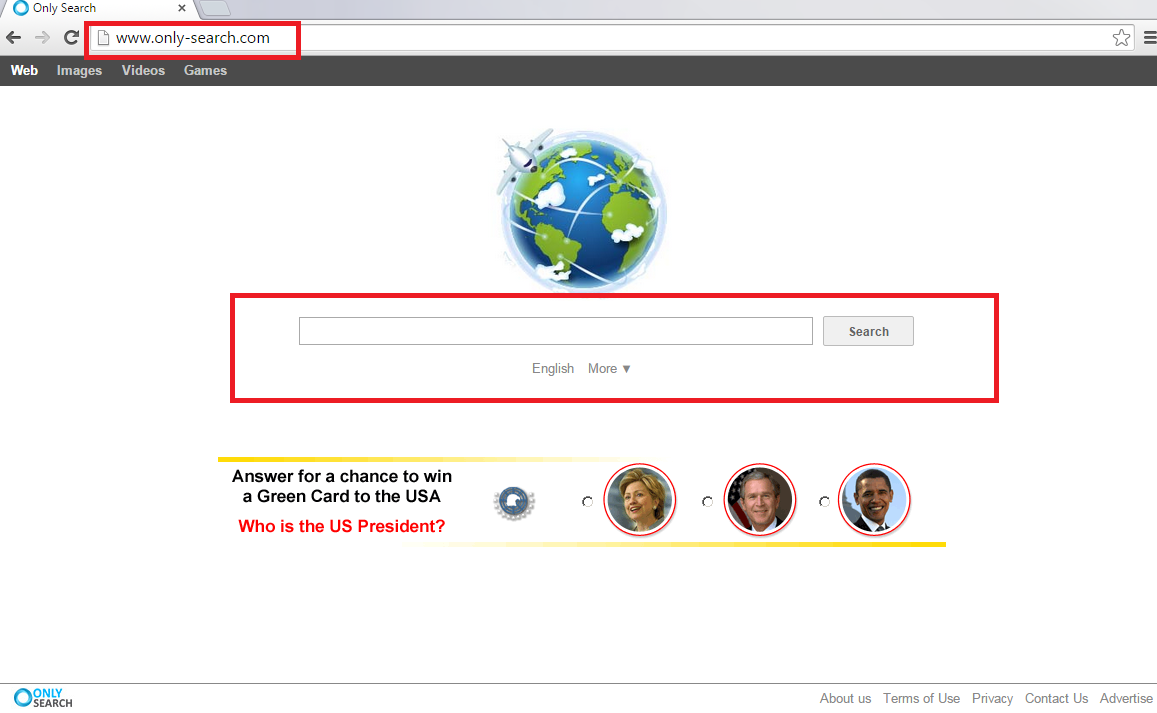
Why is Only-search.com dangerous?
It should be known that the browser hijacker is compatible with all the browsers available, for example, Google Chrome, Mozilla Firefox, and Internet Explorer. When it is safely infiltrated, it begins doing its evil deeds. First of all, you will see a huge number of advertisements popping-up here and there. It is against any recommendations to click the ads provided by the suspicious engine: by clicking an ad, you will not only support the malicious advertising system, but will also expose your PC to malware, viruses, adware, and other threats. Also, the hijacker is able of tracking the info related to your search history, search queries, clicks, browser language, IP addresses, and so on. This may cause some security hazards. It is worth mentioning that Only-search.com is very similar to doko-search.com, which is also considered a browser hijacker. As you can see, it is better to delete Only-search.com rather than keep it.
How did I get infected with Only-search.com?
As the majority of browser hijacker, Only Search travels bundled with various free software. Usually, it is found in bundles together with Delta toolbar. Also, don’t be surprised if you see many other potentially unwanted programs on your PC, for example, CleanerPro. For this reason, you have to be extremely attentive when you download freeware and shareware from unknown websites (for example, torrent pages). Follow the installation instructions and opt for Custom or Advanced installation types so that your safety would be assured. Now, uninstall Only-search.com to make your PC fully-functional again.
How to remove Only-search.com from my PC?
Fortunately, Only-search.com removal is not a very difficult task. It can be done either manually or automatically. Keep in mind that the manual removal will only get rid of the browser hijacker but not other infections. You may have other kinds of PUPs or malware because of the unsafe software bundles. Our security team advises you to invest into a good security tool that would delete Only-search.com and everything that may harm you.
Offers
Download Removal Toolto scan for Only-search.comUse our recommended removal tool to scan for Only-search.com. Trial version of provides detection of computer threats like Only-search.com and assists in its removal for FREE. You can delete detected registry entries, files and processes yourself or purchase a full version.
More information about SpyWarrior and Uninstall Instructions. Please review SpyWarrior EULA and Privacy Policy. SpyWarrior scanner is free. If it detects a malware, purchase its full version to remove it.

WiperSoft Review Details WiperSoft (www.wipersoft.com) is a security tool that provides real-time security from potential threats. Nowadays, many users tend to download free software from the Intern ...
Download|more


Is MacKeeper a virus? MacKeeper is not a virus, nor is it a scam. While there are various opinions about the program on the Internet, a lot of the people who so notoriously hate the program have neve ...
Download|more


While the creators of MalwareBytes anti-malware have not been in this business for long time, they make up for it with their enthusiastic approach. Statistic from such websites like CNET shows that th ...
Download|more
Quick Menu
Step 1. Uninstall Only-search.com and related programs.
Remove Only-search.com from Windows 8
Right-click in the lower left corner of the screen. Once Quick Access Menu shows up, select Control Panel choose Programs and Features and select to Uninstall a software.


Uninstall Only-search.com from Windows 7
Click Start → Control Panel → Programs and Features → Uninstall a program.


Delete Only-search.com from Windows XP
Click Start → Settings → Control Panel. Locate and click → Add or Remove Programs.


Remove Only-search.com from Mac OS X
Click Go button at the top left of the screen and select Applications. Select applications folder and look for Only-search.com or any other suspicious software. Now right click on every of such entries and select Move to Trash, then right click the Trash icon and select Empty Trash.


Step 2. Delete Only-search.com from your browsers
Terminate the unwanted extensions from Internet Explorer
- Tap the Gear icon and go to Manage Add-ons.


- Pick Toolbars and Extensions and eliminate all suspicious entries (other than Microsoft, Yahoo, Google, Oracle or Adobe)


- Leave the window.
Change Internet Explorer homepage if it was changed by virus:
- Tap the gear icon (menu) on the top right corner of your browser and click Internet Options.


- In General Tab remove malicious URL and enter preferable domain name. Press Apply to save changes.


Reset your browser
- Click the Gear icon and move to Internet Options.


- Open the Advanced tab and press Reset.


- Choose Delete personal settings and pick Reset one more time.


- Tap Close and leave your browser.


- If you were unable to reset your browsers, employ a reputable anti-malware and scan your entire computer with it.
Erase Only-search.com from Google Chrome
- Access menu (top right corner of the window) and pick Settings.


- Choose Extensions.


- Eliminate the suspicious extensions from the list by clicking the Trash bin next to them.


- If you are unsure which extensions to remove, you can disable them temporarily.


Reset Google Chrome homepage and default search engine if it was hijacker by virus
- Press on menu icon and click Settings.


- Look for the “Open a specific page” or “Set Pages” under “On start up” option and click on Set pages.


- In another window remove malicious search sites and enter the one that you want to use as your homepage.


- Under the Search section choose Manage Search engines. When in Search Engines..., remove malicious search websites. You should leave only Google or your preferred search name.




Reset your browser
- If the browser still does not work the way you prefer, you can reset its settings.
- Open menu and navigate to Settings.


- Press Reset button at the end of the page.


- Tap Reset button one more time in the confirmation box.


- If you cannot reset the settings, purchase a legitimate anti-malware and scan your PC.
Remove Only-search.com from Mozilla Firefox
- In the top right corner of the screen, press menu and choose Add-ons (or tap Ctrl+Shift+A simultaneously).


- Move to Extensions and Add-ons list and uninstall all suspicious and unknown entries.


Change Mozilla Firefox homepage if it was changed by virus:
- Tap on the menu (top right corner), choose Options.


- On General tab delete malicious URL and enter preferable website or click Restore to default.


- Press OK to save these changes.
Reset your browser
- Open the menu and tap Help button.


- Select Troubleshooting Information.


- Press Refresh Firefox.


- In the confirmation box, click Refresh Firefox once more.


- If you are unable to reset Mozilla Firefox, scan your entire computer with a trustworthy anti-malware.
Uninstall Only-search.com from Safari (Mac OS X)
- Access the menu.
- Pick Preferences.


- Go to the Extensions Tab.


- Tap the Uninstall button next to the undesirable Only-search.com and get rid of all the other unknown entries as well. If you are unsure whether the extension is reliable or not, simply uncheck the Enable box in order to disable it temporarily.
- Restart Safari.
Reset your browser
- Tap the menu icon and choose Reset Safari.


- Pick the options which you want to reset (often all of them are preselected) and press Reset.


- If you cannot reset the browser, scan your whole PC with an authentic malware removal software.
Site Disclaimer
2-remove-virus.com is not sponsored, owned, affiliated, or linked to malware developers or distributors that are referenced in this article. The article does not promote or endorse any type of malware. We aim at providing useful information that will help computer users to detect and eliminate the unwanted malicious programs from their computers. This can be done manually by following the instructions presented in the article or automatically by implementing the suggested anti-malware tools.
The article is only meant to be used for educational purposes. If you follow the instructions given in the article, you agree to be contracted by the disclaimer. We do not guarantee that the artcile will present you with a solution that removes the malign threats completely. Malware changes constantly, which is why, in some cases, it may be difficult to clean the computer fully by using only the manual removal instructions.
