About “Oops!! Something Went Wrong With Yours Windows”
“Oops!! Something Went Wrong With Yours Windows” is yet another tech-support scam message that wants you to call the shown phone number. The fake alert claims that there is something wrong with your Windows because apparently malware has downloaded onto your computer when you visited some website. The alert is supposedly shown by Windows Defender, though it’s pretty obviously not true.
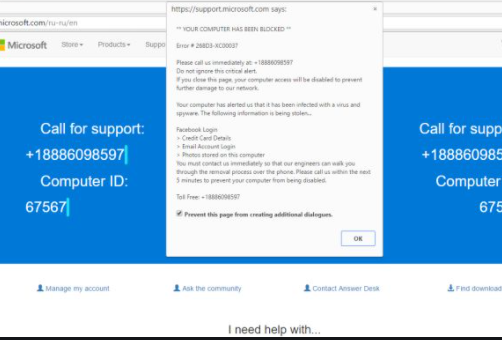
The reason this and similar scams are called tech-support scams is because they display phone numbers for fake tech-support. If you were to call, you would be connected to professional scammers pretending to be legitimate tech-support. The scammers would try to trick you into agreeing to allow them to remotely connect to your computer. If they are permitted to remotely connect, they would pretend to fix the computer, install highly questionable programs, and then demand that you pay hundreds of dollars for the supposed services you received.
For users users familiar with tech-support scams, this one will be very obvious. First of all, browser’s never display legitimate virus alerts because they do not detect malware. Furthermore, legitimate alerts do not display phone numbers. Ever. So whenever you encounter an alert with a phone number, it will always be a scam.
Adware is often the reason users are redirected to tech-support scams
There are a couple of reasons why users may be getting redirected to the Oops!! Something Went Wrong With Yours Windows tech-support scam. If you were browsing a high-risk website and clicked on something, a redirect to a questionable website is not unexpected. Enabling adblocker can often prevent these redirects from occurring.
However, if you are constantly redirected to a tech-support scam, your computer may be infected with adware. It’s not a serious infection, nor something you need to worry about too much. It probably installed via freeware bundles, meaning it came attached as an extra offer to a free program you installed. When a program has something attached to it, that something is permitted to install alongside automatically, unless you manually prevent this. But since the offers are hidden initially, many users end up accidentally installing them. To make the offers visible, you’d need to opt for Advanced (Custom) settings. Those settings would display all extra offers, and you would be permitted to deselect all of them. All you need to do is uncheck the offers, and only then should you continue the installation.
The majority of programs you download from those free software websites will have offers attached to them. To avoid those offers, you should download programs from their official websites.
Tech-support scams aim to scam users out of their money
When you get redirected to a site displaying the scam, a pop-up message will appear. The pop-up will say that there is something wrong with your Windows, supposedly a virus/malware infection. According to the fake alert, you were browsing a highly questionable website and picked up some kind of infection. Supposedly, Microsoft has blocked your computer, and you need to contact tech-support to unblock it. A phone number (001-855-382-4333) for supposed tech-support is provided. However, if you were to call the number, you’d be connected to professional scammers pretending to be tech-support. They would try to trick you into allowing them to remotely connect to your computer, and then pretend to fix it. They would install a highly questionable program, supposedly an anti-virus, and then demand that you pay hundreds of dollars for the services you supposedly received.
For future reference, keep in mind that a browser will never display a legitimate virus alert, nor will it show a phone number. Never call the numbers shown in virus or other kinds of alerts, they will always be for tech-support scammers.
Oops!! Something Went Wrong With Yours Windows alert removal
You can remove Oops!! Something Went Wrong With Yours Windows pop-up by simply closing the window. That should work if you were simply redirected. However, if you are dealing with adware, you’ll need to get rid of it to stop the redirects to the tech-support scams.
Offers
Download Removal Toolto scan for Oops!! Something Went Wrong With Yours WindowsUse our recommended removal tool to scan for Oops!! Something Went Wrong With Yours Windows. Trial version of provides detection of computer threats like Oops!! Something Went Wrong With Yours Windows and assists in its removal for FREE. You can delete detected registry entries, files and processes yourself or purchase a full version.
More information about SpyWarrior and Uninstall Instructions. Please review SpyWarrior EULA and Privacy Policy. SpyWarrior scanner is free. If it detects a malware, purchase its full version to remove it.

WiperSoft Review Details WiperSoft (www.wipersoft.com) is a security tool that provides real-time security from potential threats. Nowadays, many users tend to download free software from the Intern ...
Download|more


Is MacKeeper a virus? MacKeeper is not a virus, nor is it a scam. While there are various opinions about the program on the Internet, a lot of the people who so notoriously hate the program have neve ...
Download|more


While the creators of MalwareBytes anti-malware have not been in this business for long time, they make up for it with their enthusiastic approach. Statistic from such websites like CNET shows that th ...
Download|more
Site Disclaimer
2-remove-virus.com is not sponsored, owned, affiliated, or linked to malware developers or distributors that are referenced in this article. The article does not promote or endorse any type of malware. We aim at providing useful information that will help computer users to detect and eliminate the unwanted malicious programs from their computers. This can be done manually by following the instructions presented in the article or automatically by implementing the suggested anti-malware tools.
The article is only meant to be used for educational purposes. If you follow the instructions given in the article, you agree to be contracted by the disclaimer. We do not guarantee that the artcile will present you with a solution that removes the malign threats completely. Malware changes constantly, which is why, in some cases, it may be difficult to clean the computer fully by using only the manual removal instructions.
