What is Parisher Ransomware?
Parisher Ransomware is a dangerous threat that is used by the cyber crooks to make money off of computer users. It is an updated version of Mobef Ransomware. It functions in a similar manner to its predecessor by targeting your data files and making them inaccessible to you. Once the malware corrupts the files, it presents you with a ransom note urging you to pay the so-called ransom. There is no reason for you to believe that doing so will actually help you restore your files. We advise against paying the hackers. Instead, you should get rid of Parisher Ransomware as soon as you can.
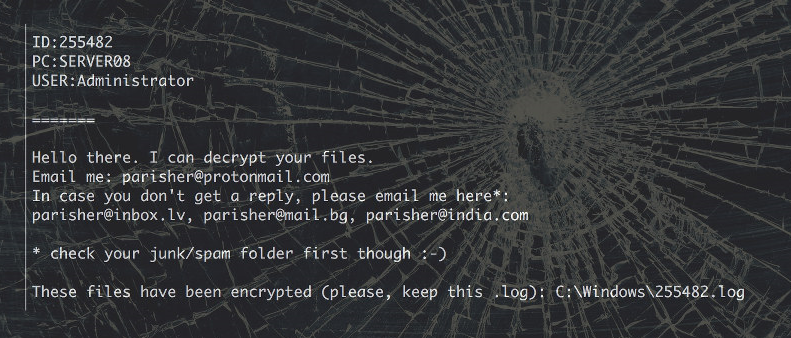
How does Parisher Ransomware work?
Parisher Ransomware uses different tactics to spread online: it may be sent to you as a spam email with a malicious attachment, it may enter your PC through a freeware bundle or a corrupted link, etc. There is nothing you can do, once the infection infiltrates your system as you do not even notice it happening. Once inside, the harmful program starts encoding your files including your photos, documents, videos, and other valuable data. These files can no longer be accessed by regular means.
After encrypting your data, the ransomware presents you with a note (1NFORMATION.YOU or HELLO.oMG) that informs you of what has happened to your PC. It urges you to purchase the decryption key by contacting the cyber criminals via one of the provided emails. If you actually do that, you will be told how much you need to pay. It has been reported that the hackers demand for a ransom payment of 5 Bitcoins, which is about $3500. There is no question that you cannot risk so much money. We advise that you terminate Parisher Ransomware without hesitation and try alternative methods of fixing your data.
How to remove Parisher Ransomware?
Before you can move on to restoring your files, you have to delete Parisher Ransomware for good. The only way to do that is by using a powerful anti-malware utility in order to fully clean your PC. You can acquire the malware remover from our site. It will scan your computer, detect all malign elements, and eliminate Parisher Ransomware completely. The tool will also stay useful to you after Parisher Ransomware removal as it comes with multiple beneficial features including real-time online protection. Once you erase Parisher Ransomware, you can try recovering your files by using the Shadow Explorer, the System Restore, or one of the file decryption apps that can be downloaded online for free. Of course, if you have your data backed up, you will have no trouble copying it back to your computer.
Offers
Download Removal Toolto scan for Parisher RansomwareUse our recommended removal tool to scan for Parisher Ransomware. Trial version of provides detection of computer threats like Parisher Ransomware and assists in its removal for FREE. You can delete detected registry entries, files and processes yourself or purchase a full version.
More information about SpyWarrior and Uninstall Instructions. Please review SpyWarrior EULA and Privacy Policy. SpyWarrior scanner is free. If it detects a malware, purchase its full version to remove it.

WiperSoft Review Details WiperSoft (www.wipersoft.com) is a security tool that provides real-time security from potential threats. Nowadays, many users tend to download free software from the Intern ...
Download|more


Is MacKeeper a virus? MacKeeper is not a virus, nor is it a scam. While there are various opinions about the program on the Internet, a lot of the people who so notoriously hate the program have neve ...
Download|more


While the creators of MalwareBytes anti-malware have not been in this business for long time, they make up for it with their enthusiastic approach. Statistic from such websites like CNET shows that th ...
Download|more
Quick Menu
Step 1. Delete Parisher Ransomware using Safe Mode with Networking.
Remove Parisher Ransomware from Windows 7/Windows Vista/Windows XP
- Click on Start and select Shutdown.
- Choose Restart and click OK.


- Start tapping F8 when your PC starts loading.
- Under Advanced Boot Options, choose Safe Mode with Networking.


- Open your browser and download the anti-malware utility.
- Use the utility to remove Parisher Ransomware
Remove Parisher Ransomware from Windows 8/Windows 10
- On the Windows login screen, press the Power button.
- Tap and hold Shift and select Restart.


- Go to Troubleshoot → Advanced options → Start Settings.
- Choose Enable Safe Mode or Safe Mode with Networking under Startup Settings.


- Click Restart.
- Open your web browser and download the malware remover.
- Use the software to delete Parisher Ransomware
Step 2. Restore Your Files using System Restore
Delete Parisher Ransomware from Windows 7/Windows Vista/Windows XP
- Click Start and choose Shutdown.
- Select Restart and OK


- When your PC starts loading, press F8 repeatedly to open Advanced Boot Options
- Choose Command Prompt from the list.


- Type in cd restore and tap Enter.


- Type in rstrui.exe and press Enter.


- Click Next in the new window and select the restore point prior to the infection.


- Click Next again and click Yes to begin the system restore.


Delete Parisher Ransomware from Windows 8/Windows 10
- Click the Power button on the Windows login screen.
- Press and hold Shift and click Restart.


- Choose Troubleshoot and go to Advanced options.
- Select Command Prompt and click Restart.


- In Command Prompt, input cd restore and tap Enter.


- Type in rstrui.exe and tap Enter again.


- Click Next in the new System Restore window.


- Choose the restore point prior to the infection.


- Click Next and then click Yes to restore your system.


Site Disclaimer
2-remove-virus.com is not sponsored, owned, affiliated, or linked to malware developers or distributors that are referenced in this article. The article does not promote or endorse any type of malware. We aim at providing useful information that will help computer users to detect and eliminate the unwanted malicious programs from their computers. This can be done manually by following the instructions presented in the article or automatically by implementing the suggested anti-malware tools.
The article is only meant to be used for educational purposes. If you follow the instructions given in the article, you agree to be contracted by the disclaimer. We do not guarantee that the artcile will present you with a solution that removes the malign threats completely. Malware changes constantly, which is why, in some cases, it may be difficult to clean the computer fully by using only the manual removal instructions.
