About Pay_creditcard
Pay_creditcard is a ransomware type of virus that encrypts your files. Ransomware is one of the most dangerous viruses out there because it infects computers easily and the damage it does can be disastrous. In most cases, when ransomware encrypts files, there is little chance that you will get them back.
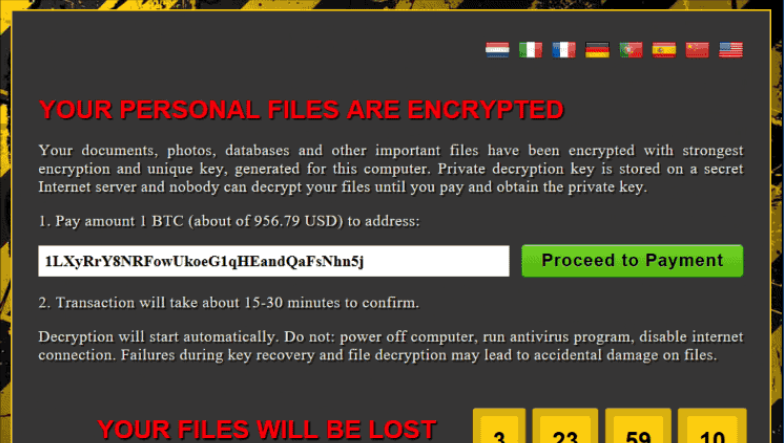
You can infect your computer by carelessly opening spam email attachments, downloading programs from questionable sources, not keeping your software up-to-date and visiting questionable web pages. You will be asked to pay a ransom if you want your files back but we do not suggest paying as it may not necessarily lead to file decryption. In a lot of cases, ransomware developers just take the money and leave your files encrypted. Instead, we suggest you delete Pay_creditcard. And if you have backup, you can access your files from there but only after you remove Pay_creditcard.
Why is Pay_creditcard so dangerous?
The most common way ransomware spreads is via malicious email attachments. Users are cautioned to never open email attachments from users they do not know without first making sure they are safe. All you have to do to get infected is open the email attachment. No matter how convincing the email looks, always be cautious and look out for signs that it could be ransomware, such as grammar mistakes in the email, pressure to open the attachment, and the use of Dear Custom/Taxpayer, etc. If it was a legitimate company or government organization that you have business with, your name would be used. You should also refrain from downloading anything from unreliable sources, such as Torrents. We also suggest you keep all your software up-to-date so that malware could not take advantage of vulnerabilities on your computer and enter.
As soon as Pay_creditcard enters your computer, it will encrypt your files and then demand that you pay to get them back. All affected files will have the .crypted file extension. You will find a note that will explain everything. You are asked to pay 1 Bitcoin ($1040, €960) and supposedly your files would be decrypted. That is highly unlikely. Cyber criminals might just take your money and not send you the decryption key. Your best bet is to hope that malware specialists release a free decryption tool, as they sometimes do. These kinds of situations are why having backup is essential. Had you had it, you could just delete Pay_creditcard and not worry about file encryption because you can always access them from backup. While the decision about whether to pay is up to you, we strongly recommend you ignore the demands and eliminate Pay_creditcard.
Pay_creditcard removal
You will need obtain professional anti-malware software if you wish to remove Pay_creditcard. Manual Pay_creditcard removal is possible but it is too complex for regular users thus we cannot recommend it. After you erase Pay_creditcard, you can get your files from backup. And if you do not have backup, we suggest you invest in it.
Offers
Download Removal Toolto scan for Pay_creditcard RansomwareUse our recommended removal tool to scan for Pay_creditcard Ransomware. Trial version of provides detection of computer threats like Pay_creditcard Ransomware and assists in its removal for FREE. You can delete detected registry entries, files and processes yourself or purchase a full version.
More information about SpyWarrior and Uninstall Instructions. Please review SpyWarrior EULA and Privacy Policy. SpyWarrior scanner is free. If it detects a malware, purchase its full version to remove it.

WiperSoft Review Details WiperSoft (www.wipersoft.com) is a security tool that provides real-time security from potential threats. Nowadays, many users tend to download free software from the Intern ...
Download|more


Is MacKeeper a virus? MacKeeper is not a virus, nor is it a scam. While there are various opinions about the program on the Internet, a lot of the people who so notoriously hate the program have neve ...
Download|more


While the creators of MalwareBytes anti-malware have not been in this business for long time, they make up for it with their enthusiastic approach. Statistic from such websites like CNET shows that th ...
Download|more
Quick Menu
Step 1. Delete Pay_creditcard Ransomware using Safe Mode with Networking.
Remove Pay_creditcard Ransomware from Windows 7/Windows Vista/Windows XP
- Click on Start and select Shutdown.
- Choose Restart and click OK.


- Start tapping F8 when your PC starts loading.
- Under Advanced Boot Options, choose Safe Mode with Networking.


- Open your browser and download the anti-malware utility.
- Use the utility to remove Pay_creditcard Ransomware
Remove Pay_creditcard Ransomware from Windows 8/Windows 10
- On the Windows login screen, press the Power button.
- Tap and hold Shift and select Restart.


- Go to Troubleshoot → Advanced options → Start Settings.
- Choose Enable Safe Mode or Safe Mode with Networking under Startup Settings.


- Click Restart.
- Open your web browser and download the malware remover.
- Use the software to delete Pay_creditcard Ransomware
Step 2. Restore Your Files using System Restore
Delete Pay_creditcard Ransomware from Windows 7/Windows Vista/Windows XP
- Click Start and choose Shutdown.
- Select Restart and OK


- When your PC starts loading, press F8 repeatedly to open Advanced Boot Options
- Choose Command Prompt from the list.


- Type in cd restore and tap Enter.


- Type in rstrui.exe and press Enter.


- Click Next in the new window and select the restore point prior to the infection.


- Click Next again and click Yes to begin the system restore.


Delete Pay_creditcard Ransomware from Windows 8/Windows 10
- Click the Power button on the Windows login screen.
- Press and hold Shift and click Restart.


- Choose Troubleshoot and go to Advanced options.
- Select Command Prompt and click Restart.


- In Command Prompt, input cd restore and tap Enter.


- Type in rstrui.exe and tap Enter again.


- Click Next in the new System Restore window.


- Choose the restore point prior to the infection.


- Click Next and then click Yes to restore your system.


Site Disclaimer
2-remove-virus.com is not sponsored, owned, affiliated, or linked to malware developers or distributors that are referenced in this article. The article does not promote or endorse any type of malware. We aim at providing useful information that will help computer users to detect and eliminate the unwanted malicious programs from their computers. This can be done manually by following the instructions presented in the article or automatically by implementing the suggested anti-malware tools.
The article is only meant to be used for educational purposes. If you follow the instructions given in the article, you agree to be contracted by the disclaimer. We do not guarantee that the artcile will present you with a solution that removes the malign threats completely. Malware changes constantly, which is why, in some cases, it may be difficult to clean the computer fully by using only the manual removal instructions.
