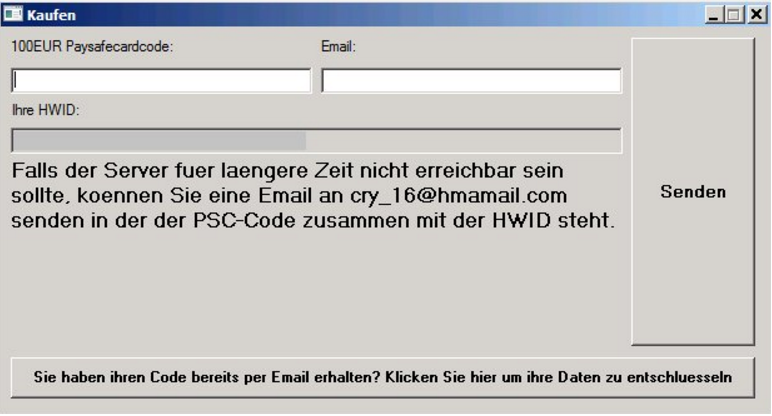What is PaySafeGen?
PaySafeGen is a ransomware infection that encrypts files using the AES-256 cipher and then requires users to pay a ransom using PaySafeCard, which is known to be a “simple and safe prepaid payment method.” If PaySafeGen ransomware enters the computer, all the files will be encrypted. It has been found that users living in Germany get infected with this threat the most frequently, but you can be one of them also if you live somewhere else. Ransomware infections all seek to steal money from users. Well, they do not do that directly, but they encrypt files and then demand a ransom instead. Do not pay anything to cyber criminals who own PaySafeGen. Instead, delete PaySafeGen from the system immediately. We have to upset you by saying that this will not help you to unlock files.
What does PaySafeGen do?
PaySafeGen targets such files as text, video, audio, spreadsheets, and more, so it encrypts all these files immediately when it is inside the computer. It does that by changing the filename extension to .cry_. Then, it should offer users to purchase the decryption code. The price of this code might differ, but it is usually 100 Euros. Some users find this price small. If you can afford the decryption code too, it does not mean that you should immediately transfer money via the PaySafeCard. Refrain from doing that because cyber criminals might take your money, but there are no guarantees that they will also want to send you the unlock code after they receive your money. The encryption algorithm used by PaySafeGen is strong, so it might be impossible to unlock files without the special code. Of course, you should still try out all free recovery tools available on the market. There is a possibility that you will find a working tool.
Where does PaySafeGen come from?
PaySafeGen is usually found in spam emails. Its main file (it should have a double extension, e.g. Nov-1-2016.pdf.exe) will come as an attachment. Users see the .pdf extension and believe that the file is not dangerous; however, in reality, it is the .exe file belonging to the ransomware infection. If users download it, they allow PaySafeGen ransomware to enter their computers. It does not matter now why you have this threat inside your computer because the most important thing today is to implement the PaySafeGen removal. If you do not want to remove PaySafeGen or a similar infection again, do not forget to install reputable security application on your computer as well.
How can I uninstall PaySafeGen ransomware?
Ransomware infections should be deleted from computers even though they never decrypt files before leaving the computer. In the case of PaySafeGen, it is highly recommended to delete PaySafeGen automatically. In other words, users should use automatic malware removers to remove PaySafeGen fully from their computers. You can implement the manual PaySafeGen removal too if you are an experienced user, but be ready that this will not be an easy job at all.
Offers
Download Removal Toolto scan for PaySafeGenUse our recommended removal tool to scan for PaySafeGen. Trial version of provides detection of computer threats like PaySafeGen and assists in its removal for FREE. You can delete detected registry entries, files and processes yourself or purchase a full version.
More information about SpyWarrior and Uninstall Instructions. Please review SpyWarrior EULA and Privacy Policy. SpyWarrior scanner is free. If it detects a malware, purchase its full version to remove it.

WiperSoft Review Details WiperSoft (www.wipersoft.com) is a security tool that provides real-time security from potential threats. Nowadays, many users tend to download free software from the Intern ...
Download|more


Is MacKeeper a virus? MacKeeper is not a virus, nor is it a scam. While there are various opinions about the program on the Internet, a lot of the people who so notoriously hate the program have neve ...
Download|more


While the creators of MalwareBytes anti-malware have not been in this business for long time, they make up for it with their enthusiastic approach. Statistic from such websites like CNET shows that th ...
Download|more
Quick Menu
Step 1. Delete PaySafeGen using Safe Mode with Networking.
Remove PaySafeGen from Windows 7/Windows Vista/Windows XP
- Click on Start and select Shutdown.
- Choose Restart and click OK.


- Start tapping F8 when your PC starts loading.
- Under Advanced Boot Options, choose Safe Mode with Networking.

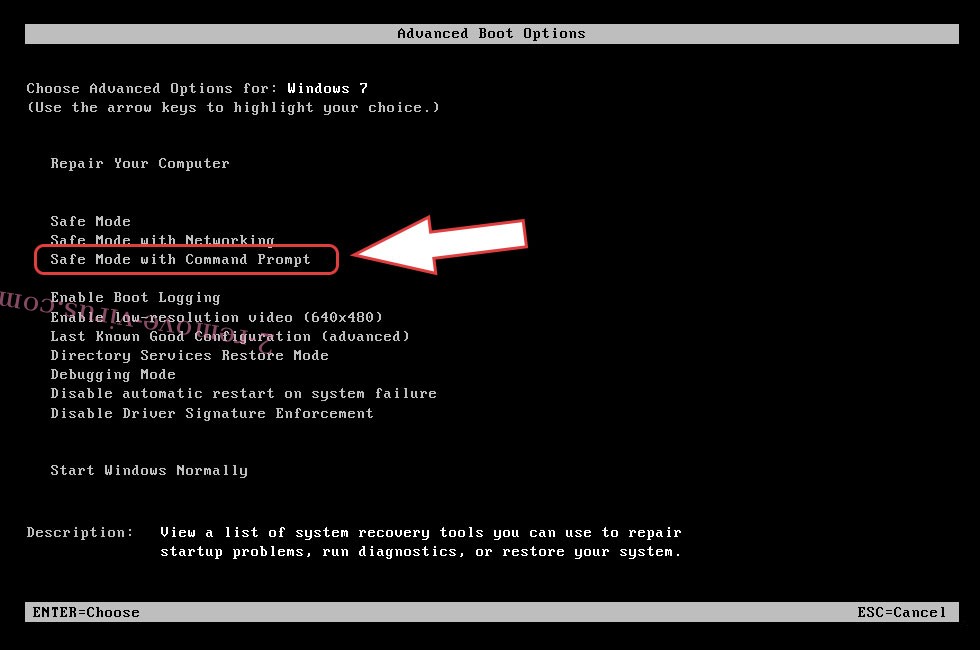
- Open your browser and download the anti-malware utility.
- Use the utility to remove PaySafeGen
Remove PaySafeGen from Windows 8/Windows 10
- On the Windows login screen, press the Power button.
- Tap and hold Shift and select Restart.


- Go to Troubleshoot → Advanced options → Start Settings.
- Choose Enable Safe Mode or Safe Mode with Networking under Startup Settings.

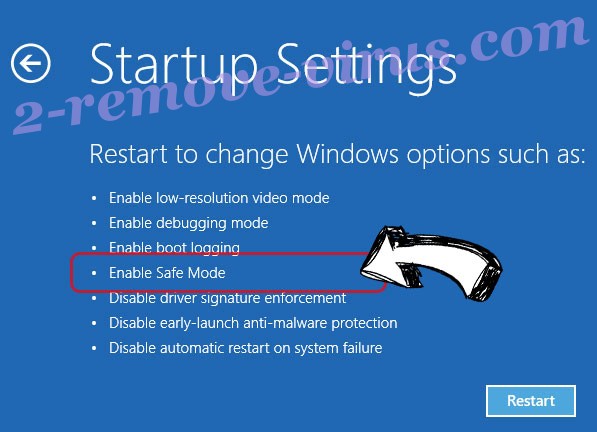
- Click Restart.
- Open your web browser and download the malware remover.
- Use the software to delete PaySafeGen
Step 2. Restore Your Files using System Restore
Delete PaySafeGen from Windows 7/Windows Vista/Windows XP
- Click Start and choose Shutdown.
- Select Restart and OK


- When your PC starts loading, press F8 repeatedly to open Advanced Boot Options
- Choose Command Prompt from the list.

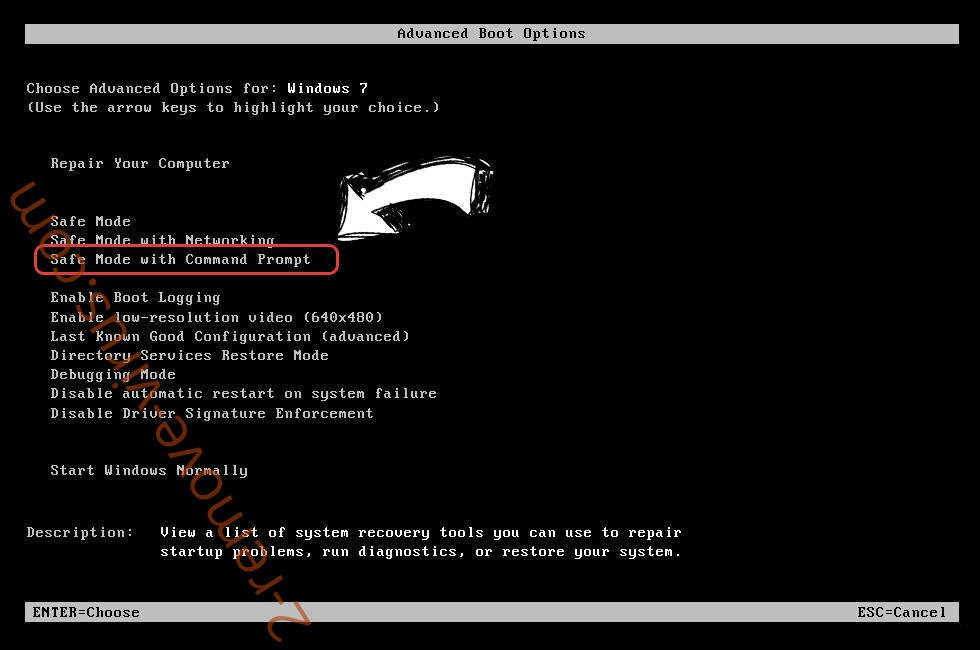
- Type in cd restore and tap Enter.


- Type in rstrui.exe and press Enter.


- Click Next in the new window and select the restore point prior to the infection.


- Click Next again and click Yes to begin the system restore.


Delete PaySafeGen from Windows 8/Windows 10
- Click the Power button on the Windows login screen.
- Press and hold Shift and click Restart.


- Choose Troubleshoot and go to Advanced options.
- Select Command Prompt and click Restart.

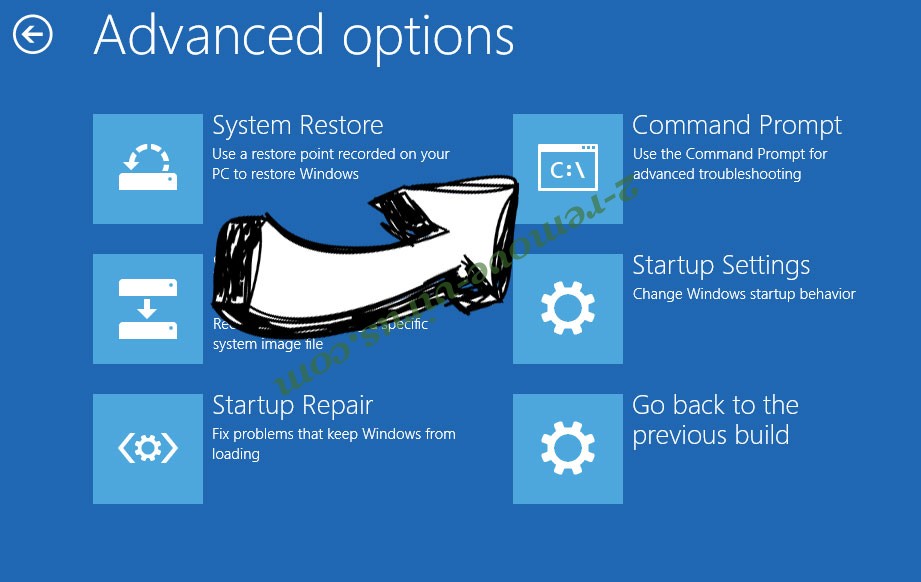
- In Command Prompt, input cd restore and tap Enter.


- Type in rstrui.exe and tap Enter again.


- Click Next in the new System Restore window.

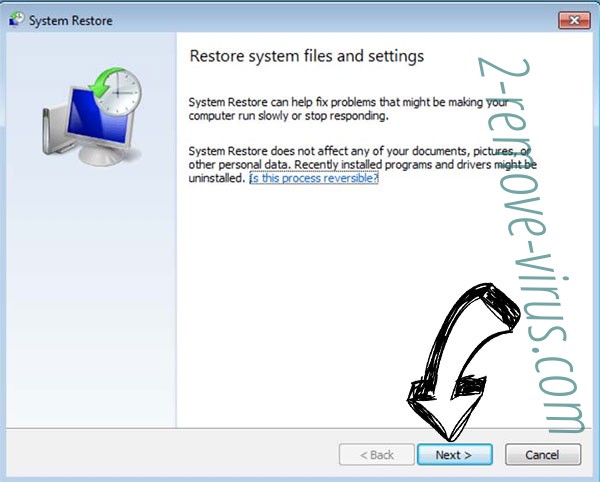
- Choose the restore point prior to the infection.


- Click Next and then click Yes to restore your system.


Site Disclaimer
2-remove-virus.com is not sponsored, owned, affiliated, or linked to malware developers or distributors that are referenced in this article. The article does not promote or endorse any type of malware. We aim at providing useful information that will help computer users to detect and eliminate the unwanted malicious programs from their computers. This can be done manually by following the instructions presented in the article or automatically by implementing the suggested anti-malware tools.
The article is only meant to be used for educational purposes. If you follow the instructions given in the article, you agree to be contracted by the disclaimer. We do not guarantee that the artcile will present you with a solution that removes the malign threats completely. Malware changes constantly, which is why, in some cases, it may be difficult to clean the computer fully by using only the manual removal instructions.