What is PC Health Aid?
PC Health Aid is a potentially unwanted program despite the fact that it presents itself as a useful PC optimization tool that can boost the speed of the computer and fix all kinds of computer issues. Users, unfortunately, believe the program description they find on the official source of this application, and thus decide to install it on their computers.
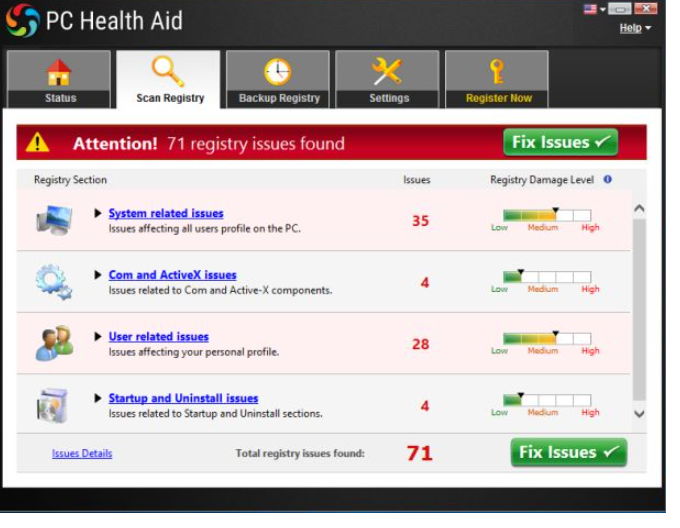
According to malware experts, it is a bad idea to do that because, even though potentially unwanted programs are far from serious computer infections, they still cannot be trusted. In some cases, they even expose users to all kinds of threats, so keeping a potentially unwanted application installed is a bad decision. Go to uninstall PC Health Aid too if you have already found it on your computer because it is not what it claims to be. Honestly speaking, it is far from a beneficial program.
How does PC Health Aid work?
PC Health Aid scans the computer after it is installed on the system, so it might really seem to be a powerful application at first glance. It usually finds hundreds of PC issues that need to be fixed, which suggests that its scan results are not fully reliable. If users click the button to fix those detected issues, they get a message that they need to upgrade this application. The license of this program is not so cheap, so purchasing it is a very bad idea. According to experts, users should delete PC Health Aid because its free version does not do anything good and then go to install another trustworthy PC optimizer. If you keep it, it will not only work in a useless way, but might also keep periodically displaying irritating pop-ups claiming that there are many system issues that need to be fixed.
How did PC Health Aid enter my computer?
Potentially unwanted programs usually have their official websites where they can be downloaded from; however, if you are sure that you have PC Health Aid installed on your PC not because you have downloaded it from there, it must be true that it has sneaked onto your system illegally. Bundling, i.e. when undesirable programs travel in bundles with free applications, is often used to distribute potentially unwanted applications as well. Therefore, it does not really surprise specialists that users do not know where PC Health Aid has come from. Be more attentive the next time, i.e. install new applications attentively so that undesirable programs could not enter your system again. Enable an automatic security application on your computer too after implementing the PC Health Aid removal to be safe 24/7.
How do I delete PC Health Aid?
It should be possible to remove PC Health Aid through Control Panel, i.e. manually, but if you know nothing about the deletion of undesirable software and have never done that before, go to delete PC Health Aid automatically. To remove PC Health Aid in an automatic way, you need to have a special tool for removing malware. Go to get it from the web but do not forget that only a 100% trustworthy tool will implement the PC Health Aid fully.
Offers
Download Removal Toolto scan for PC Health AidUse our recommended removal tool to scan for PC Health Aid. Trial version of provides detection of computer threats like PC Health Aid and assists in its removal for FREE. You can delete detected registry entries, files and processes yourself or purchase a full version.
More information about SpyWarrior and Uninstall Instructions. Please review SpyWarrior EULA and Privacy Policy. SpyWarrior scanner is free. If it detects a malware, purchase its full version to remove it.

WiperSoft Review Details WiperSoft (www.wipersoft.com) is a security tool that provides real-time security from potential threats. Nowadays, many users tend to download free software from the Intern ...
Download|more


Is MacKeeper a virus? MacKeeper is not a virus, nor is it a scam. While there are various opinions about the program on the Internet, a lot of the people who so notoriously hate the program have neve ...
Download|more


While the creators of MalwareBytes anti-malware have not been in this business for long time, they make up for it with their enthusiastic approach. Statistic from such websites like CNET shows that th ...
Download|more
Quick Menu
Step 1. Uninstall PC Health Aid and related programs.
Remove PC Health Aid from Windows 8
Right-click in the lower left corner of the screen. Once Quick Access Menu shows up, select Control Panel choose Programs and Features and select to Uninstall a software.


Uninstall PC Health Aid from Windows 7
Click Start → Control Panel → Programs and Features → Uninstall a program.


Delete PC Health Aid from Windows XP
Click Start → Settings → Control Panel. Locate and click → Add or Remove Programs.


Remove PC Health Aid from Mac OS X
Click Go button at the top left of the screen and select Applications. Select applications folder and look for PC Health Aid or any other suspicious software. Now right click on every of such entries and select Move to Trash, then right click the Trash icon and select Empty Trash.


Site Disclaimer
2-remove-virus.com is not sponsored, owned, affiliated, or linked to malware developers or distributors that are referenced in this article. The article does not promote or endorse any type of malware. We aim at providing useful information that will help computer users to detect and eliminate the unwanted malicious programs from their computers. This can be done manually by following the instructions presented in the article or automatically by implementing the suggested anti-malware tools.
The article is only meant to be used for educational purposes. If you follow the instructions given in the article, you agree to be contracted by the disclaimer. We do not guarantee that the artcile will present you with a solution that removes the malign threats completely. Malware changes constantly, which is why, in some cases, it may be difficult to clean the computer fully by using only the manual removal instructions.
