About this PUP
PC Smart Cleanup is a potentially unwanted program (PUP) that is advertised as a system optimizer. It’s one of those tools that claims to speed up your computer by cleaning it. The reason it is considered to be a PUP is because it can get into your computer without your permission. It may be attached to free software as an additional offer, and if you do not notice it, it would install.
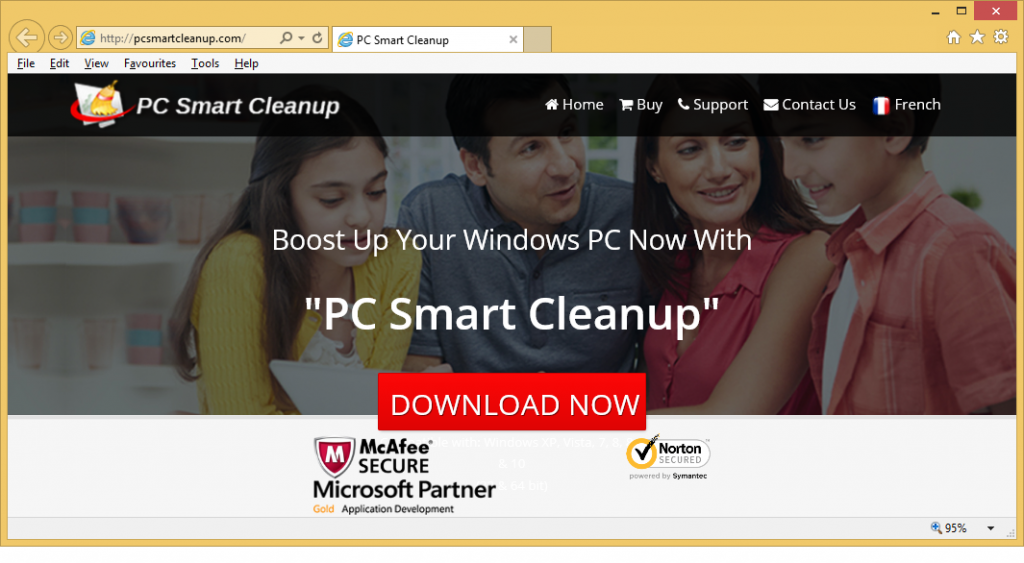 Once it’s inside, it will scan your computer for issues, and when it finds something, it will ask you to buy the full version is in order to be able to solve those issues. It’s not a malicious infection so it will not directly harm your computer but it’s not exactly useful either. It is up to you to decide whether to delete PC Smart Cleanup, but we recommend you do.
Once it’s inside, it will scan your computer for issues, and when it finds something, it will ask you to buy the full version is in order to be able to solve those issues. It’s not a malicious infection so it will not directly harm your computer but it’s not exactly useful either. It is up to you to decide whether to delete PC Smart Cleanup, but we recommend you do.
Why should you uninstall PC Smart Cleanup?
First of all, if you want to avoid these accidental installation in the future, you need to learn how to properly install free programs. You must usually use Default settings during the process, which is why you have this PUP in the first place. Default settings do not show you that a lot of freeware comes together with additional offers, such as hijackers, adware and other PUPs. In order to be able to deselect them, you need to use Advanced or Custom settings. They will allow you to check for additional offers, and if you do not like something, you will be allowed to deselect it/them. You could have also chosen to install it yourself but whatever the case may be, consider choosing to remove PC Smart Cleanup.
The program is advertised as a system optimization tool that will supposedly speed up your computer. As soon as it enters, it will scan your computer to find various issues that could be affecting your system. It will find an alarmingly huge number of problems, most of which will be old registry entries. Optimization tools often claim that those old registry entries slow down computer but in reality they are merely remains of programs you have uninstalled. They don’t really affect your device. And if you allow the program to deal with them, some currently used entries might be deleted, which would disrupt how your software works. When it identifies the issues, and you press to fix them, the program will ask you to buy the full version. It is currently available for $29.99 but we do not recommend buying it. It’s doubtful it will speed up your computer, and if you need an optimization tool, you can get a reliable one for free. We would recommend you delete PC Smart Cleanup.
PC Smart Cleanup removal
It should not be difficult to uninstall PC Smart Cleanup manually, and we will provide instructions to help you below. You can also go with automatic PC Smart Cleanup removal, just obtain anti-spyware software. It should be able to remove PC Smart Cleanup without problems.
Offers
Download Removal Toolto scan for PC Smart CleanupUse our recommended removal tool to scan for PC Smart Cleanup. Trial version of provides detection of computer threats like PC Smart Cleanup and assists in its removal for FREE. You can delete detected registry entries, files and processes yourself or purchase a full version.
More information about SpyWarrior and Uninstall Instructions. Please review SpyWarrior EULA and Privacy Policy. SpyWarrior scanner is free. If it detects a malware, purchase its full version to remove it.

WiperSoft Review Details WiperSoft (www.wipersoft.com) is a security tool that provides real-time security from potential threats. Nowadays, many users tend to download free software from the Intern ...
Download|more


Is MacKeeper a virus? MacKeeper is not a virus, nor is it a scam. While there are various opinions about the program on the Internet, a lot of the people who so notoriously hate the program have neve ...
Download|more


While the creators of MalwareBytes anti-malware have not been in this business for long time, they make up for it with their enthusiastic approach. Statistic from such websites like CNET shows that th ...
Download|more
Quick Menu
Step 1. Uninstall PC Smart Cleanup and related programs.
Remove PC Smart Cleanup from Windows 8
Right-click in the lower left corner of the screen. Once Quick Access Menu shows up, select Control Panel choose Programs and Features and select to Uninstall a software.


Uninstall PC Smart Cleanup from Windows 7
Click Start → Control Panel → Programs and Features → Uninstall a program.


Delete PC Smart Cleanup from Windows XP
Click Start → Settings → Control Panel. Locate and click → Add or Remove Programs.


Remove PC Smart Cleanup from Mac OS X
Click Go button at the top left of the screen and select Applications. Select applications folder and look for PC Smart Cleanup or any other suspicious software. Now right click on every of such entries and select Move to Trash, then right click the Trash icon and select Empty Trash.


Site Disclaimer
2-remove-virus.com is not sponsored, owned, affiliated, or linked to malware developers or distributors that are referenced in this article. The article does not promote or endorse any type of malware. We aim at providing useful information that will help computer users to detect and eliminate the unwanted malicious programs from their computers. This can be done manually by following the instructions presented in the article or automatically by implementing the suggested anti-malware tools.
The article is only meant to be used for educational purposes. If you follow the instructions given in the article, you agree to be contracted by the disclaimer. We do not guarantee that the artcile will present you with a solution that removes the malign threats completely. Malware changes constantly, which is why, in some cases, it may be difficult to clean the computer fully by using only the manual removal instructions.
