What is Pcqq ransomware
The ransomware known as Pcqq ransomware is categorized as a serious infection, due to the possible damage it might cause. If you have never encountered this type of malware until now, you might be in for a surprise. Ransomware tends to use powerful encryption algorithms for the encryption process, which prevents you from accessing them any longer. Because data decryption is not always possible, not to mention the time and effort it takes to return everything back to normal, ransomware is thought to be one of the most dangerous malware out there. You do have the option of paying the ransom for a decryptor but that is not exactly the option we recommend. First of all, paying won’t guarantee that files are decrypted. 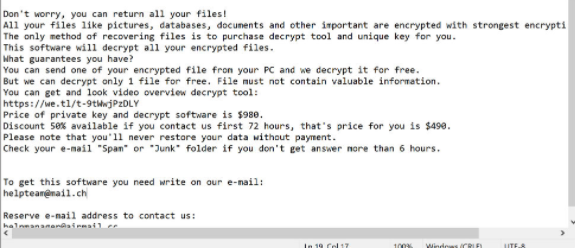
Why would people who encrypted your files the first place help you recover them when they can just take the money. Also consider that the money will go into future criminal activities. Ransomware is already costing a fortune to businesses, do you really want to support that. When people pay, data encrypting malicious software gradually becomes more profitable, thus more and more people are attracted to it. Investing that money into backup would be a much better decision because if you are ever put in this kind of situation again, you may just unlock Pcqq ransomware files from backup and not worry about their loss. You could then restore data from backup after you remove Pcqq ransomware or similar threats. If you didn’t know what file encoding malware is, it’s also possible you don’t know how it managed to infect your device, which is why carefully read the following paragraph.
Ransomware distribution methods
Rather basic methods are used for spreading ransomware, such as spam email and malicious downloads. Because people are quite negligent when dealing with emails and downloading files, it is usually not necessary for those distributing ransomware to use more elaborate methods. Nevertheless, there are file encrypting malicious software that use more sophisticated methods. Criminals write a rather convincing email, while using the name of a well-known company or organization, attach the infected file to the email and send it to people. Generally, the emails will mention money, which users tend to take seriously. If criminals used a big company name like Amazon, people may open the attachment without thinking as crooks could just say there’s been dubious activity in the account or a purchase was made and the receipt is attached. So as to shield yourself from this, there are certain things you need to do when dealing with emails. Before anything else, look into the sender of the email. Do no make the mistake of opening the attachment just because the sender sounds legitimate, you first need to check if the email address matches the sender’s real email. Also, be on the look out for mistakes in grammar, which usually tend to be quite glaring. Another common characteristic is your name not used in the greeting, if someone whose email you should definitely open were to email you, they would definitely know your name and use it instead of a universal greeting, referring to you as Customer or Member. The data encoding malicious program can also get in by using unpatched computer program. All programs have weak spots but when they are identified, they’re usually patched by software creators so that malware can’t use it to enter a computer. Unfortunately, as shown by the WannaCry ransomware, not all people install fixes, for one reason or another. You’re recommended to install a patch whenever it becomes available. If you don’t want to be disturbed with updates, you can set them up to install automatically.
What can you do about your files
Your data will be encrypted as soon as the ransomware gets into your system. You will not be able to open your files, so even if you don’t realize what’s going initially, you will know eventually. Check the extensions added to encrypted files, they they’ll help recognize the ransomware. If a powerful encryption algorithm was used, it could make decrypting files rather hard, if not impossible. A ransom note will be placed in the folders with your files or it’ll show up in your desktop, and it should explain how you can recover files. What cyber crooks will suggest you do is buy their paid decryption utility, and warn that you could damage your files if you use a different method. The ransom amount should be specified in the note, but every now and then, criminals request victims to email them to set the price, so what you pay depends on how valuable your data is. Buying the decryption tool is not the recommended option, for reasons we have already discussed. Before you even think about paying, try all other options first. Try to recall whether you’ve ever made backup, maybe some of your files are actually stored somewhere. You might also be able to find a decryption program for free. If the ransomware is decryptable, someone may be able to release a decryption tool for free. Before you make a decision to pay, consider that option. You wouldn’t face possible data loss if you ever end up in this situation again if you invested some of that sum into buy backup with that money. If your most valuable files are kept somewhere, you just uninstall Pcqq ransomware virus and then recover files. In the future, avoid file encrypting malware as much as possible by familiarizing yourself how it is distributed. At the very least, stop opening email attachments randomly, keep your programs up-to-date, and only download from sources you know you can trust.
How to erase Pcqq ransomware
If you want to entirely get rid of the ransomware, you’ll have to get ransomware. If you attempt to erase Pcqq ransomware virus manually, it might bring about further harm so we don’t suggest it. If you choose to use a malware removal software, it would be a much better choice. A malware removal utility is designed for the purpose of taking care of these kinds of infections, depending on which you have picked, it may even stop an infection from doing harm. Choose and install a trustworthy program, scan your device for the the infection. Unfortunately, an anti-malware software unlock Pcqq ransomware files. If the data encrypting malware has been eliminated completely, restore files from backup, and if you do not have it, start using it.
Offers
Download Removal Toolto scan for Pcqq ransomwareUse our recommended removal tool to scan for Pcqq ransomware. Trial version of provides detection of computer threats like Pcqq ransomware and assists in its removal for FREE. You can delete detected registry entries, files and processes yourself or purchase a full version.
More information about SpyWarrior and Uninstall Instructions. Please review SpyWarrior EULA and Privacy Policy. SpyWarrior scanner is free. If it detects a malware, purchase its full version to remove it.

WiperSoft Review Details WiperSoft (www.wipersoft.com) is a security tool that provides real-time security from potential threats. Nowadays, many users tend to download free software from the Intern ...
Download|more


Is MacKeeper a virus? MacKeeper is not a virus, nor is it a scam. While there are various opinions about the program on the Internet, a lot of the people who so notoriously hate the program have neve ...
Download|more


While the creators of MalwareBytes anti-malware have not been in this business for long time, they make up for it with their enthusiastic approach. Statistic from such websites like CNET shows that th ...
Download|more
Quick Menu
Step 1. Delete Pcqq ransomware using Safe Mode with Networking.
Remove Pcqq ransomware from Windows 7/Windows Vista/Windows XP
- Click on Start and select Shutdown.
- Choose Restart and click OK.


- Start tapping F8 when your PC starts loading.
- Under Advanced Boot Options, choose Safe Mode with Networking.

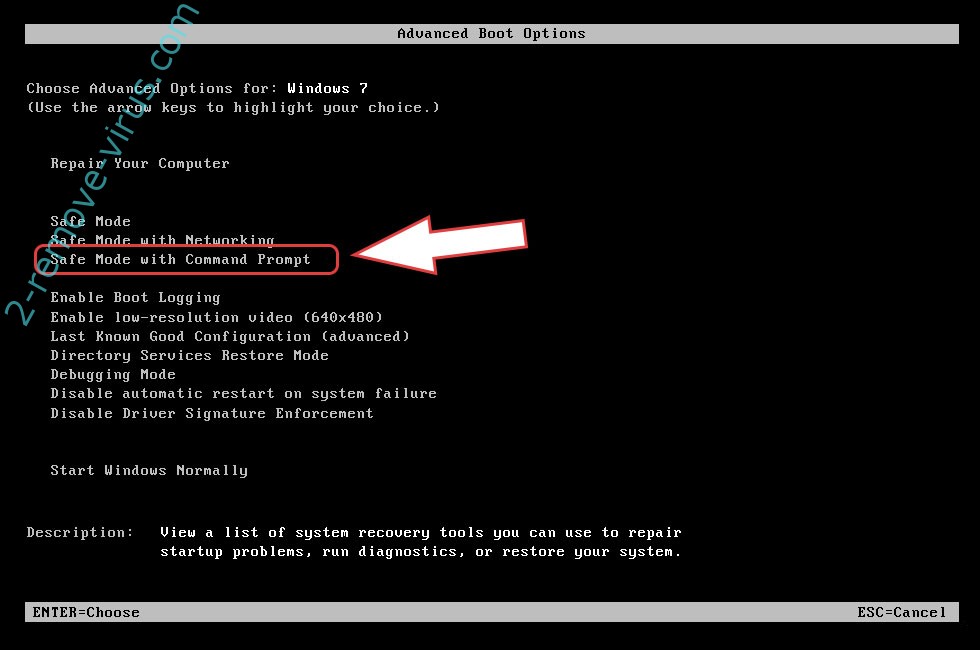
- Open your browser and download the anti-malware utility.
- Use the utility to remove Pcqq ransomware
Remove Pcqq ransomware from Windows 8/Windows 10
- On the Windows login screen, press the Power button.
- Tap and hold Shift and select Restart.


- Go to Troubleshoot → Advanced options → Start Settings.
- Choose Enable Safe Mode or Safe Mode with Networking under Startup Settings.

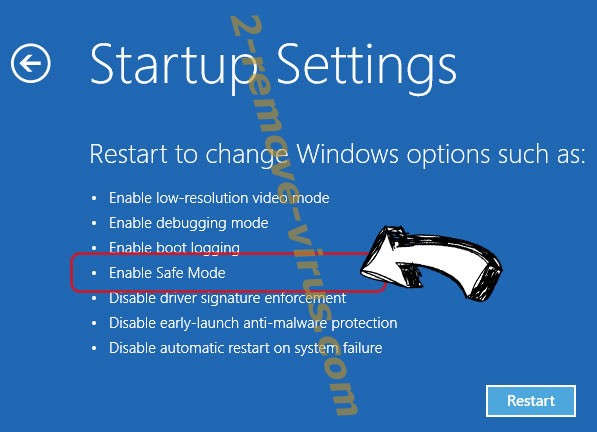
- Click Restart.
- Open your web browser and download the malware remover.
- Use the software to delete Pcqq ransomware
Step 2. Restore Your Files using System Restore
Delete Pcqq ransomware from Windows 7/Windows Vista/Windows XP
- Click Start and choose Shutdown.
- Select Restart and OK


- When your PC starts loading, press F8 repeatedly to open Advanced Boot Options
- Choose Command Prompt from the list.

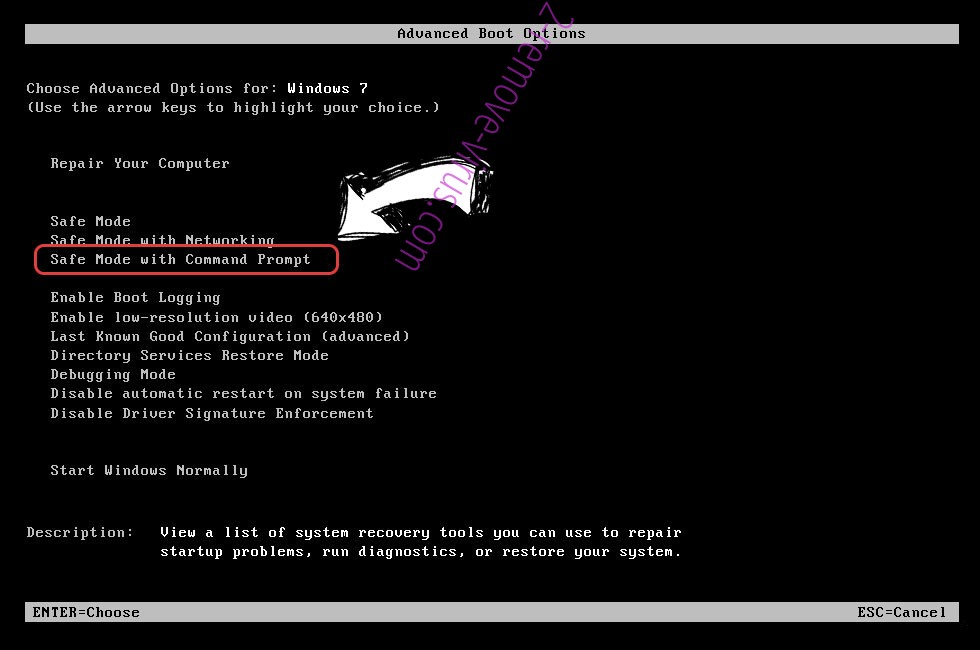
- Type in cd restore and tap Enter.


- Type in rstrui.exe and press Enter.


- Click Next in the new window and select the restore point prior to the infection.


- Click Next again and click Yes to begin the system restore.


Delete Pcqq ransomware from Windows 8/Windows 10
- Click the Power button on the Windows login screen.
- Press and hold Shift and click Restart.


- Choose Troubleshoot and go to Advanced options.
- Select Command Prompt and click Restart.

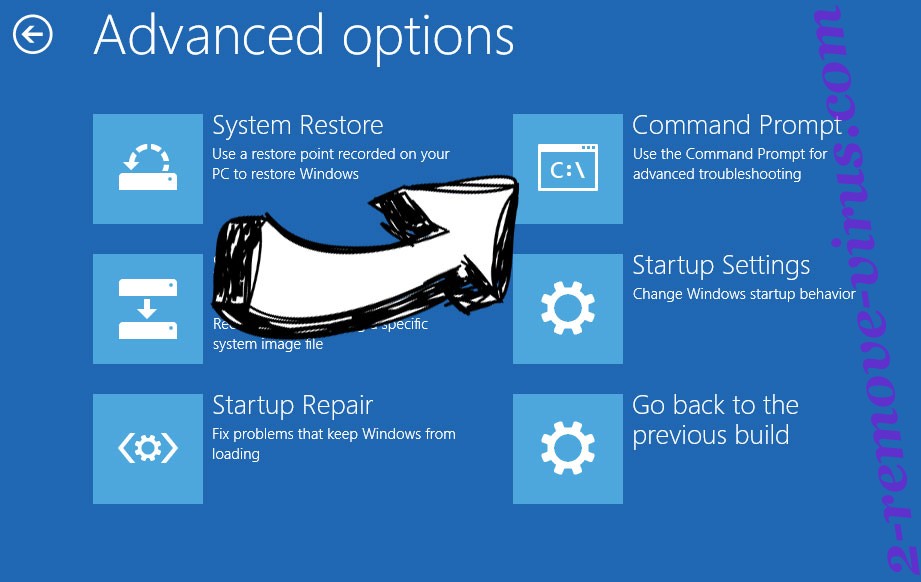
- In Command Prompt, input cd restore and tap Enter.


- Type in rstrui.exe and tap Enter again.


- Click Next in the new System Restore window.

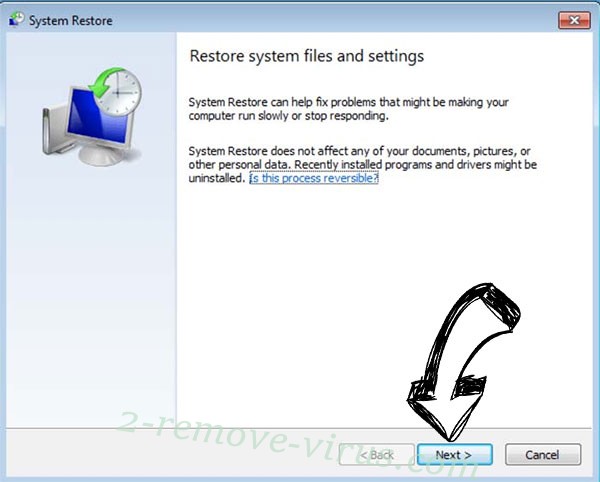
- Choose the restore point prior to the infection.


- Click Next and then click Yes to restore your system.


Site Disclaimer
2-remove-virus.com is not sponsored, owned, affiliated, or linked to malware developers or distributors that are referenced in this article. The article does not promote or endorse any type of malware. We aim at providing useful information that will help computer users to detect and eliminate the unwanted malicious programs from their computers. This can be done manually by following the instructions presented in the article or automatically by implementing the suggested anti-malware tools.
The article is only meant to be used for educational purposes. If you follow the instructions given in the article, you agree to be contracted by the disclaimer. We do not guarantee that the artcile will present you with a solution that removes the malign threats completely. Malware changes constantly, which is why, in some cases, it may be difficult to clean the computer fully by using only the manual removal instructions.
