About this program
Pokki Start Menu is a legitimate application classified as a potentially unwanted program (PUP) by some AV vendors. The application changes the Start Menu interface to resemble the one on smartphones. It claims to allow to access various programs more easily, but it also seems that it hijacks browsers and makes unwanted changes. You will also notice that you are seeing more ads than usual when you browse. Because of this, some users refer to the program as a virus, but that classification is not exactly true. It does behave in a questionable manner, but not enough to be called a virus. It won’t directly harm your computer, but because it could expose you to unreliable content, it’s not exactly a good program.
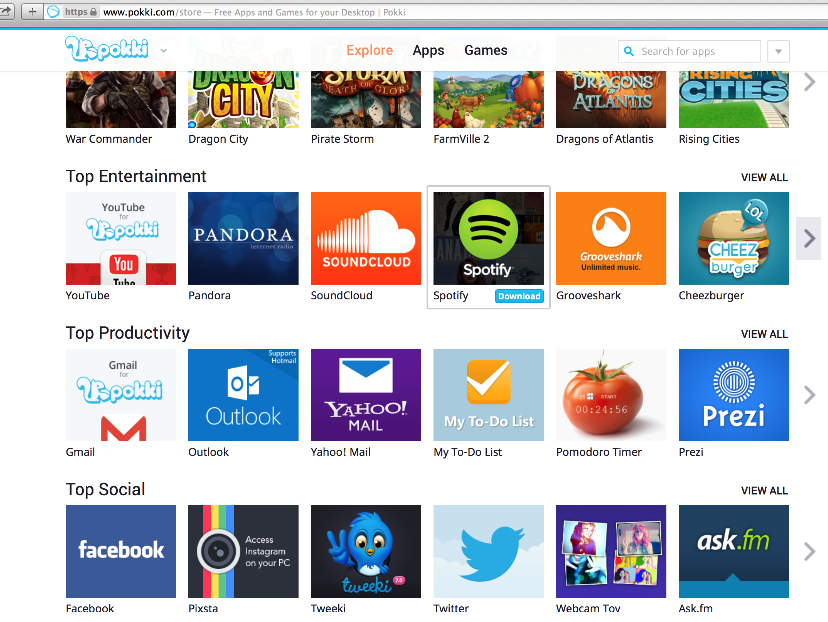
If you don’t remember installing it, you probably did it accidentally. It could have been added to some other program you installed as an extra offer. This is referred to as the bundling method and is quite popular among PUP developers. If that is how it installed, you need to delete Pokki Start Menu.
How did it install onto your computer?
If it installed via the bundling method, it was attached to some freeware you installed as an extra offer. Bundling method is quite popular, which is why you need to pay attention to how you install programs. During installation, select Advanced (Custom) settings instead of Default when given the option, and deselect all offers that appear. The added offers will only be available in Advanced settings. Many users end up opting for Default, which is one of the reasons why PUPs are so widespread. It also has an official website where you may have downloaded the program from, thinking it was useful.
We also recommend you be more careful about the freeware you install. Before you allow it to enter a computer, you need to look into the program properly. Don’t install it simply because it looks useful. A lot of malware pretend to be useful programs to trick users.
Should you remove Pokki Start Menu?
The program itself will not harm your computer, but it could expose you to unreliable content. It will change your browser’s settings, and set its promoted website as your homepage and new tabs. These changes may come as a surprise because you will not necessarily be explicitly asked to permit them. Such changes will not be reversible unless you first get rid of the program that carried them out. You will also notice that more ads are popping up as you browse, whether you are using Internet Explorer, Google Chrome or Mozilla Firefox. This is not only intrusive behavior, it could also be dangerous. You may be shown questionable content and asked to engage with dubious advertisements. You could also be asked to download programs or participate in surveys, and that could expose you to malware or scammers.
We cannot force you to not use the program, but if you notice questionable behavior, you should not put up with it.
Pokki Start Menu removal
You can uninstall Pokki Start Menu using anti-spyware software because a lot of security programs detect it as a potential threat. If you want to do it yourself, you are welcome to use the below provided instructions to help you. If you were unable to change some settings before, you should be able to make the changes you want after the program is gone.
Offers
Download Removal Toolto scan for Pokki Start MenuUse our recommended removal tool to scan for Pokki Start Menu. Trial version of provides detection of computer threats like Pokki Start Menu and assists in its removal for FREE. You can delete detected registry entries, files and processes yourself or purchase a full version.
More information about SpyWarrior and Uninstall Instructions. Please review SpyWarrior EULA and Privacy Policy. SpyWarrior scanner is free. If it detects a malware, purchase its full version to remove it.

WiperSoft Review Details WiperSoft (www.wipersoft.com) is a security tool that provides real-time security from potential threats. Nowadays, many users tend to download free software from the Intern ...
Download|more


Is MacKeeper a virus? MacKeeper is not a virus, nor is it a scam. While there are various opinions about the program on the Internet, a lot of the people who so notoriously hate the program have neve ...
Download|more


While the creators of MalwareBytes anti-malware have not been in this business for long time, they make up for it with their enthusiastic approach. Statistic from such websites like CNET shows that th ...
Download|more
Quick Menu
Step 1. Uninstall Pokki Start Menu and related programs.
Remove Pokki Start Menu from Windows 8
Right-click in the lower left corner of the screen. Once Quick Access Menu shows up, select Control Panel choose Programs and Features and select to Uninstall a software.


Uninstall Pokki Start Menu from Windows 7
Click Start → Control Panel → Programs and Features → Uninstall a program.


Delete Pokki Start Menu from Windows XP
Click Start → Settings → Control Panel. Locate and click → Add or Remove Programs.


Remove Pokki Start Menu from Mac OS X
Click Go button at the top left of the screen and select Applications. Select applications folder and look for Pokki Start Menu or any other suspicious software. Now right click on every of such entries and select Move to Trash, then right click the Trash icon and select Empty Trash.


Step 2. Delete Pokki Start Menu from your browsers
Terminate the unwanted extensions from Internet Explorer
- Tap the Gear icon and go to Manage Add-ons.


- Pick Toolbars and Extensions and eliminate all suspicious entries (other than Microsoft, Yahoo, Google, Oracle or Adobe)


- Leave the window.
Change Internet Explorer homepage if it was changed by virus:
- Tap the gear icon (menu) on the top right corner of your browser and click Internet Options.


- In General Tab remove malicious URL and enter preferable domain name. Press Apply to save changes.


Reset your browser
- Click the Gear icon and move to Internet Options.


- Open the Advanced tab and press Reset.


- Choose Delete personal settings and pick Reset one more time.


- Tap Close and leave your browser.


- If you were unable to reset your browsers, employ a reputable anti-malware and scan your entire computer with it.
Erase Pokki Start Menu from Google Chrome
- Access menu (top right corner of the window) and pick Settings.


- Choose Extensions.


- Eliminate the suspicious extensions from the list by clicking the Trash bin next to them.


- If you are unsure which extensions to remove, you can disable them temporarily.


Reset Google Chrome homepage and default search engine if it was hijacker by virus
- Press on menu icon and click Settings.


- Look for the “Open a specific page” or “Set Pages” under “On start up” option and click on Set pages.


- In another window remove malicious search sites and enter the one that you want to use as your homepage.


- Under the Search section choose Manage Search engines. When in Search Engines..., remove malicious search websites. You should leave only Google or your preferred search name.




Reset your browser
- If the browser still does not work the way you prefer, you can reset its settings.
- Open menu and navigate to Settings.


- Press Reset button at the end of the page.


- Tap Reset button one more time in the confirmation box.


- If you cannot reset the settings, purchase a legitimate anti-malware and scan your PC.
Remove Pokki Start Menu from Mozilla Firefox
- In the top right corner of the screen, press menu and choose Add-ons (or tap Ctrl+Shift+A simultaneously).


- Move to Extensions and Add-ons list and uninstall all suspicious and unknown entries.


Change Mozilla Firefox homepage if it was changed by virus:
- Tap on the menu (top right corner), choose Options.


- On General tab delete malicious URL and enter preferable website or click Restore to default.


- Press OK to save these changes.
Reset your browser
- Open the menu and tap Help button.


- Select Troubleshooting Information.


- Press Refresh Firefox.


- In the confirmation box, click Refresh Firefox once more.


- If you are unable to reset Mozilla Firefox, scan your entire computer with a trustworthy anti-malware.
Uninstall Pokki Start Menu from Safari (Mac OS X)
- Access the menu.
- Pick Preferences.


- Go to the Extensions Tab.


- Tap the Uninstall button next to the undesirable Pokki Start Menu and get rid of all the other unknown entries as well. If you are unsure whether the extension is reliable or not, simply uncheck the Enable box in order to disable it temporarily.
- Restart Safari.
Reset your browser
- Tap the menu icon and choose Reset Safari.


- Pick the options which you want to reset (often all of them are preselected) and press Reset.


- If you cannot reset the browser, scan your whole PC with an authentic malware removal software.
Site Disclaimer
2-remove-virus.com is not sponsored, owned, affiliated, or linked to malware developers or distributors that are referenced in this article. The article does not promote or endorse any type of malware. We aim at providing useful information that will help computer users to detect and eliminate the unwanted malicious programs from their computers. This can be done manually by following the instructions presented in the article or automatically by implementing the suggested anti-malware tools.
The article is only meant to be used for educational purposes. If you follow the instructions given in the article, you agree to be contracted by the disclaimer. We do not guarantee that the artcile will present you with a solution that removes the malign threats completely. Malware changes constantly, which is why, in some cases, it may be difficult to clean the computer fully by using only the manual removal instructions.
