What is Qkseesvc.exe?
Qkseesvc.exe is an executable file that belongs to the QkSee application. The file is signed by Yanling Sun and is usually located in the C:\Program Files (x86)\qksee folder. QkSee was developed by Qksee Pvt Ltd and is classified as an ad-supported and a potentially unwanted program. It spreads on the Internet bundled with other freeware and shareware. In most cases, computer users install it by accident. The application does not have any beneficial features and its main goal is to make money for its creators by flooding your browsers with ads. We suggest that you terminate Qkseesvc.exe related app without hesitation.
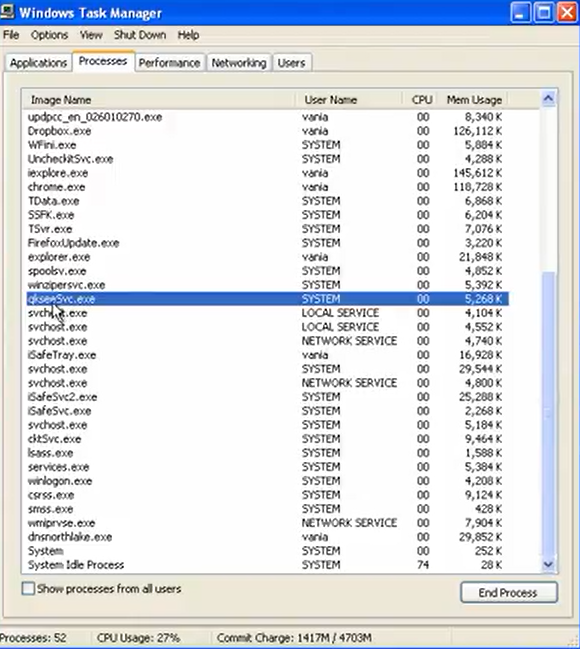
How does QkSee work?
As we have already mentioned, QkSee gets distributed with the help of the bundling method. It gets attached to free third party software and is presented to users as an additional offer during the installation of some freeware. If you skip through the installation wizard without paying attention to it, you agree to the additional offers automatically. Keep in mind, that by doing so, you may unwittingly install more than one unwanted app. To make sure that does not happen, you need to opt for the Advanced or Custom mode every time you install free software and deselect all optional applications that are unnecessary to you.
After QkSee gets access to your system, you will start noticing various adverts appearing everywhere you go online. These ads will be presented to you in the form of pop-ups, banners, links, coupons, and so on. The advertisements will slow down your browsing and expose you to unsafe web content. If you do not wish to end up on malign websites containing various scams, you should avoid the ads no matter how appealing they may seem. The only way to get rid of the adverts altogether is to delete Qkseesvc.exe from your computer.
How to remove Qkseesvc.exe?
You can erase Qkseesvc.exe by properly uninstalling the ad-supported application to which it belongs. There are two Qkseesvc.exe removal options you can choose from: manual or automatic. If you decide to eliminate Qkseesvc.exe manually, you are welcome to follow the instructions that we have prepared below the article. If, on the other hand, you suspect that you may have other unwanted files and programs on your computer, you should go with the automatic removal instead. You can download the anti-malware tool from our site and use it to scan your PC. The utility will delete Qkseesvc.exe along with other potential threats that it detects. Furthermore, it will protect your computer from various infections that you may encounter while surfing the Web.
Offers
Download Removal Toolto scan for Qkseesvc.exeUse our recommended removal tool to scan for Qkseesvc.exe. Trial version of provides detection of computer threats like Qkseesvc.exe and assists in its removal for FREE. You can delete detected registry entries, files and processes yourself or purchase a full version.
More information about SpyWarrior and Uninstall Instructions. Please review SpyWarrior EULA and Privacy Policy. SpyWarrior scanner is free. If it detects a malware, purchase its full version to remove it.

WiperSoft Review Details WiperSoft (www.wipersoft.com) is a security tool that provides real-time security from potential threats. Nowadays, many users tend to download free software from the Intern ...
Download|more


Is MacKeeper a virus? MacKeeper is not a virus, nor is it a scam. While there are various opinions about the program on the Internet, a lot of the people who so notoriously hate the program have neve ...
Download|more


While the creators of MalwareBytes anti-malware have not been in this business for long time, they make up for it with their enthusiastic approach. Statistic from such websites like CNET shows that th ...
Download|more
Quick Menu
Step 1. Uninstall Qkseesvc.exe and related programs.
Remove Qkseesvc.exe from Windows 8
Right-click in the lower left corner of the screen. Once Quick Access Menu shows up, select Control Panel choose Programs and Features and select to Uninstall a software.


Uninstall Qkseesvc.exe from Windows 7
Click Start → Control Panel → Programs and Features → Uninstall a program.


Delete Qkseesvc.exe from Windows XP
Click Start → Settings → Control Panel. Locate and click → Add or Remove Programs.


Remove Qkseesvc.exe from Mac OS X
Click Go button at the top left of the screen and select Applications. Select applications folder and look for Qkseesvc.exe or any other suspicious software. Now right click on every of such entries and select Move to Trash, then right click the Trash icon and select Empty Trash.


Step 2. Delete Qkseesvc.exe from your browsers
Terminate the unwanted extensions from Internet Explorer
- Tap the Gear icon and go to Manage Add-ons.


- Pick Toolbars and Extensions and eliminate all suspicious entries (other than Microsoft, Yahoo, Google, Oracle or Adobe)


- Leave the window.
Change Internet Explorer homepage if it was changed by virus:
- Tap the gear icon (menu) on the top right corner of your browser and click Internet Options.


- In General Tab remove malicious URL and enter preferable domain name. Press Apply to save changes.


Reset your browser
- Click the Gear icon and move to Internet Options.


- Open the Advanced tab and press Reset.


- Choose Delete personal settings and pick Reset one more time.


- Tap Close and leave your browser.


- If you were unable to reset your browsers, employ a reputable anti-malware and scan your entire computer with it.
Erase Qkseesvc.exe from Google Chrome
- Access menu (top right corner of the window) and pick Settings.


- Choose Extensions.


- Eliminate the suspicious extensions from the list by clicking the Trash bin next to them.


- If you are unsure which extensions to remove, you can disable them temporarily.


Reset Google Chrome homepage and default search engine if it was hijacker by virus
- Press on menu icon and click Settings.


- Look for the “Open a specific page” or “Set Pages” under “On start up” option and click on Set pages.


- In another window remove malicious search sites and enter the one that you want to use as your homepage.


- Under the Search section choose Manage Search engines. When in Search Engines..., remove malicious search websites. You should leave only Google or your preferred search name.




Reset your browser
- If the browser still does not work the way you prefer, you can reset its settings.
- Open menu and navigate to Settings.


- Press Reset button at the end of the page.


- Tap Reset button one more time in the confirmation box.


- If you cannot reset the settings, purchase a legitimate anti-malware and scan your PC.
Remove Qkseesvc.exe from Mozilla Firefox
- In the top right corner of the screen, press menu and choose Add-ons (or tap Ctrl+Shift+A simultaneously).


- Move to Extensions and Add-ons list and uninstall all suspicious and unknown entries.


Change Mozilla Firefox homepage if it was changed by virus:
- Tap on the menu (top right corner), choose Options.


- On General tab delete malicious URL and enter preferable website or click Restore to default.


- Press OK to save these changes.
Reset your browser
- Open the menu and tap Help button.


- Select Troubleshooting Information.


- Press Refresh Firefox.


- In the confirmation box, click Refresh Firefox once more.


- If you are unable to reset Mozilla Firefox, scan your entire computer with a trustworthy anti-malware.
Uninstall Qkseesvc.exe from Safari (Mac OS X)
- Access the menu.
- Pick Preferences.


- Go to the Extensions Tab.


- Tap the Uninstall button next to the undesirable Qkseesvc.exe and get rid of all the other unknown entries as well. If you are unsure whether the extension is reliable or not, simply uncheck the Enable box in order to disable it temporarily.
- Restart Safari.
Reset your browser
- Tap the menu icon and choose Reset Safari.


- Pick the options which you want to reset (often all of them are preselected) and press Reset.


- If you cannot reset the browser, scan your whole PC with an authentic malware removal software.
