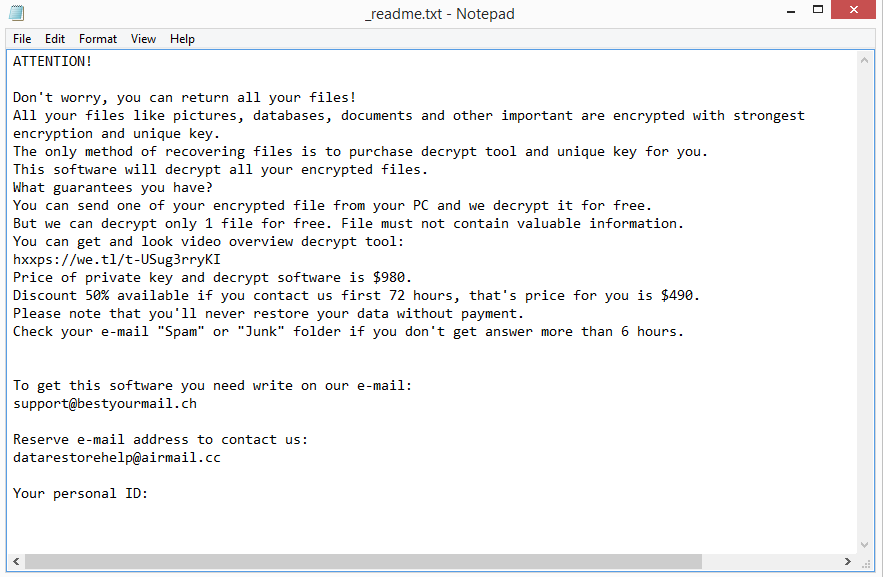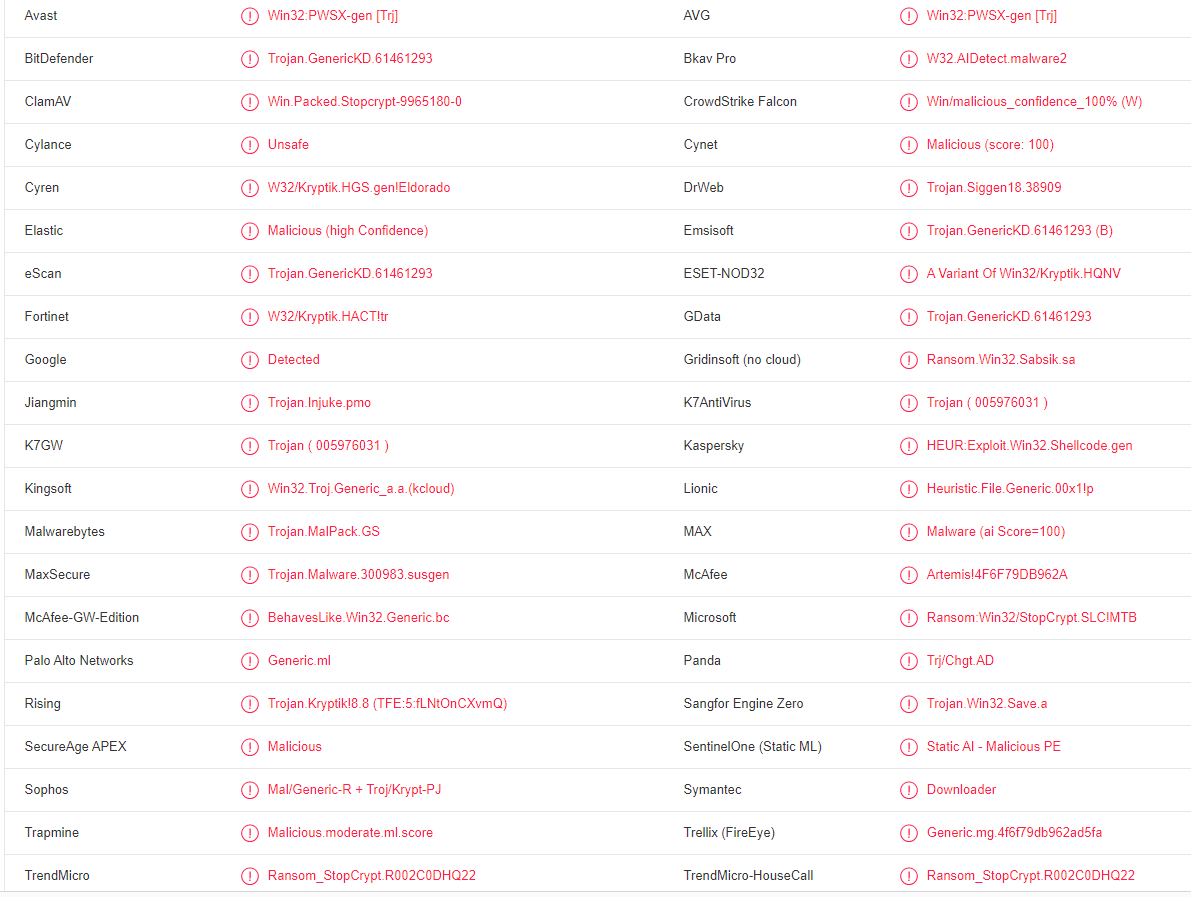Qqpp ransomware is a file-encrypting malware, one of the more recent Djvu/STOP ransomware versions. Once it successfully infects a computer, it encrypts personal files and takes them hostage. The ransomware can be differentiated by the .qqpp extension added to encrypted files. Unfortunately, you will not be able to open any encrypted files unless you first use a decryptor on them. However, getting the decryptor will not be easy because the only people who have it are the cybercriminals operating this ransomware.
The Qqpp ransomware will begin encrypting your personal files as soon as you initiate the malicious file. All of your images, documents, videos, and other files will be encrypted. The extension that gets added to the files makes it simple to identify which files have been encrypted, and which ransomware you’re dealing with. This version of Djvu adds .qqpp. image.jpg, for example, would become image.jpg.qqpp if encrypted. Unfortunately, unless you use a special decryptor on the files, you won’t be able to open ones with this extension.
All folders that have encrypted files will have a _readme.txt ransom note in them. When it comes to Djvu ransomware variants, these notes are essentially identical to one another; the only differing detail being the contact email addresses. The note explains that a decryptor can be bought for $980. There supposedly is a 50% discount for victims who contact cyber criminals within the first 72 hours but we would not trust the word of cyber criminals. Paying the ransom may seem like a good option if you do not have a backup but you need to keep in mind that you are not guaranteed a decryptor simply because you pay. Malware operators are not always in a helpful mood, and there’s nothing to stop them from simply taking your money and not sending anything in return. It should also be mentioned that your money would go towards future criminal activities.
File recovery should be fairly simple if you have a backup of your files. But you must first delete Qqpp ransomware from your computer. Because this infection is quite complex and needs a specialized tool to remove, make sure to use a good anti-malware program.
If you don’t have a backup, file recovery becomes significantly more difficult. Your only choice if you don’t want to pay is to wait until a free Qqpp ransomware decryptor is released. However, while malware researchers frequently assist victims in regaining access to their files by releasing free decryptors, it’s difficult to do that with Qqpp ransomware. Recent Djvu versions, including the Qqpp ransomware, encrypt files using online keys. Since the keys are unique to each victim, malware researchers need those keys to develop a free Qqpp ransomware decryptor. It’s not impossible that the keys will eventually be released by cyber criminals but we wouldn’t count on it happening anytime soon. It’s worth mentioning that there is a free Djvu/STOP ransomware decryptor by Emsisoft but while it’s worth a try, it’s not very likely to decrypt your files.
How did ransomware infect your computer?
Users frequently expose their systems to malware by opening unsolicited email attachments. Users whose email addresses have been leaked are usually the targets of malicious emails. Fortunately, as long as you know what to look for, you should be able to identify malicious emails. Malicious emails, for example, frequently contain spelling and grammar mistakes. The mistakes are extremely noticeable, even to non-native English speakers, when senders pretend to be from known/legitimate businesses. Another thing that gives away malicious emails is how they address you. If the sender claims you’re a customer of theirs but addresses you as “User”, “Customer”, “Member”, etc., you’re most likely dealing with a malicious email. Since malicious actors do not have access to users’ personal information, they are forced to use generic words when addressing them.
When you are a specific target, malicious emails will look much more sophisticated. Hackers’ attempts to infect your computer with malware would be more sophisticated if they were able to access some of your personal information. For example, your name would be used to address you, the email would be written in perfect English (or another language), and it would include some details that would make the email seem credible. This is why it’s advised to always scan email attachments (especially unsolicited ones) with anti-malware software or VirusTotal before opening them.
If you get an unsolicited email, you should also verify the sender’s email address. It’s very likely that an email is malicious or spam if the sender claims to be from a known/legitimate company but the email address looks absolutely random. Even if an email address appears to be real, you should still look up the sender to confirm that they are who they say they are.
You likely already know this but torrents are often used to spread malware. There are plenty of questionable torrent websites that are poorly moderated. Poor moderation means malicious actors can upload torrents with malware in them, and they would stay up for a long time. It’s especially common to find malware in torrents for movies, TV series, video games, software, etc. So if you pirate copyrighted content and use torrents to do it, that’s how you could have picked up the infection. Pirating, especially using torrents, is generally not recommended because it’s not only dangerous for your computer/data but is also essentially stealing.
Qqpp ransomware removal
You need to use anti-virus software to remove Qqpp ransomware from your computer because it is a complex malware infection. If you attempt to manually delete Qqpp ransomware, you could end up causing additional damage to your device, or not fully removing the infection. Therefore, using anti-malware software is the simplest and safest option. You can start recovering files from your backup as soon as the ransomware is no longer present.
Unfortunately, your only choice right now if you don’t have a backup is to wait for a free Qqpp ransomware decryptor to be released. It’s uncertain when or even if that will happen but if it were to be released, it would be posted on NoMoreRansom. So if you’re out of options, back up your encrypted files and wait for a free decryptor to be released.
Qqpp ransomware is detected as:
- Win32:PWSX-gen [Trj] by Avast/AVG
- Trojan.GenericKD.61461293 by BitDefender
- Trojan.MalPack.GS by Malwarebytes
- Ransom_StopCrypt.R002C0DHQ22 by TrendMicro
- Ransom:Win32/StopCrypt.SLC!MTB by Microsoft
- Artemis!4F6F79DB962A by McAfee
- HEUR:Exploit.Win32.Shellcode.gen by Kaspersky
- A Variant Of Win32/Kryptik.HQNV by ESET
- Trojan.GenericKD.61461293 (B) by Emsisoft
Quick Menu
Step 1. Delete Qqpp ransomware using Safe Mode with Networking.
Remove Qqpp ransomware from Windows 7/Windows Vista/Windows XP
- Click on Start and select Shutdown.
- Choose Restart and click OK.

- Start tapping F8 when your PC starts loading.
- Under Advanced Boot Options, choose Safe Mode with Networking.

- Open your browser and download the anti-malware utility.
- Use the utility to remove Qqpp ransomware
Remove Qqpp ransomware from Windows 8/Windows 10
- On the Windows login screen, press the Power button.
- Tap and hold Shift and select Restart.

- Go to Troubleshoot → Advanced options → Start Settings.
- Choose Enable Safe Mode or Safe Mode with Networking under Startup Settings.

- Click Restart.
- Open your web browser and download the malware remover.
- Use the software to delete Qqpp ransomware
Step 2. Restore Your Files using System Restore
Delete Qqpp ransomware from Windows 7/Windows Vista/Windows XP
- Click Start and choose Shutdown.
- Select Restart and OK

- When your PC starts loading, press F8 repeatedly to open Advanced Boot Options
- Choose Command Prompt from the list.

- Type in cd restore and tap Enter.

- Type in rstrui.exe and press Enter.

- Click Next in the new window and select the restore point prior to the infection.

- Click Next again and click Yes to begin the system restore.

Delete Qqpp ransomware from Windows 8/Windows 10
- Click the Power button on the Windows login screen.
- Press and hold Shift and click Restart.

- Choose Troubleshoot and go to Advanced options.
- Select Command Prompt and click Restart.

- In Command Prompt, input cd restore and tap Enter.

- Type in rstrui.exe and tap Enter again.

- Click Next in the new System Restore window.

- Choose the restore point prior to the infection.

- Click Next and then click Yes to restore your system.

Offers
Download Removal Toolto scan for Qqpp ransomwareUse our recommended removal tool to scan for Qqpp ransomware. Trial version of provides detection of computer threats like Qqpp ransomware and assists in its removal for FREE. You can delete detected registry entries, files and processes yourself or purchase a full version.
More information about SpyWarrior and Uninstall Instructions. Please review SpyWarrior EULA and Privacy Policy. SpyWarrior scanner is free. If it detects a malware, purchase its full version to remove it.

WiperSoft Review Details WiperSoft (www.wipersoft.com) is a security tool that provides real-time security from potential threats. Nowadays, many users tend to download free software from the Intern ...
Download|more


Is MacKeeper a virus? MacKeeper is not a virus, nor is it a scam. While there are various opinions about the program on the Internet, a lot of the people who so notoriously hate the program have neve ...
Download|more


While the creators of MalwareBytes anti-malware have not been in this business for long time, they make up for it with their enthusiastic approach. Statistic from such websites like CNET shows that th ...
Download|more
Site Disclaimer
2-remove-virus.com is not sponsored, owned, affiliated, or linked to malware developers or distributors that are referenced in this article. The article does not promote or endorse any type of malware. We aim at providing useful information that will help computer users to detect and eliminate the unwanted malicious programs from their computers. This can be done manually by following the instructions presented in the article or automatically by implementing the suggested anti-malware tools.
The article is only meant to be used for educational purposes. If you follow the instructions given in the article, you agree to be contracted by the disclaimer. We do not guarantee that the artcile will present you with a solution that removes the malign threats completely. Malware changes constantly, which is why, in some cases, it may be difficult to clean the computer fully by using only the manual removal instructions.