About this PUP
1Click System Mechanic is a potentially unwanted program (PUP), pretending to be a system optimization tool. It’s one of those programs that scans your computer for threats, detects a lot of them and then asks you to buy the full program in order to clean your computer. There a lot of these kinds of bogus system optimization tools, and one thing they have in common is they boost the number of problems on your computer so that you would buy the full version. It’s a known technique, one that works quite well. 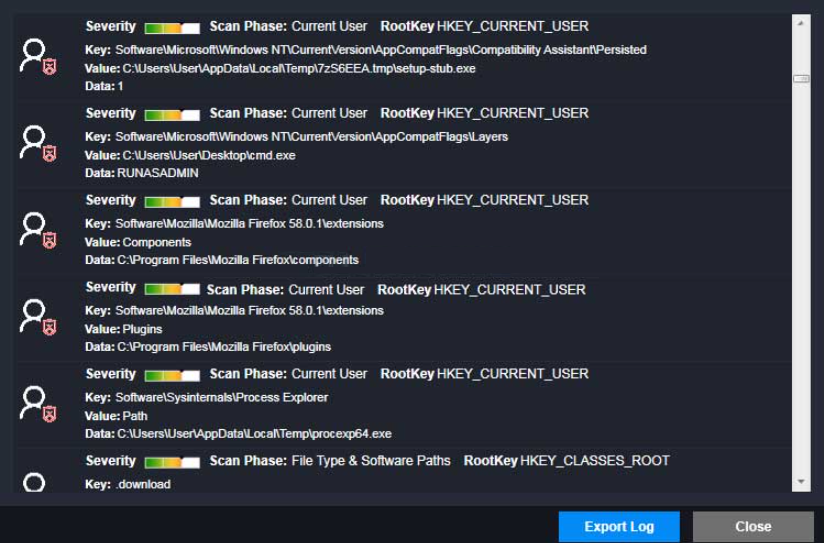
After all, if an inexperienced user saw that there were 400 found issues on their computer, they would be concerned and want to solve them. Someone with more experience would check the list of found issues and notice that it classifies certain registry entries as serious threats, which they aren’t.
It won’t help you clean up your computer, and buying is not recommended. Thus, delete 1Click System Mechanic. And if you don’t remember installing the program, it’s possible for it to have entered via freeware bundles. It basically means that the program was attached to another program that you wanted to install. It was hidden, thus you did not notice. This happens quite often because users tend to be inattentive when installing programs.
Why uninstall 1Click System Mechanic?
When the program installs, it will initiate a scan of your system in order to detect issues. After the scan is complete, you may be informed that hundreds of issues were found on your PC. The program offers to fix them for you, but you’d need to get the full version, which of course, costs money. Paying for the program would be a waste of money because the issues detected do not affect your computer in a noticeable way. It classifies old registry entries as ‘serious’ when in reality they don’t do anything. In fact, it could delete registry keys that are used by programs, which could cause problems later on. Seeing as this program does not really do anything useful, it’s best if you just remove it.
In general, the necessity of system optimizers is debatable. Many specialists argue that they do not do anything useful and may create further problems. However, if you do think you need to clean your computer, you can find free system optimization tools that would not try to scam you.
How does it spread?
PUPs are generally spread via freeware bundles. They are attached to programs as additional offers, and are hidden, thus a lot of users end up installing them. In order to prevent such additional installations, you need to start paying closer attention to how you install programs and where you get them from. Read the information provided during the process and make sure to choose Advanced or Custom settings. Those settings will make added offers visible, and you will be able to deselect them. Allowing any of the attached items to install is not recommended because if they did not properly inform you about their installation, they should not be allowed to install onto your computer. And do keep in mind that it’s much easier to uncheck a few boxes than it is to later have to get rid of unwanted programs.
1Click System Mechanic removal
In order to remove 1Click System Mechanic, you may need to obtain anti-spyware software. Manual elimination is fully possible, and we will provide instructions to help you, but it may take longer than you realize, particularly if it’s your first time doing this. This is why you are recommended to use anti-spyware software and have it take care of everything. In addition, the security program would not allow any leftover files to remain, because otherwise the PUP may restore itself. On other advertisement please checkout 1800Flowers.com
Offers
Download Removal Toolto scan for 1Click System MechanicUse our recommended removal tool to scan for 1Click System Mechanic. Trial version of provides detection of computer threats like 1Click System Mechanic and assists in its removal for FREE. You can delete detected registry entries, files and processes yourself or purchase a full version.
More information about SpyWarrior and Uninstall Instructions. Please review SpyWarrior EULA and Privacy Policy. SpyWarrior scanner is free. If it detects a malware, purchase its full version to remove it.

WiperSoft Review Details WiperSoft (www.wipersoft.com) is a security tool that provides real-time security from potential threats. Nowadays, many users tend to download free software from the Intern ...
Download|more


Is MacKeeper a virus? MacKeeper is not a virus, nor is it a scam. While there are various opinions about the program on the Internet, a lot of the people who so notoriously hate the program have neve ...
Download|more


While the creators of MalwareBytes anti-malware have not been in this business for long time, they make up for it with their enthusiastic approach. Statistic from such websites like CNET shows that th ...
Download|more
Quick Menu
Step 1. Uninstall 1Click System Mechanic and related programs.
Remove 1Click System Mechanic from Windows 8
Right-click in the lower left corner of the screen. Once Quick Access Menu shows up, select Control Panel choose Programs and Features and select to Uninstall a software.


Uninstall 1Click System Mechanic from Windows 7
Click Start → Control Panel → Programs and Features → Uninstall a program.


Delete 1Click System Mechanic from Windows XP
Click Start → Settings → Control Panel. Locate and click → Add or Remove Programs.


Remove 1Click System Mechanic from Mac OS X
Click Go button at the top left of the screen and select Applications. Select applications folder and look for 1Click System Mechanic or any other suspicious software. Now right click on every of such entries and select Move to Trash, then right click the Trash icon and select Empty Trash.


Step 2. Delete 1Click System Mechanic from your browsers
Terminate the unwanted extensions from Internet Explorer
- Tap the Gear icon and go to Manage Add-ons.


- Pick Toolbars and Extensions and eliminate all suspicious entries (other than Microsoft, Yahoo, Google, Oracle or Adobe)


- Leave the window.
Change Internet Explorer homepage if it was changed by virus:
- Tap the gear icon (menu) on the top right corner of your browser and click Internet Options.


- In General Tab remove malicious URL and enter preferable domain name. Press Apply to save changes.


Reset your browser
- Click the Gear icon and move to Internet Options.


- Open the Advanced tab and press Reset.


- Choose Delete personal settings and pick Reset one more time.


- Tap Close and leave your browser.


- If you were unable to reset your browsers, employ a reputable anti-malware and scan your entire computer with it.
Erase 1Click System Mechanic from Google Chrome
- Access menu (top right corner of the window) and pick Settings.


- Choose Extensions.


- Eliminate the suspicious extensions from the list by clicking the Trash bin next to them.


- If you are unsure which extensions to remove, you can disable them temporarily.


Reset Google Chrome homepage and default search engine if it was hijacker by virus
- Press on menu icon and click Settings.


- Look for the “Open a specific page” or “Set Pages” under “On start up” option and click on Set pages.


- In another window remove malicious search sites and enter the one that you want to use as your homepage.


- Under the Search section choose Manage Search engines. When in Search Engines..., remove malicious search websites. You should leave only Google or your preferred search name.




Reset your browser
- If the browser still does not work the way you prefer, you can reset its settings.
- Open menu and navigate to Settings.


- Press Reset button at the end of the page.


- Tap Reset button one more time in the confirmation box.


- If you cannot reset the settings, purchase a legitimate anti-malware and scan your PC.
Remove 1Click System Mechanic from Mozilla Firefox
- In the top right corner of the screen, press menu and choose Add-ons (or tap Ctrl+Shift+A simultaneously).


- Move to Extensions and Add-ons list and uninstall all suspicious and unknown entries.


Change Mozilla Firefox homepage if it was changed by virus:
- Tap on the menu (top right corner), choose Options.


- On General tab delete malicious URL and enter preferable website or click Restore to default.


- Press OK to save these changes.
Reset your browser
- Open the menu and tap Help button.


- Select Troubleshooting Information.


- Press Refresh Firefox.


- In the confirmation box, click Refresh Firefox once more.


- If you are unable to reset Mozilla Firefox, scan your entire computer with a trustworthy anti-malware.
Uninstall 1Click System Mechanic from Safari (Mac OS X)
- Access the menu.
- Pick Preferences.


- Go to the Extensions Tab.


- Tap the Uninstall button next to the undesirable 1Click System Mechanic and get rid of all the other unknown entries as well. If you are unsure whether the extension is reliable or not, simply uncheck the Enable box in order to disable it temporarily.
- Restart Safari.
Reset your browser
- Tap the menu icon and choose Reset Safari.


- Pick the options which you want to reset (often all of them are preselected) and press Reset.


- If you cannot reset the browser, scan your whole PC with an authentic malware removal software.
Site Disclaimer
2-remove-virus.com is not sponsored, owned, affiliated, or linked to malware developers or distributors that are referenced in this article. The article does not promote or endorse any type of malware. We aim at providing useful information that will help computer users to detect and eliminate the unwanted malicious programs from their computers. This can be done manually by following the instructions presented in the article or automatically by implementing the suggested anti-malware tools.
The article is only meant to be used for educational purposes. If you follow the instructions given in the article, you agree to be contracted by the disclaimer. We do not guarantee that the artcile will present you with a solution that removes the malign threats completely. Malware changes constantly, which is why, in some cases, it may be difficult to clean the computer fully by using only the manual removal instructions.
