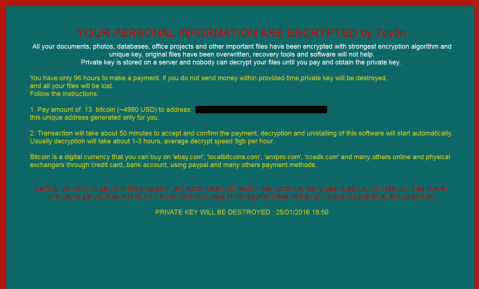7ev3n-HONE$T Removal Instructions (Uninstall 7ev3n-HONE$T)
7ev3n-HONE$T is the new version of 7ev3n Ransomware. It works in almost the same manner as its predecessor. The infection infiltrates your computer in order to encrypt your data and extort money from you. It demands that you pay the so-called ransom, otherwise all of your files will be permanently deleted.
The decryption price is 1 Bitcoin, which is about $460 at the moment of writing the article. The previous version of the parasite asked for about $5000. The cyber crooks have most likely decided to lower the price of the decryption key, because no one was willing to pay that kind of money. You still should not pay the cyber criminals as that will only encourage them to create more malware. What you should do is remove 7ev3n-HONE$T as soon as you can.
 How does 7ev3n-HONE$T work?
How does 7ev3n-HONE$T work?
The ransomware uses various tactics to spread online. It may infect computers through spam emails with malicious attachments, fake adverts, corrupted websites, and so on. It may also get distributed via exploit kits. Once the parasite gets installed, it start the encryption process, which affects photos, videos, documents, and other types of data. All affected files have to .R5A extension attached to them. After the encryption is complete, you are presented with the so-called ransom note.
The message appears on your screen and informs you of the situation you are in. It states that in order to decrypt your files, you will have purchase a private decryption key for 1 Bitcoin. It gives a 72-hour deadline to make the payment. It also allows you to decrypt up to 5 files for free, which is supposed to convince you that after you pay the ransom, you will actually be able to recover your data. This, of course, does not actually prove anything, because there is no way to be sure that you will even receive the decryption key. We advise that instead of wasting your money, you terminate 7ev3n-HONE$T for good.
How to remove 7ev3n-HONE$T?
You can delete 7ev3n-HONE$T by using the anti-malware utility presented on our page. If you download and install it, the security application will scan your PC and detect all threats. It will delete 7ev3n-HONE$T completely and terminate other unwanted files and programs. In addition to 7ev3n-HONE$T removal, the software will also keep your PC safe from other Internet-based parasites you may encounter online. Unfortunately, after you eliminate 7ev3n-HONE$T from your computer, your files will not get automatically restored. You can try decrypting them with file-decryption tools like R-Studio, Photorec, and similar. If you manage to recover your data, make sure that you back it up, so that you can avoid similar problems in the future.
Offers
Download Removal Toolto scan for 7ev3n-HONE$TUse our recommended removal tool to scan for 7ev3n-HONE$T. Trial version of provides detection of computer threats like 7ev3n-HONE$T and assists in its removal for FREE. You can delete detected registry entries, files and processes yourself or purchase a full version.
More information about SpyWarrior and Uninstall Instructions. Please review SpyWarrior EULA and Privacy Policy. SpyWarrior scanner is free. If it detects a malware, purchase its full version to remove it.

WiperSoft Review Details WiperSoft (www.wipersoft.com) is a security tool that provides real-time security from potential threats. Nowadays, many users tend to download free software from the Intern ...
Download|more


Is MacKeeper a virus? MacKeeper is not a virus, nor is it a scam. While there are various opinions about the program on the Internet, a lot of the people who so notoriously hate the program have neve ...
Download|more


While the creators of MalwareBytes anti-malware have not been in this business for long time, they make up for it with their enthusiastic approach. Statistic from such websites like CNET shows that th ...
Download|more
Quick Menu
Step 1. Uninstall 7ev3n-HONE$T and related programs.
Remove 7ev3n-HONE$T from Windows 8
Right-click in the lower left corner of the screen. Once Quick Access Menu shows up, select Control Panel choose Programs and Features and select to Uninstall a software.


Uninstall 7ev3n-HONE$T from Windows 7
Click Start → Control Panel → Programs and Features → Uninstall a program.


Delete 7ev3n-HONE$T from Windows XP
Click Start → Settings → Control Panel. Locate and click → Add or Remove Programs.


Remove 7ev3n-HONE$T from Mac OS X
Click Go button at the top left of the screen and select Applications. Select applications folder and look for 7ev3n-HONE$T or any other suspicious software. Now right click on every of such entries and select Move to Trash, then right click the Trash icon and select Empty Trash.


Step 2. Delete 7ev3n-HONE$T from your browsers
Terminate the unwanted extensions from Internet Explorer
- Tap the Gear icon and go to Manage Add-ons.


- Pick Toolbars and Extensions and eliminate all suspicious entries (other than Microsoft, Yahoo, Google, Oracle or Adobe)


- Leave the window.
Change Internet Explorer homepage if it was changed by virus:
- Tap the gear icon (menu) on the top right corner of your browser and click Internet Options.


- In General Tab remove malicious URL and enter preferable domain name. Press Apply to save changes.


Reset your browser
- Click the Gear icon and move to Internet Options.


- Open the Advanced tab and press Reset.


- Choose Delete personal settings and pick Reset one more time.


- Tap Close and leave your browser.


- If you were unable to reset your browsers, employ a reputable anti-malware and scan your entire computer with it.
Erase 7ev3n-HONE$T from Google Chrome
- Access menu (top right corner of the window) and pick Settings.


- Choose Extensions.


- Eliminate the suspicious extensions from the list by clicking the Trash bin next to them.


- If you are unsure which extensions to remove, you can disable them temporarily.


Reset Google Chrome homepage and default search engine if it was hijacker by virus
- Press on menu icon and click Settings.


- Look for the “Open a specific page” or “Set Pages” under “On start up” option and click on Set pages.


- In another window remove malicious search sites and enter the one that you want to use as your homepage.


- Under the Search section choose Manage Search engines. When in Search Engines..., remove malicious search websites. You should leave only Google or your preferred search name.




Reset your browser
- If the browser still does not work the way you prefer, you can reset its settings.
- Open menu and navigate to Settings.


- Press Reset button at the end of the page.


- Tap Reset button one more time in the confirmation box.


- If you cannot reset the settings, purchase a legitimate anti-malware and scan your PC.
Remove 7ev3n-HONE$T from Mozilla Firefox
- In the top right corner of the screen, press menu and choose Add-ons (or tap Ctrl+Shift+A simultaneously).


- Move to Extensions and Add-ons list and uninstall all suspicious and unknown entries.


Change Mozilla Firefox homepage if it was changed by virus:
- Tap on the menu (top right corner), choose Options.


- On General tab delete malicious URL and enter preferable website or click Restore to default.


- Press OK to save these changes.
Reset your browser
- Open the menu and tap Help button.


- Select Troubleshooting Information.


- Press Refresh Firefox.


- In the confirmation box, click Refresh Firefox once more.


- If you are unable to reset Mozilla Firefox, scan your entire computer with a trustworthy anti-malware.
Uninstall 7ev3n-HONE$T from Safari (Mac OS X)
- Access the menu.
- Pick Preferences.


- Go to the Extensions Tab.


- Tap the Uninstall button next to the undesirable 7ev3n-HONE$T and get rid of all the other unknown entries as well. If you are unsure whether the extension is reliable or not, simply uncheck the Enable box in order to disable it temporarily.
- Restart Safari.
Reset your browser
- Tap the menu icon and choose Reset Safari.


- Pick the options which you want to reset (often all of them are preselected) and press Reset.


- If you cannot reset the browser, scan your whole PC with an authentic malware removal software.
Site Disclaimer
2-remove-virus.com is not sponsored, owned, affiliated, or linked to malware developers or distributors that are referenced in this article. The article does not promote or endorse any type of malware. We aim at providing useful information that will help computer users to detect and eliminate the unwanted malicious programs from their computers. This can be done manually by following the instructions presented in the article or automatically by implementing the suggested anti-malware tools.
The article is only meant to be used for educational purposes. If you follow the instructions given in the article, you agree to be contracted by the disclaimer. We do not guarantee that the artcile will present you with a solution that removes the malign threats completely. Malware changes constantly, which is why, in some cases, it may be difficult to clean the computer fully by using only the manual removal instructions.