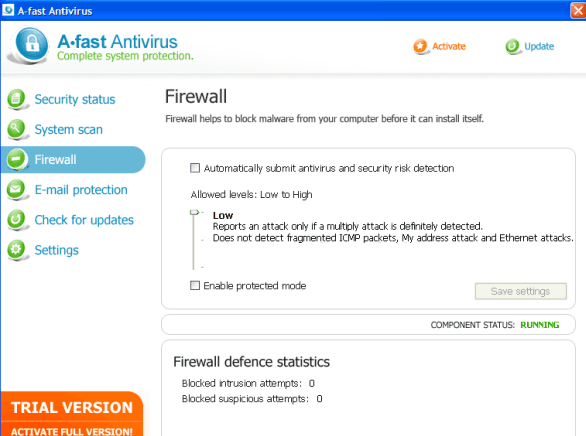A-Fast Antivirus Removal Tips
A-Fast Antivirus is classified as a potentially unwanted program, which spreads using various deceptive tricks. It may enter your computer together with free software bundles. The application has even been linked to Trojans. Its main goal is to persuade you into buying its full version.
This goal is achieved by presenting you with unreliable scan results, fake alerts, and more. You should not trust any information provided by this application. We advise that you eliminate A-Fast Antivirus from your computer as soon as you can.
 How does A-Fast Antivirus work?
How does A-Fast Antivirus work?
A-Fast Antivirus may have entered your computer bundled with free third party software. When you install freeware you are often offered to add additional programs to your PC. In most cases, these offers are not presented very clearly, so it may be easy to miss them. If you want to avoid potentially unwanted applications in the future, you need to make sure that you decline the optional offers shown to you in the installation wizard. This means that you need to choose Advanced or Custom installation mode whenever it is possible and deselect all unfamiliar programs. Otherwise, you will have to deal with unwanted software again and again.
Once A-Fast Antivirus gets installed, it performs a system scan that will show you made up results. This scan is supposed to convince you that your computer is severely infected and that you need to clean it right away. The program may also start prompting you with false alerts labeled “System warning!”, “Critical System Warning”, and similar. The alerts will state that your PC is infected with Trojans or other parasites and that it is very dangerous to continue working without eliminating them. We urge you not to be fooled by these scare tactics. If you have the suspicious application in your system, you should terminate A-Fast Antivirus without delay.
How to remove A-Fast Antivirus?
There is no question that you should delete A-Fast Antivirus from your computer. In addition to the already mentioned symptoms, the application may also change your browser settings, insert adverts into your visited sites, block your security related software, and more. You can try to uninstall A-Fast Antivirus manually via Control Panel. Instructions below the article are presented for your convenience. However, this removal option may not work. If so, you should implement the anti-malware tool provided on our site and delete A-Fast Antivirus automatically. The utility will not only remove A-Fast Antivirus and other infections from your PC, but it will also ensure that your system stays safeguarded in the future. Keep in mind that the unwanted program may block the legitimate security tool, so you may need to enter one of the following registration keys before you can proceed with the removal:
B0B302F772
C197C46C46
B20C1467B7
9926220EED
A58EC19D33
041E4B235A
25CCCC7329
C15F2FF276
F61E370D62
DDAD6A7A2C
EE34D2E8A7
AA61971AA1
9D2510E3E8
9F8122FE00
3754DD9DA6
3DC52EA100
EE73BBFFA6
7E61C9C7DF
Offers
Download Removal Toolto scan for A-Fast AntivirusUse our recommended removal tool to scan for A-Fast Antivirus. Trial version of provides detection of computer threats like A-Fast Antivirus and assists in its removal for FREE. You can delete detected registry entries, files and processes yourself or purchase a full version.
More information about SpyWarrior and Uninstall Instructions. Please review SpyWarrior EULA and Privacy Policy. SpyWarrior scanner is free. If it detects a malware, purchase its full version to remove it.

WiperSoft Review Details WiperSoft (www.wipersoft.com) is a security tool that provides real-time security from potential threats. Nowadays, many users tend to download free software from the Intern ...
Download|more


Is MacKeeper a virus? MacKeeper is not a virus, nor is it a scam. While there are various opinions about the program on the Internet, a lot of the people who so notoriously hate the program have neve ...
Download|more


While the creators of MalwareBytes anti-malware have not been in this business for long time, they make up for it with their enthusiastic approach. Statistic from such websites like CNET shows that th ...
Download|more
Quick Menu
Step 1. Uninstall A-Fast Antivirus and related programs.
Remove A-Fast Antivirus from Windows 8
Right-click in the lower left corner of the screen. Once Quick Access Menu shows up, select Control Panel choose Programs and Features and select to Uninstall a software.


Uninstall A-Fast Antivirus from Windows 7
Click Start → Control Panel → Programs and Features → Uninstall a program.


Delete A-Fast Antivirus from Windows XP
Click Start → Settings → Control Panel. Locate and click → Add or Remove Programs.


Remove A-Fast Antivirus from Mac OS X
Click Go button at the top left of the screen and select Applications. Select applications folder and look for A-Fast Antivirus or any other suspicious software. Now right click on every of such entries and select Move to Trash, then right click the Trash icon and select Empty Trash.


Step 2. Delete A-Fast Antivirus from your browsers
Terminate the unwanted extensions from Internet Explorer
- Tap the Gear icon and go to Manage Add-ons.


- Pick Toolbars and Extensions and eliminate all suspicious entries (other than Microsoft, Yahoo, Google, Oracle or Adobe)


- Leave the window.
Change Internet Explorer homepage if it was changed by virus:
- Tap the gear icon (menu) on the top right corner of your browser and click Internet Options.


- In General Tab remove malicious URL and enter preferable domain name. Press Apply to save changes.


Reset your browser
- Click the Gear icon and move to Internet Options.


- Open the Advanced tab and press Reset.


- Choose Delete personal settings and pick Reset one more time.


- Tap Close and leave your browser.


- If you were unable to reset your browsers, employ a reputable anti-malware and scan your entire computer with it.
Erase A-Fast Antivirus from Google Chrome
- Access menu (top right corner of the window) and pick Settings.


- Choose Extensions.


- Eliminate the suspicious extensions from the list by clicking the Trash bin next to them.


- If you are unsure which extensions to remove, you can disable them temporarily.


Reset Google Chrome homepage and default search engine if it was hijacker by virus
- Press on menu icon and click Settings.


- Look for the “Open a specific page” or “Set Pages” under “On start up” option and click on Set pages.


- In another window remove malicious search sites and enter the one that you want to use as your homepage.


- Under the Search section choose Manage Search engines. When in Search Engines..., remove malicious search websites. You should leave only Google or your preferred search name.




Reset your browser
- If the browser still does not work the way you prefer, you can reset its settings.
- Open menu and navigate to Settings.


- Press Reset button at the end of the page.


- Tap Reset button one more time in the confirmation box.


- If you cannot reset the settings, purchase a legitimate anti-malware and scan your PC.
Remove A-Fast Antivirus from Mozilla Firefox
- In the top right corner of the screen, press menu and choose Add-ons (or tap Ctrl+Shift+A simultaneously).


- Move to Extensions and Add-ons list and uninstall all suspicious and unknown entries.


Change Mozilla Firefox homepage if it was changed by virus:
- Tap on the menu (top right corner), choose Options.


- On General tab delete malicious URL and enter preferable website or click Restore to default.


- Press OK to save these changes.
Reset your browser
- Open the menu and tap Help button.


- Select Troubleshooting Information.


- Press Refresh Firefox.


- In the confirmation box, click Refresh Firefox once more.


- If you are unable to reset Mozilla Firefox, scan your entire computer with a trustworthy anti-malware.
Uninstall A-Fast Antivirus from Safari (Mac OS X)
- Access the menu.
- Pick Preferences.


- Go to the Extensions Tab.


- Tap the Uninstall button next to the undesirable A-Fast Antivirus and get rid of all the other unknown entries as well. If you are unsure whether the extension is reliable or not, simply uncheck the Enable box in order to disable it temporarily.
- Restart Safari.
Reset your browser
- Tap the menu icon and choose Reset Safari.


- Pick the options which you want to reset (often all of them are preselected) and press Reset.


- If you cannot reset the browser, scan your whole PC with an authentic malware removal software.
Site Disclaimer
2-remove-virus.com is not sponsored, owned, affiliated, or linked to malware developers or distributors that are referenced in this article. The article does not promote or endorse any type of malware. We aim at providing useful information that will help computer users to detect and eliminate the unwanted malicious programs from their computers. This can be done manually by following the instructions presented in the article or automatically by implementing the suggested anti-malware tools.
The article is only meant to be used for educational purposes. If you follow the instructions given in the article, you agree to be contracted by the disclaimer. We do not guarantee that the artcile will present you with a solution that removes the malign threats completely. Malware changes constantly, which is why, in some cases, it may be difficult to clean the computer fully by using only the manual removal instructions.