About ActionClassicGames
ActionClassicGames is an old browser hijacker, advertised as an extension that allows users to quickly find online games. It’s developed by Mindspark Interactive Network, a developer known for potentially unwanted programs (PUPs) like FreeShoppingTool toolbar, QuickCouponFinder Toolbar and LearnTheLyrics Toolbar. It’s not a dangerous extension in the sense that it will not harm your computer. What browser hijackers do is they change browser’s settings without authorization and try to redirect users to sponsored websites. You will be offered to use a search engine which supposedly provides superior results, but in reality it will insert sponsored links into results in order to redirect you. If you are an avid online game player, you might find this extension useful but even if it’s not malicious itself, keeping it should not be an option. It could unnecessarily expose you to danger. 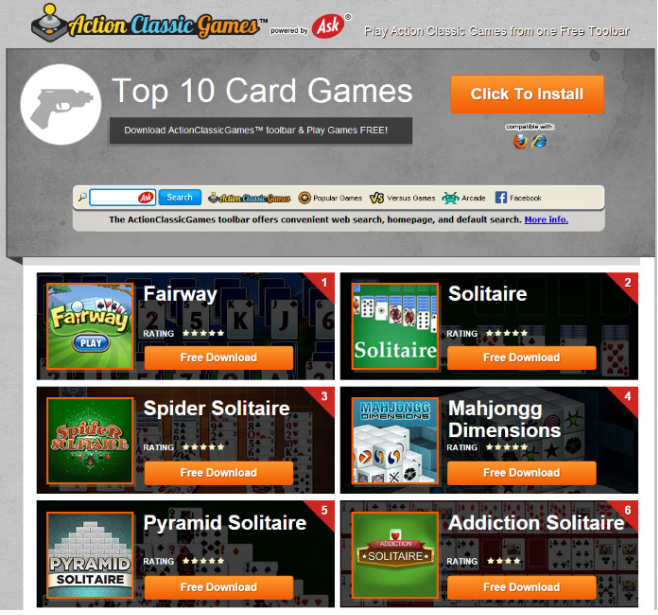
Those websites are usually pretty useless and simply aiming to get revenue from traffic. We should also note that some of those redirects could lead you to dangerous content, such as scams or malware. Trusting results generated by a hijacker is not suggested for those reasons. While we cannot force you to delete ActionClassicGames, we do strongly encourage that you do. Particularly because you probably didn’t even install extension yourself. Like all browser hijackers, this extension is likely distributed via the bundling method, which allows programs to install without permission. It’s a very widespread method that a lot of unwanted program developers prefer. If you continue reading, we will explain what exactly bundling is and how you can prevent unwanted installations. It’s not difficult to do if you know how.
How do hijackers spread?
Browser hijackers commonly use the bundling method to spread. Hijackers, as well as adware and other unwanted programs, are added to freeware as extra offers. Those offers are preselected and are allowed to install alongside the freeware, unless the user deselects it. Many users do not deselect them for the sole reason that they do not notice them since the offers are hidden. In order to notice them, you need to pay attention to how you install freeware. Make sure you opt for Advanced (Custom) settings, if possible. Those settings will make all offers visible, and you will be allowed to deselect them. All you have to do is uncheck the boxes of those offers, and can then continue with the program installation. Default settings do not show any offers so avoid using those settings if you have a choice.
Whatever kind of program you install, you need to pay attention to the process. You should pick more reliable sources for your downloads. If you install programs carelessly, your computer will fill up with junk, which can be annoying to get rid of later.
Should you uninstall ActionClassicGames?
First of all, we should mention that it’s not a malicious program. If you find it on your browser, there is no need to worry about malware. The hijacker will make changes to your browser (whether you’re using Internet Explorer, Google Chrome or Mozilla Firefox), and set hp.myway.com as your homepage. If you try to change the settings back, you’ll quickly notice that the hijacker overrides all your changes. So while the hijacker is installed, trying to make changes would be a waste of time. The site set as your homepage will have a toolbar at the top that gives quick access to online games. We should mention that you can easily find the same games without the extension. There will also be a search engine provided, as well as links to popular sites like Facebook, YouTube, Instagram, Gmail, Booking, etc. The search engine supposedly provides enhanced Google results but if you use it, you will notice that it inserts sponsored links the results. If you search for something, there will be plenty of advertisements results, which we would not recommend clicking on. They could lead you to dangerous and malicious website, where you could be scammed or get malware. And those results will have nothing to do with what you were searching for, as they are merely aiming to make revenue.
If you care about your privacy, we suggest you read the Privacy Policy provided on the site. It explains that they collect your information, such as sites you visited, keyword and search queries, search results clicked and search history. It also records your IP address. It may also collect your personal information, but according to the policy, only when you provide it yourself. The recorded information is shared with advertisers and ad networks, business partners and authorized service providers. Essentially unfamiliar third-parties. An extension you didn’t even install knowingly should not be allowed to have any access to your information, nor should it be able to share it.
ActionClassicGames removal
Manual ActionClassicGames removal is not difficult but if you are unsure about where to start, you can use the below provided instructions to help you. They are provided for your convenience and should help you remove ActionClassicGames without any issues. You also have the option of using anti-spyware software but not all programs will detect it.
Offers
Download Removal Toolto scan for ActionClassicGamesUse our recommended removal tool to scan for ActionClassicGames. Trial version of provides detection of computer threats like ActionClassicGames and assists in its removal for FREE. You can delete detected registry entries, files and processes yourself or purchase a full version.
More information about SpyWarrior and Uninstall Instructions. Please review SpyWarrior EULA and Privacy Policy. SpyWarrior scanner is free. If it detects a malware, purchase its full version to remove it.

WiperSoft Review Details WiperSoft (www.wipersoft.com) is a security tool that provides real-time security from potential threats. Nowadays, many users tend to download free software from the Intern ...
Download|more


Is MacKeeper a virus? MacKeeper is not a virus, nor is it a scam. While there are various opinions about the program on the Internet, a lot of the people who so notoriously hate the program have neve ...
Download|more


While the creators of MalwareBytes anti-malware have not been in this business for long time, they make up for it with their enthusiastic approach. Statistic from such websites like CNET shows that th ...
Download|more
Quick Menu
Step 1. Uninstall ActionClassicGames and related programs.
Remove ActionClassicGames from Windows 8
Right-click in the lower left corner of the screen. Once Quick Access Menu shows up, select Control Panel choose Programs and Features and select to Uninstall a software.


Uninstall ActionClassicGames from Windows 7
Click Start → Control Panel → Programs and Features → Uninstall a program.


Delete ActionClassicGames from Windows XP
Click Start → Settings → Control Panel. Locate and click → Add or Remove Programs.


Remove ActionClassicGames from Mac OS X
Click Go button at the top left of the screen and select Applications. Select applications folder and look for ActionClassicGames or any other suspicious software. Now right click on every of such entries and select Move to Trash, then right click the Trash icon and select Empty Trash.


Step 2. Delete ActionClassicGames from your browsers
Terminate the unwanted extensions from Internet Explorer
- Tap the Gear icon and go to Manage Add-ons.


- Pick Toolbars and Extensions and eliminate all suspicious entries (other than Microsoft, Yahoo, Google, Oracle or Adobe)


- Leave the window.
Change Internet Explorer homepage if it was changed by virus:
- Tap the gear icon (menu) on the top right corner of your browser and click Internet Options.


- In General Tab remove malicious URL and enter preferable domain name. Press Apply to save changes.


Reset your browser
- Click the Gear icon and move to Internet Options.


- Open the Advanced tab and press Reset.


- Choose Delete personal settings and pick Reset one more time.


- Tap Close and leave your browser.


- If you were unable to reset your browsers, employ a reputable anti-malware and scan your entire computer with it.
Erase ActionClassicGames from Google Chrome
- Access menu (top right corner of the window) and pick Settings.


- Choose Extensions.


- Eliminate the suspicious extensions from the list by clicking the Trash bin next to them.


- If you are unsure which extensions to remove, you can disable them temporarily.


Reset Google Chrome homepage and default search engine if it was hijacker by virus
- Press on menu icon and click Settings.


- Look for the “Open a specific page” or “Set Pages” under “On start up” option and click on Set pages.


- In another window remove malicious search sites and enter the one that you want to use as your homepage.


- Under the Search section choose Manage Search engines. When in Search Engines..., remove malicious search websites. You should leave only Google or your preferred search name.




Reset your browser
- If the browser still does not work the way you prefer, you can reset its settings.
- Open menu and navigate to Settings.


- Press Reset button at the end of the page.


- Tap Reset button one more time in the confirmation box.


- If you cannot reset the settings, purchase a legitimate anti-malware and scan your PC.
Remove ActionClassicGames from Mozilla Firefox
- In the top right corner of the screen, press menu and choose Add-ons (or tap Ctrl+Shift+A simultaneously).


- Move to Extensions and Add-ons list and uninstall all suspicious and unknown entries.


Change Mozilla Firefox homepage if it was changed by virus:
- Tap on the menu (top right corner), choose Options.


- On General tab delete malicious URL and enter preferable website or click Restore to default.


- Press OK to save these changes.
Reset your browser
- Open the menu and tap Help button.


- Select Troubleshooting Information.


- Press Refresh Firefox.


- In the confirmation box, click Refresh Firefox once more.


- If you are unable to reset Mozilla Firefox, scan your entire computer with a trustworthy anti-malware.
Uninstall ActionClassicGames from Safari (Mac OS X)
- Access the menu.
- Pick Preferences.


- Go to the Extensions Tab.


- Tap the Uninstall button next to the undesirable ActionClassicGames and get rid of all the other unknown entries as well. If you are unsure whether the extension is reliable or not, simply uncheck the Enable box in order to disable it temporarily.
- Restart Safari.
Reset your browser
- Tap the menu icon and choose Reset Safari.


- Pick the options which you want to reset (often all of them are preselected) and press Reset.


- If you cannot reset the browser, scan your whole PC with an authentic malware removal software.
Site Disclaimer
2-remove-virus.com is not sponsored, owned, affiliated, or linked to malware developers or distributors that are referenced in this article. The article does not promote or endorse any type of malware. We aim at providing useful information that will help computer users to detect and eliminate the unwanted malicious programs from their computers. This can be done manually by following the instructions presented in the article or automatically by implementing the suggested anti-malware tools.
The article is only meant to be used for educational purposes. If you follow the instructions given in the article, you agree to be contracted by the disclaimer. We do not guarantee that the artcile will present you with a solution that removes the malign threats completely. Malware changes constantly, which is why, in some cases, it may be difficult to clean the computer fully by using only the manual removal instructions.
