About this extension
ADD MUSICPRO NEW TAB is a questionable extension that supposedly allows you quick access to music and videos with a single click. It can be classified as a potentially unwanted program (PUP) and adware due to its behavior. You might have downloaded the extension yourself when looking for music apps, but you could have also been redirected to the site promoting it, and accidentally installed it. Or the extension could have entered your computer via freeware bundles. It could have been attached to some freeware you were installing, and you did not notice, which allowed it to install alongside. This is quite a common occurrence because users tend to not pay attention to how they install programs.
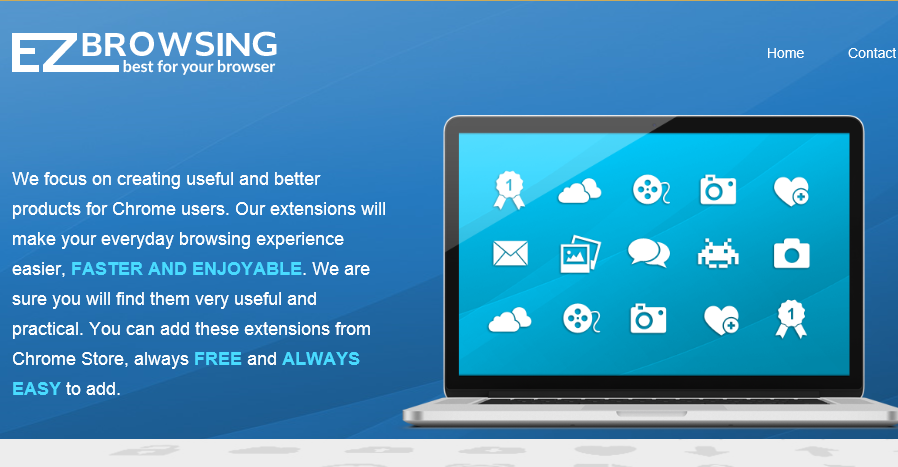
The extension is not malicious by itself, nor will it harm your computer directly. However, the content that it provides you with may not always be safe. Adware does not check what kind of ads it shows you so some of them could be malware-ridden, and that could result in your computer becoming infected. If you are looking for a music related extension, there are better ones out there. And you might want to delete ADD MUSICPRO NEW TAB.
Avoiding these kinds of infections in the future
If you want to prevent these kinds of unwanted infections in the future, you need to start paying attention to how you install programs. A lot of free programs come together with unwanted attachments, which are permitted to install alongside unless you manually prevent them from doing so. This can be done by paying attention to how you install programs, and choosing Advanced or Custom settings. Those settings will make added offers visible, and you will be able to deselect them. All you need to do is uncheck the boxes, and you can continue installing the program.
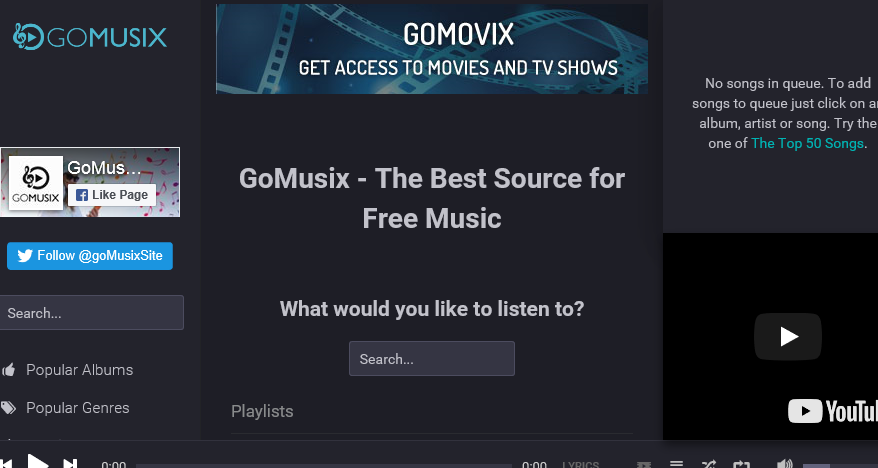
You could have also been redirected to its download page, first to Nextlnk19.com and then to music.iezbrowsing.com/wim/lp/lp7/index_9.php. The website will give you the Terms and Conditions, which we suggest you read, and the download button. You might think it will be useful and choose to install the extension. However, we warn you to never download anything this way. Downloading not from official sites/sources is asking for trouble.
Should you remove ADD MUSICPRO NEW TAB?
The extension will supposedly give you quick access to music related things, such as songs, albums and videos. You might find your browser’s settings changed, and no way to reverse them while the infection is still present. You’d first have to get rid of it. And those changes may affect all your browsers, including Internet Explorer, Google Chrome and Mozilla Firefox.
The extension may provide you with easy access to music, but we doubt you would have trouble accessing the same content without it. You will notice that a lot more ads are appearing on your screen. They will pop up everywhere, no matter which site you may be using, and that can get annoying pretty quickly. They could be offering all kinds of things, but engaging with them is not advised. You could be exposed to unreliable content, which could result in some kind of serious infection on your computer. Adware does not check whether the sites are safe, so you could easily be exposed to something dangerous. Keeping this extension is not worth the hassle, especially if you didn’t even pick to install it.
ADD MUSICPRO NEW TAB removal
If you have little experience when it comes to computers, you might have trouble with manual elimination. You’d have to find the infection yourself, but you will find instructions below this article to help you. If the process is giving you trouble, we suggest obtaining anti-spyware software to help with the process. It would locate where the infection is hiding, and get rid of it for you. After you eliminate it, the ads and redirects should stop.
Offers
Download Removal Toolto scan for ADD MUSICPRO NEW TABUse our recommended removal tool to scan for ADD MUSICPRO NEW TAB. Trial version of provides detection of computer threats like ADD MUSICPRO NEW TAB and assists in its removal for FREE. You can delete detected registry entries, files and processes yourself or purchase a full version.
More information about SpyWarrior and Uninstall Instructions. Please review SpyWarrior EULA and Privacy Policy. SpyWarrior scanner is free. If it detects a malware, purchase its full version to remove it.

WiperSoft Review Details WiperSoft (www.wipersoft.com) is a security tool that provides real-time security from potential threats. Nowadays, many users tend to download free software from the Intern ...
Download|more


Is MacKeeper a virus? MacKeeper is not a virus, nor is it a scam. While there are various opinions about the program on the Internet, a lot of the people who so notoriously hate the program have neve ...
Download|more


While the creators of MalwareBytes anti-malware have not been in this business for long time, they make up for it with their enthusiastic approach. Statistic from such websites like CNET shows that th ...
Download|more
Quick Menu
Step 1. Uninstall ADD MUSICPRO NEW TAB and related programs.
Remove ADD MUSICPRO NEW TAB from Windows 8
Right-click in the lower left corner of the screen. Once Quick Access Menu shows up, select Control Panel choose Programs and Features and select to Uninstall a software.


Uninstall ADD MUSICPRO NEW TAB from Windows 7
Click Start → Control Panel → Programs and Features → Uninstall a program.


Delete ADD MUSICPRO NEW TAB from Windows XP
Click Start → Settings → Control Panel. Locate and click → Add or Remove Programs.


Remove ADD MUSICPRO NEW TAB from Mac OS X
Click Go button at the top left of the screen and select Applications. Select applications folder and look for ADD MUSICPRO NEW TAB or any other suspicious software. Now right click on every of such entries and select Move to Trash, then right click the Trash icon and select Empty Trash.


Step 2. Delete ADD MUSICPRO NEW TAB from your browsers
Terminate the unwanted extensions from Internet Explorer
- Tap the Gear icon and go to Manage Add-ons.


- Pick Toolbars and Extensions and eliminate all suspicious entries (other than Microsoft, Yahoo, Google, Oracle or Adobe)


- Leave the window.
Change Internet Explorer homepage if it was changed by virus:
- Tap the gear icon (menu) on the top right corner of your browser and click Internet Options.


- In General Tab remove malicious URL and enter preferable domain name. Press Apply to save changes.


Reset your browser
- Click the Gear icon and move to Internet Options.


- Open the Advanced tab and press Reset.


- Choose Delete personal settings and pick Reset one more time.


- Tap Close and leave your browser.


- If you were unable to reset your browsers, employ a reputable anti-malware and scan your entire computer with it.
Erase ADD MUSICPRO NEW TAB from Google Chrome
- Access menu (top right corner of the window) and pick Settings.


- Choose Extensions.


- Eliminate the suspicious extensions from the list by clicking the Trash bin next to them.


- If you are unsure which extensions to remove, you can disable them temporarily.


Reset Google Chrome homepage and default search engine if it was hijacker by virus
- Press on menu icon and click Settings.


- Look for the “Open a specific page” or “Set Pages” under “On start up” option and click on Set pages.


- In another window remove malicious search sites and enter the one that you want to use as your homepage.


- Under the Search section choose Manage Search engines. When in Search Engines..., remove malicious search websites. You should leave only Google or your preferred search name.




Reset your browser
- If the browser still does not work the way you prefer, you can reset its settings.
- Open menu and navigate to Settings.


- Press Reset button at the end of the page.


- Tap Reset button one more time in the confirmation box.


- If you cannot reset the settings, purchase a legitimate anti-malware and scan your PC.
Remove ADD MUSICPRO NEW TAB from Mozilla Firefox
- In the top right corner of the screen, press menu and choose Add-ons (or tap Ctrl+Shift+A simultaneously).


- Move to Extensions and Add-ons list and uninstall all suspicious and unknown entries.


Change Mozilla Firefox homepage if it was changed by virus:
- Tap on the menu (top right corner), choose Options.


- On General tab delete malicious URL and enter preferable website or click Restore to default.


- Press OK to save these changes.
Reset your browser
- Open the menu and tap Help button.


- Select Troubleshooting Information.


- Press Refresh Firefox.


- In the confirmation box, click Refresh Firefox once more.


- If you are unable to reset Mozilla Firefox, scan your entire computer with a trustworthy anti-malware.
Uninstall ADD MUSICPRO NEW TAB from Safari (Mac OS X)
- Access the menu.
- Pick Preferences.


- Go to the Extensions Tab.


- Tap the Uninstall button next to the undesirable ADD MUSICPRO NEW TAB and get rid of all the other unknown entries as well. If you are unsure whether the extension is reliable or not, simply uncheck the Enable box in order to disable it temporarily.
- Restart Safari.
Reset your browser
- Tap the menu icon and choose Reset Safari.


- Pick the options which you want to reset (often all of them are preselected) and press Reset.


- If you cannot reset the browser, scan your whole PC with an authentic malware removal software.
Site Disclaimer
2-remove-virus.com is not sponsored, owned, affiliated, or linked to malware developers or distributors that are referenced in this article. The article does not promote or endorse any type of malware. We aim at providing useful information that will help computer users to detect and eliminate the unwanted malicious programs from their computers. This can be done manually by following the instructions presented in the article or automatically by implementing the suggested anti-malware tools.
The article is only meant to be used for educational purposes. If you follow the instructions given in the article, you agree to be contracted by the disclaimer. We do not guarantee that the artcile will present you with a solution that removes the malign threats completely. Malware changes constantly, which is why, in some cases, it may be difficult to clean the computer fully by using only the manual removal instructions.
