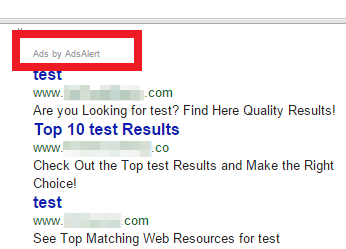Ads by AdsAlert Removal Guide
If you see advertisements in your browsers labeled “Ads by AdsAlert”, “Powered by AdsAlert” and similar, it means that you have adware on your computer. AdsAlert is an ad-supported application that displays pop-ups, hyperlinks, banners and other types of commercials on your screen. It gets distributed via free third party software.
The intrusive program floods you with adverts no matter which site you open. Its developers make profit every time you click on one of the presented ads. There is no reason why you should tolerate these distractions. We suggest you delete Ads by AdsAlert without hesitation.
How does AdsAlert work?
The adware travels bundled with freeware and shareware applications. It gets attached to them and is presented as an additional offer during the installation process. Free software often comes with these offers and in most cases computer users simply do not notice them. Therefore, they allow unwanted programs to get installed on their PC without even realizing it. If you want to avoid similar situations in the future, you should always choose Advanced installation mode and deselect all programs that you did not originally want. Otherwise, you will have to deal with adware again and again.
After AdsAlert gets installed it adds a browser extension to your browsers and starts flooding you with all kinds of ads. What is important to keep in mind is that these adverts are not endorsed by the application. It means that you click on them at your own risk. The sponsored content could easily be fake and lead you to corrupted websites. If you end up on these pages you could infect your PC with malware, disclose your personal data to unreliable sources or even suffer financial losses. We recommend that you get rid of Ads by AdsAlert as soon as you can.
How to remove Ads by AdsAlert?
In order to eliminate Ads by AdsAlert from your browsers, you will have to uninstall the adware application responsible for it. You can do it manually or automatically. If you choose manual Ads by AdsAlert removal, you will have to uninstall Ads by AdsAlert from your system and your browser extensions. Instructions below can help you with these tasks. If, however, you decide to terminate Ads by AdsAlert automatically, the anti-malware tool will do all the work for you. All you need to do is download and install the software. It will then scan your computer, detect all potential threats and delete Ads by AdsAlert along with them.
Remove Ads by AdsAlert manually
Windows 8/7/Vista
- Win+R → input Control → OK → Uninstall a program → AdsAlert → Uninstall
Windows XP
- Start → Control Panel → Add or remove programs → AdsAlert → Remove
Mozilla Firefox
- Firefox menu → Add-ons → Extensions → AdsAlert → Remove
Google Chrome
- Menu → More tools → Extensions → AdsAlert → Trash can icon → Remove
Internet Explorer
- Gear icon → Manage add-ons → Toolbars and Extensions → AdsAlert → Remove
Offers
Download Removal Toolto scan for Ads by AdsAlertUse our recommended removal tool to scan for Ads by AdsAlert. Trial version of provides detection of computer threats like Ads by AdsAlert and assists in its removal for FREE. You can delete detected registry entries, files and processes yourself or purchase a full version.
More information about SpyWarrior and Uninstall Instructions. Please review SpyWarrior EULA and Privacy Policy. SpyWarrior scanner is free. If it detects a malware, purchase its full version to remove it.

WiperSoft Review Details WiperSoft (www.wipersoft.com) is a security tool that provides real-time security from potential threats. Nowadays, many users tend to download free software from the Intern ...
Download|more


Is MacKeeper a virus? MacKeeper is not a virus, nor is it a scam. While there are various opinions about the program on the Internet, a lot of the people who so notoriously hate the program have neve ...
Download|more


While the creators of MalwareBytes anti-malware have not been in this business for long time, they make up for it with their enthusiastic approach. Statistic from such websites like CNET shows that th ...
Download|more
Site Disclaimer
2-remove-virus.com is not sponsored, owned, affiliated, or linked to malware developers or distributors that are referenced in this article. The article does not promote or endorse any type of malware. We aim at providing useful information that will help computer users to detect and eliminate the unwanted malicious programs from their computers. This can be done manually by following the instructions presented in the article or automatically by implementing the suggested anti-malware tools.
The article is only meant to be used for educational purposes. If you follow the instructions given in the article, you agree to be contracted by the disclaimer. We do not guarantee that the artcile will present you with a solution that removes the malign threats completely. Malware changes constantly, which is why, in some cases, it may be difficult to clean the computer fully by using only the manual removal instructions.