Alhea.com Removal Instructions (Delete Alhea.com)
Alhea.com is nothing more than an annoying and intrusive browser hijacker that is designed for sneaking into computers and causing trouble. Although its slogan is “Web for everyone!”, it is not as friendly as it sounds. Security experts also classify this hijacker as a potentially unwanted program (PUP) because it is spread secretly and it is usually installed without asking for a permission. It has been found out that the application is capable of attacking various browsers and, unfortunately, this includes Google Chrome, Mozilla Firefox, and Internet Explorer.
As you can see, the browser hijacker should have many victims because it can attack the browsers that are used the most. The attack consists of changing the default search provider, new tab, and home page. Because of this, you will not be able to use your browser for your usual activities. In order to restore these modifications, you have to remove Alhea.com from your PC.
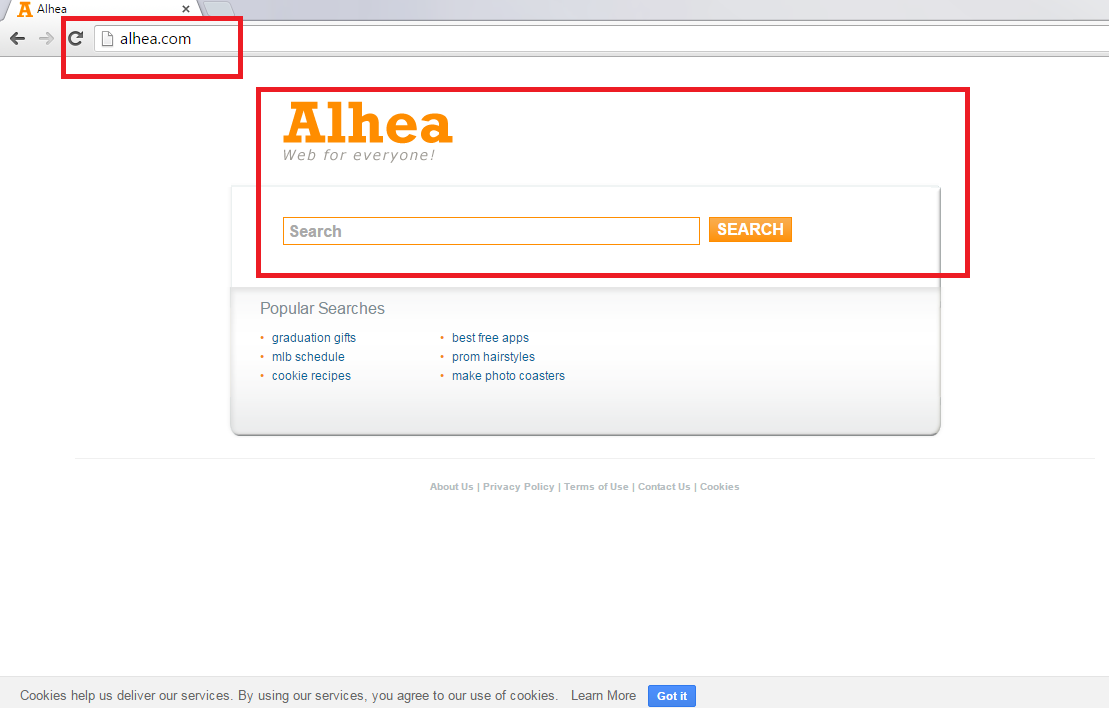
Why is Alhea.com dangerous?
The interface of Alhea differs from the interface of the usual search engines because there are some suggestions for browsing under the search bar. They are referred as “Popular searches”. We have noticed that these “Popular searches” may not be the most popular at all because they contain words that are usually associated with marketing, for example, “graduation gifts” or “best free apps”. It can be concluded that this is a form of advertising. If you decide using the search engine itself, do not be surprised to find a lot of sponsored links at the top of the search results. The worst thing is that the links look like reliable webpages, not advertisements. If you click on any of the third-party link, you can be redirected to a site which contains viruses. Also, do not forget that browser hijackers can display some ads that are also quite dangerous. These ads can look like banners, pop-ups, coupons, etc., and they can lead to corrupted pages. Moreover, it can be read in the Privacy Policy that the engine definitely collects non-personal information. However, we can also see that some personal info can be gathered. The site may even request your personal data and conduct surveys or contests in order to collect even more personal details. So, delete Alhea.com before even trying to use it.
How did my PC get infected with Alhea.com?
Nobody wants such applications like this browser hijacker. Therefore, Alhea.com uses the suspicious method of bundling. In other words, it travels together with freeware and shareware so that it could get onto your PC without your notice. You can prevent this by choosing the Advanced/Custom installation during the download process.
How to remove Alhea.com from my computer?
It is not difficult to uninstall Alhea.com from your personal computer if you acquire a reliable anti-malware and anti-spyware removal program. This is the best way of Alhea.com removal because not only the hijacker is deleted, but also all the other potentially unwanted applications are removed from your PC.
Offers
Download Removal Toolto scan for Alhea.comUse our recommended removal tool to scan for Alhea.com. Trial version of provides detection of computer threats like Alhea.com and assists in its removal for FREE. You can delete detected registry entries, files and processes yourself or purchase a full version.
More information about SpyWarrior and Uninstall Instructions. Please review SpyWarrior EULA and Privacy Policy. SpyWarrior scanner is free. If it detects a malware, purchase its full version to remove it.

WiperSoft Review Details WiperSoft (www.wipersoft.com) is a security tool that provides real-time security from potential threats. Nowadays, many users tend to download free software from the Intern ...
Download|more


Is MacKeeper a virus? MacKeeper is not a virus, nor is it a scam. While there are various opinions about the program on the Internet, a lot of the people who so notoriously hate the program have neve ...
Download|more


While the creators of MalwareBytes anti-malware have not been in this business for long time, they make up for it with their enthusiastic approach. Statistic from such websites like CNET shows that th ...
Download|more
Quick Menu
Step 1. Uninstall Alhea.com and related programs.
Remove Alhea.com from Windows 8
Right-click in the lower left corner of the screen. Once Quick Access Menu shows up, select Control Panel choose Programs and Features and select to Uninstall a software.


Uninstall Alhea.com from Windows 7
Click Start → Control Panel → Programs and Features → Uninstall a program.


Delete Alhea.com from Windows XP
Click Start → Settings → Control Panel. Locate and click → Add or Remove Programs.


Remove Alhea.com from Mac OS X
Click Go button at the top left of the screen and select Applications. Select applications folder and look for Alhea.com or any other suspicious software. Now right click on every of such entries and select Move to Trash, then right click the Trash icon and select Empty Trash.


Step 2. Delete Alhea.com from your browsers
Terminate the unwanted extensions from Internet Explorer
- Tap the Gear icon and go to Manage Add-ons.


- Pick Toolbars and Extensions and eliminate all suspicious entries (other than Microsoft, Yahoo, Google, Oracle or Adobe)


- Leave the window.
Change Internet Explorer homepage if it was changed by virus:
- Tap the gear icon (menu) on the top right corner of your browser and click Internet Options.


- In General Tab remove malicious URL and enter preferable domain name. Press Apply to save changes.


Reset your browser
- Click the Gear icon and move to Internet Options.


- Open the Advanced tab and press Reset.


- Choose Delete personal settings and pick Reset one more time.


- Tap Close and leave your browser.


- If you were unable to reset your browsers, employ a reputable anti-malware and scan your entire computer with it.
Erase Alhea.com from Google Chrome
- Access menu (top right corner of the window) and pick Settings.


- Choose Extensions.


- Eliminate the suspicious extensions from the list by clicking the Trash bin next to them.


- If you are unsure which extensions to remove, you can disable them temporarily.


Reset Google Chrome homepage and default search engine if it was hijacker by virus
- Press on menu icon and click Settings.


- Look for the “Open a specific page” or “Set Pages” under “On start up” option and click on Set pages.


- In another window remove malicious search sites and enter the one that you want to use as your homepage.


- Under the Search section choose Manage Search engines. When in Search Engines..., remove malicious search websites. You should leave only Google or your preferred search name.




Reset your browser
- If the browser still does not work the way you prefer, you can reset its settings.
- Open menu and navigate to Settings.


- Press Reset button at the end of the page.


- Tap Reset button one more time in the confirmation box.


- If you cannot reset the settings, purchase a legitimate anti-malware and scan your PC.
Remove Alhea.com from Mozilla Firefox
- In the top right corner of the screen, press menu and choose Add-ons (or tap Ctrl+Shift+A simultaneously).


- Move to Extensions and Add-ons list and uninstall all suspicious and unknown entries.


Change Mozilla Firefox homepage if it was changed by virus:
- Tap on the menu (top right corner), choose Options.


- On General tab delete malicious URL and enter preferable website or click Restore to default.


- Press OK to save these changes.
Reset your browser
- Open the menu and tap Help button.


- Select Troubleshooting Information.


- Press Refresh Firefox.


- In the confirmation box, click Refresh Firefox once more.


- If you are unable to reset Mozilla Firefox, scan your entire computer with a trustworthy anti-malware.
Uninstall Alhea.com from Safari (Mac OS X)
- Access the menu.
- Pick Preferences.


- Go to the Extensions Tab.


- Tap the Uninstall button next to the undesirable Alhea.com and get rid of all the other unknown entries as well. If you are unsure whether the extension is reliable or not, simply uncheck the Enable box in order to disable it temporarily.
- Restart Safari.
Reset your browser
- Tap the menu icon and choose Reset Safari.


- Pick the options which you want to reset (often all of them are preselected) and press Reset.


- If you cannot reset the browser, scan your whole PC with an authentic malware removal software.
Site Disclaimer
2-remove-virus.com is not sponsored, owned, affiliated, or linked to malware developers or distributors that are referenced in this article. The article does not promote or endorse any type of malware. We aim at providing useful information that will help computer users to detect and eliminate the unwanted malicious programs from their computers. This can be done manually by following the instructions presented in the article or automatically by implementing the suggested anti-malware tools.
The article is only meant to be used for educational purposes. If you follow the instructions given in the article, you agree to be contracted by the disclaimer. We do not guarantee that the artcile will present you with a solution that removes the malign threats completely. Malware changes constantly, which is why, in some cases, it may be difficult to clean the computer fully by using only the manual removal instructions.
