About this infection
Amitano Chrome Extension is a malicious Google Chrome extension that you may have been forced to install. Users end up with the extension when they accidentally visit or are redirected to a certain website. Those redirects could be caused by adware or you may have clicked on some malicious ad or link.
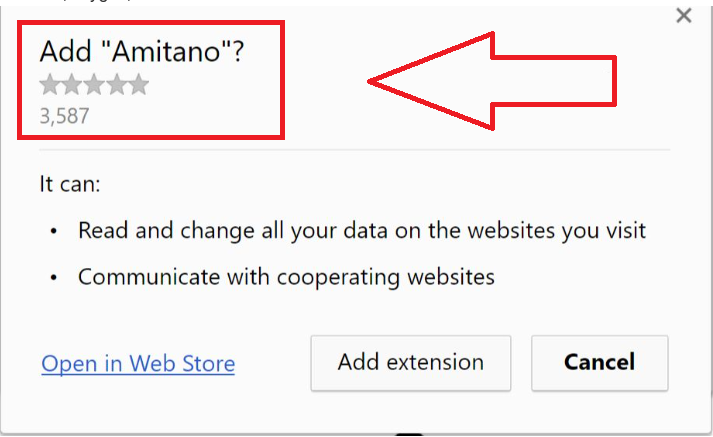
A pop-up will appear on your screen and you will be offered to install the Amitano extension. Whatever you click on, the extension will install. We will explain how to avoid these kinds of installation in the next section of this article. While it’s not exactly a very serious infection, the add-on will generate advertisements and you may be exposed to something malicious. This is why you should be very careful about what gets installed. And you need to remove Amitano Chrome Extension.
How did it install?
Like we said earlier, you were most likely redirected to cnljxd.com by some dubious website or an adware program. The window that pop-ups will ask you to install the extension and will offer you three options, ‘Add extension’, ‘Cancel’, and ‘Open in Web Store’. These pop-ups are tricky because whatever you press on, it will install. When you are in a situation like this, you need to close the tab, or the browser. If something is preventing you from doing so, access Task Manager and end the browser’s process. Don’t allow some weird program to install just because it tries to force you. Otherwise, you will end up having to delete Amitano Chrome Extension or similar over and over again.
Why uninstall Amitano Chrome Extension?
For one, it forced its installation on you. These kinds programs do not belong on your computer. Also, it will generate all kinds of advertisements and bombard your screen with them because it wants to make pay-per-click income from your clicking on them. This extension only affects Google Chrome so other browsers should be okay. However, you should not ignore the issue or switch to another browser. The ads will appear at random times, even when on legitimate sites, so you always need to be vigilant. Clicking on any of the ads is not recommended because they might not be safe. Adware does not differentiate between safe and dangerous advertisements so you may be redirected to something malicious when pressing on a seemingly harmless ad. So the extension forced you to install it and now is possibly exposing you to dangerous content. You need to remove Amitano Chrome Extension.
Amitano Chrome Extension removal
You should be able to easily delete Amitano Chrome Extension manually and you can use the provided instructions below this article to help you. You can also uninstall Amitano Chrome Extension automatically and that may be an easier option as the program will do everything for you. Whichever way you choose, make sure Amitano Chrome Extension removal is carried out fully.
Offers
Download Removal Toolto scan for Amitano Chrome ExtensionUse our recommended removal tool to scan for Amitano Chrome Extension. Trial version of provides detection of computer threats like Amitano Chrome Extension and assists in its removal for FREE. You can delete detected registry entries, files and processes yourself or purchase a full version.
More information about SpyWarrior and Uninstall Instructions. Please review SpyWarrior EULA and Privacy Policy. SpyWarrior scanner is free. If it detects a malware, purchase its full version to remove it.

WiperSoft Review Details WiperSoft (www.wipersoft.com) is a security tool that provides real-time security from potential threats. Nowadays, many users tend to download free software from the Intern ...
Download|more


Is MacKeeper a virus? MacKeeper is not a virus, nor is it a scam. While there are various opinions about the program on the Internet, a lot of the people who so notoriously hate the program have neve ...
Download|more


While the creators of MalwareBytes anti-malware have not been in this business for long time, they make up for it with their enthusiastic approach. Statistic from such websites like CNET shows that th ...
Download|more
Quick Menu
Step 1. Uninstall Amitano Chrome Extension and related programs.
Remove Amitano Chrome Extension from Windows 8
Right-click in the lower left corner of the screen. Once Quick Access Menu shows up, select Control Panel choose Programs and Features and select to Uninstall a software.


Uninstall Amitano Chrome Extension from Windows 7
Click Start → Control Panel → Programs and Features → Uninstall a program.


Delete Amitano Chrome Extension from Windows XP
Click Start → Settings → Control Panel. Locate and click → Add or Remove Programs.


Remove Amitano Chrome Extension from Mac OS X
Click Go button at the top left of the screen and select Applications. Select applications folder and look for Amitano Chrome Extension or any other suspicious software. Now right click on every of such entries and select Move to Trash, then right click the Trash icon and select Empty Trash.


Step 2. Delete Amitano Chrome Extension from your browsers
Terminate the unwanted extensions from Internet Explorer
- Tap the Gear icon and go to Manage Add-ons.


- Pick Toolbars and Extensions and eliminate all suspicious entries (other than Microsoft, Yahoo, Google, Oracle or Adobe)


- Leave the window.
Change Internet Explorer homepage if it was changed by virus:
- Tap the gear icon (menu) on the top right corner of your browser and click Internet Options.


- In General Tab remove malicious URL and enter preferable domain name. Press Apply to save changes.


Reset your browser
- Click the Gear icon and move to Internet Options.


- Open the Advanced tab and press Reset.


- Choose Delete personal settings and pick Reset one more time.


- Tap Close and leave your browser.


- If you were unable to reset your browsers, employ a reputable anti-malware and scan your entire computer with it.
Erase Amitano Chrome Extension from Google Chrome
- Access menu (top right corner of the window) and pick Settings.


- Choose Extensions.


- Eliminate the suspicious extensions from the list by clicking the Trash bin next to them.


- If you are unsure which extensions to remove, you can disable them temporarily.


Reset Google Chrome homepage and default search engine if it was hijacker by virus
- Press on menu icon and click Settings.


- Look for the “Open a specific page” or “Set Pages” under “On start up” option and click on Set pages.


- In another window remove malicious search sites and enter the one that you want to use as your homepage.


- Under the Search section choose Manage Search engines. When in Search Engines..., remove malicious search websites. You should leave only Google or your preferred search name.




Reset your browser
- If the browser still does not work the way you prefer, you can reset its settings.
- Open menu and navigate to Settings.


- Press Reset button at the end of the page.


- Tap Reset button one more time in the confirmation box.


- If you cannot reset the settings, purchase a legitimate anti-malware and scan your PC.
Remove Amitano Chrome Extension from Mozilla Firefox
- In the top right corner of the screen, press menu and choose Add-ons (or tap Ctrl+Shift+A simultaneously).


- Move to Extensions and Add-ons list and uninstall all suspicious and unknown entries.


Change Mozilla Firefox homepage if it was changed by virus:
- Tap on the menu (top right corner), choose Options.


- On General tab delete malicious URL and enter preferable website or click Restore to default.


- Press OK to save these changes.
Reset your browser
- Open the menu and tap Help button.


- Select Troubleshooting Information.


- Press Refresh Firefox.


- In the confirmation box, click Refresh Firefox once more.


- If you are unable to reset Mozilla Firefox, scan your entire computer with a trustworthy anti-malware.
Uninstall Amitano Chrome Extension from Safari (Mac OS X)
- Access the menu.
- Pick Preferences.


- Go to the Extensions Tab.


- Tap the Uninstall button next to the undesirable Amitano Chrome Extension and get rid of all the other unknown entries as well. If you are unsure whether the extension is reliable or not, simply uncheck the Enable box in order to disable it temporarily.
- Restart Safari.
Reset your browser
- Tap the menu icon and choose Reset Safari.


- Pick the options which you want to reset (often all of them are preselected) and press Reset.


- If you cannot reset the browser, scan your whole PC with an authentic malware removal software.
Site Disclaimer
2-remove-virus.com is not sponsored, owned, affiliated, or linked to malware developers or distributors that are referenced in this article. The article does not promote or endorse any type of malware. We aim at providing useful information that will help computer users to detect and eliminate the unwanted malicious programs from their computers. This can be done manually by following the instructions presented in the article or automatically by implementing the suggested anti-malware tools.
The article is only meant to be used for educational purposes. If you follow the instructions given in the article, you agree to be contracted by the disclaimer. We do not guarantee that the artcile will present you with a solution that removes the malign threats completely. Malware changes constantly, which is why, in some cases, it may be difficult to clean the computer fully by using only the manual removal instructions.
