About this PUP
Apogee PC Pro is a potentially unwanted program (PUP) that advertises itself as a system optimizer. It’s one of those programs that tries to appear useful when in reality, it’s only aiming to get money. It has two versions available, a free and a paid one. 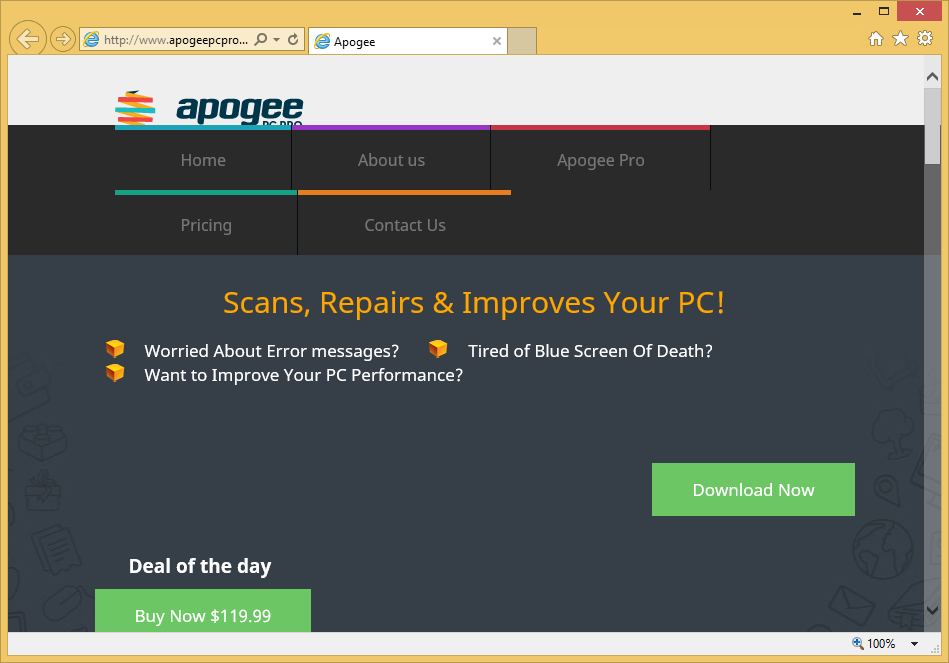
Offers
Download Removal Toolto scan for Apogee PC ProUse our recommended removal tool to scan for Apogee PC Pro. Trial version of provides detection of computer threats like Apogee PC Pro and assists in its removal for FREE. You can delete detected registry entries, files and processes yourself or purchase a full version.
More information about SpyWarrior and Uninstall Instructions. Please review SpyWarrior EULA and Privacy Policy. SpyWarrior scanner is free. If it detects a malware, purchase its full version to remove it.

WiperSoft Review Details WiperSoft (www.wipersoft.com) is a security tool that provides real-time security from potential threats. Nowadays, many users tend to download free software from the Intern ...
Download|more


Is MacKeeper a virus? MacKeeper is not a virus, nor is it a scam. While there are various opinions about the program on the Internet, a lot of the people who so notoriously hate the program have neve ...
Download|more


While the creators of MalwareBytes anti-malware have not been in this business for long time, they make up for it with their enthusiastic approach. Statistic from such websites like CNET shows that th ...
Download|more
The free version may be able to enter your computer bundled with free software, and once it’s installed, it will scan your computer and report various threats. If you try to fix them using the programs, you will be asked to purchase the full version. The issues that the program will report might not even be legitimate, they could be made up just to scare you into buying the full program. Buying it is definitely not something we recommend because you would be just wasting your money. System optimization tools in general cause a lot of discussion, not everyone is convinced they are needed in the first place. Nevertheless, if you find yourself with this program on the computer, you might want to delete Apogee PC Pro.
How did it get into your computer
PUP are usually added to freeware as extra offers. They are added in a way that allows them to install without the user even noticing. If you want to prevent their installation, you need to deselect them. This can be done in Advanced or Custom settings when installing programs. Choose those settings, and added offers will become visible, and you will be able to deselect them. Unchecking all the boxes is recommended, because if you don’t, you’ll end up with all kinds of infections. A lot of users use Default and tend to rush the processes, which is how they end up with PUPs installed. Pay attention to how you install programs and from where you get them, and you’ll avoid infections, even if they are not serious.
Why remove Apogee PC Pro?
Once the PUP enters your computer, it will scan it and inform you about the results. Results might include all kids of problems, from old registry entries supposedly slowing down your computer to privacy issues. They might be made to appear very serious, as if urgent action is required. Of course, if the user chooses to use the program to fix the problems, he/she would need to buy the full version. You can find the full version on the full website here, but the price is rather confusing. You can buy it for $119,99 and it’s supposed to be the deal of the day, but if you scroll down, the program is offered for $14,99. Neither sum of money, especially not more than a hundred dollars, is worth the program as it barely does anything. You would be paying for nothing. It also provides a phone number for live help, but calling is also not recommended. We have noticed that the official website lacks two very important forms, the Terms of Use, and the Privacy Policy. When the two forms are absent, you have no way of knowing if information about you is collected, how it’s used and whether it’s shared. You should never trust sites or programs that do not properly disclose the two forms. And if you think you need a system optimizer, you can find better ones for free. So uninstall Apogee PC Pro.
Apogee PC Pro removal
You can easily get rid of the program in two ways, manually and automatically. If you prefer the former, you are welcome to use the below provided instructions to help you. If you follow them accordingly, you should be able to get rid of it fully. However, if you are struggling or if you would just prefer automatic deletion, obtain anti-spyware software and have it take care of everything.
Quick Menu
Step 1. Uninstall Apogee PC Pro and related programs.
Remove Apogee PC Pro from Windows 8
Right-click in the lower left corner of the screen. Once Quick Access Menu shows up, select Control Panel choose Programs and Features and select to Uninstall a software.


Uninstall Apogee PC Pro from Windows 7
Click Start → Control Panel → Programs and Features → Uninstall a program.


Delete Apogee PC Pro from Windows XP
Click Start → Settings → Control Panel. Locate and click → Add or Remove Programs.


Remove Apogee PC Pro from Mac OS X
Click Go button at the top left of the screen and select Applications. Select applications folder and look for Apogee PC Pro or any other suspicious software. Now right click on every of such entries and select Move to Trash, then right click the Trash icon and select Empty Trash.


Step 2. Delete Apogee PC Pro from your browsers
Terminate the unwanted extensions from Internet Explorer
- Tap the Gear icon and go to Manage Add-ons.


- Pick Toolbars and Extensions and eliminate all suspicious entries (other than Microsoft, Yahoo, Google, Oracle or Adobe)


- Leave the window.
Change Internet Explorer homepage if it was changed by virus:
- Tap the gear icon (menu) on the top right corner of your browser and click Internet Options.


- In General Tab remove malicious URL and enter preferable domain name. Press Apply to save changes.


Reset your browser
- Click the Gear icon and move to Internet Options.


- Open the Advanced tab and press Reset.


- Choose Delete personal settings and pick Reset one more time.


- Tap Close and leave your browser.


- If you were unable to reset your browsers, employ a reputable anti-malware and scan your entire computer with it.
Erase Apogee PC Pro from Google Chrome
- Access menu (top right corner of the window) and pick Settings.


- Choose Extensions.


- Eliminate the suspicious extensions from the list by clicking the Trash bin next to them.


- If you are unsure which extensions to remove, you can disable them temporarily.


Reset Google Chrome homepage and default search engine if it was hijacker by virus
- Press on menu icon and click Settings.


- Look for the “Open a specific page” or “Set Pages” under “On start up” option and click on Set pages.


- In another window remove malicious search sites and enter the one that you want to use as your homepage.


- Under the Search section choose Manage Search engines. When in Search Engines..., remove malicious search websites. You should leave only Google or your preferred search name.




Reset your browser
- If the browser still does not work the way you prefer, you can reset its settings.
- Open menu and navigate to Settings.


- Press Reset button at the end of the page.


- Tap Reset button one more time in the confirmation box.


- If you cannot reset the settings, purchase a legitimate anti-malware and scan your PC.
Remove Apogee PC Pro from Mozilla Firefox
- In the top right corner of the screen, press menu and choose Add-ons (or tap Ctrl+Shift+A simultaneously).


- Move to Extensions and Add-ons list and uninstall all suspicious and unknown entries.


Change Mozilla Firefox homepage if it was changed by virus:
- Tap on the menu (top right corner), choose Options.


- On General tab delete malicious URL and enter preferable website or click Restore to default.


- Press OK to save these changes.
Reset your browser
- Open the menu and tap Help button.


- Select Troubleshooting Information.


- Press Refresh Firefox.


- In the confirmation box, click Refresh Firefox once more.


- If you are unable to reset Mozilla Firefox, scan your entire computer with a trustworthy anti-malware.
Uninstall Apogee PC Pro from Safari (Mac OS X)
- Access the menu.
- Pick Preferences.


- Go to the Extensions Tab.


- Tap the Uninstall button next to the undesirable Apogee PC Pro and get rid of all the other unknown entries as well. If you are unsure whether the extension is reliable or not, simply uncheck the Enable box in order to disable it temporarily.
- Restart Safari.
Reset your browser
- Tap the menu icon and choose Reset Safari.


- Pick the options which you want to reset (often all of them are preselected) and press Reset.


- If you cannot reset the browser, scan your whole PC with an authentic malware removal software.
Offers
Download Removal Toolto scan for Apogee PC ProUse our recommended removal tool to scan for Apogee PC Pro. Trial version of provides detection of computer threats like Apogee PC Pro and assists in its removal for FREE. You can delete detected registry entries, files and processes yourself or purchase a full version.
More information about SpyWarrior and Uninstall Instructions. Please review SpyWarrior EULA and Privacy Policy. SpyWarrior scanner is free. If it detects a malware, purchase its full version to remove it.



WiperSoft Review Details WiperSoft (www.wipersoft.com) is a security tool that provides real-time security from potential threats. Nowadays, many users tend to download free software from the Intern ...
Download|more


Is MacKeeper a virus? MacKeeper is not a virus, nor is it a scam. While there are various opinions about the program on the Internet, a lot of the people who so notoriously hate the program have neve ...
Download|more


While the creators of MalwareBytes anti-malware have not been in this business for long time, they make up for it with their enthusiastic approach. Statistic from such websites like CNET shows that th ...
Download|more
Site Disclaimer
2-remove-virus.com is not sponsored, owned, affiliated, or linked to malware developers or distributors that are referenced in this article. The article does not promote or endorse any type of malware. We aim at providing useful information that will help computer users to detect and eliminate the unwanted malicious programs from their computers. This can be done manually by following the instructions presented in the article or automatically by implementing the suggested anti-malware tools.
The article is only meant to be used for educational purposes. If you follow the instructions given in the article, you agree to be contracted by the disclaimer. We do not guarantee that the artcile will present you with a solution that removes the malign threats completely. Malware changes constantly, which is why, in some cases, it may be difficult to clean the computer fully by using only the manual removal instructions.