What is AppleCare Protection Plan Scam?
AppleCare Protection Plan Scam refers to pop-ups and redirects that claim your Mac computer has been infected with malware. According to the alert, to prevent permanent damage, you need to install the suggested security tool which will supposedly remove the infections. It’s nothing more than a scam that is promoting a program that is likely malware. It’s similar to the common tech-support scams that claim an infection is present. The difference is that those scams want users to call fraudulent tech-support, while this one wants users to install dubious programs. It goes without saying that you should not download anything that is offered to you by pop-ups. Ads are not trustworthy sources for program downloads and often lead to malware infections. Interacting with the pop-ups is not recommended as any click could trigger a download, so whenever you see it, simply close the tab or the browser. 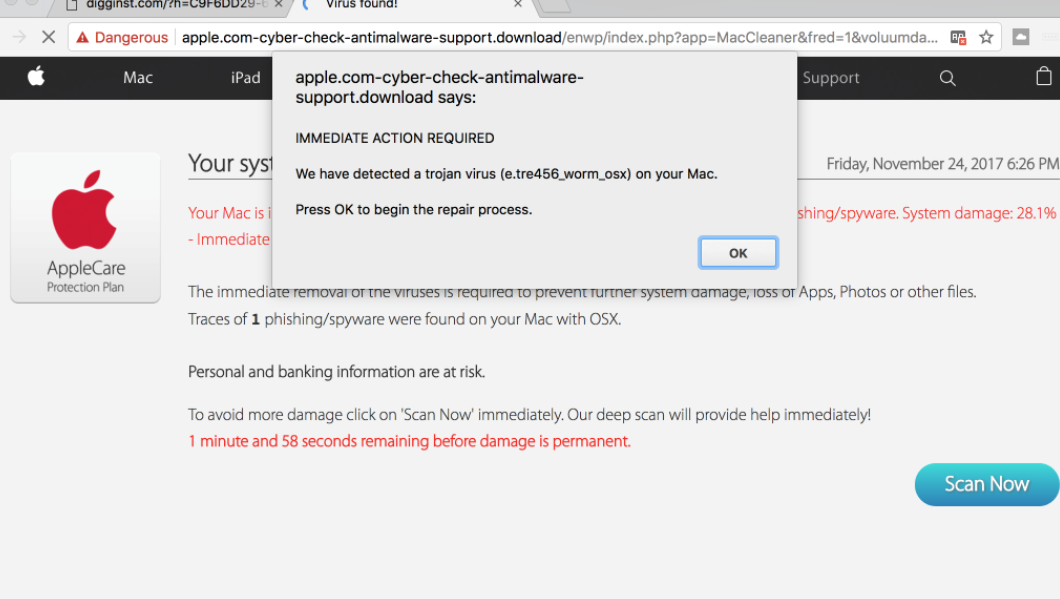
If you encounter this pop-up once, it’s probably nothing to worry about. You could have been redirected when visiting a questionable site, and once you close the redirect, that should be the end of it. However, if you keep seeing it, it could be caused by adware. Adware is a relatively minor infection that causes ads to appear on your screen. It’s a very noticeable and incredibly annoying infection that can install unnoticed via the bundling method. It’s basically attached to popular freeware as an extra offer. It’s not difficult to prevent these unwanted infections but you need to know how. And that is what we will explain in the following section. If it’s adware, you will need to get rid of it to remove AppleCare Protection Plan Scam pop-ups from your screen.
Adware distribution methods
Like we mentioned above, adware uses the bundling method to install. Such unwanted programs are added to freeware as extra offers, and are allowed to install alongside. The offers are also hidden so many users do not notice them. If you want to prevent these unwanted redirects, you would need to pay attention to how you install programs. When given the option, choose Advanced (Custom) settings during installation. Those settings will give you a list of all added offers and allow you to deselect everything. You simply need to uncheck the few boxes that appear. Some of the offers may seem quite useful but it’s not suggested to install them. If you insist on doing that, first look into the program properly and only after you have made sure it’s safe should you install it.
What is the purpose of such pop-ups?
The redirects can happen on all browsers, whether it’s Safari, Google Chrome or Mozilla Firefox. It would happen suddenly and the window would be difficult to close. This would help it seem more legitimate. However, more tech-savvy users will immediately see the pop-up for what it is, a scam. It claims that your Mac computer has been infected with viruses after a security check was carried out. Supposedly immediate removal is required in order to prevent system damage and loss of files. Even banking and personal information are supposedly at risk. In addition, if you scan your computer with the suggested tool, you could apparently undo the damage, or that’s what malware creators want you to believe. The suggested tool would be nothing more than a piece of malware.
By using the Apple icon, claiming to be from “AppleCare” and offering a “Protection Plan”, the people behind this scam aim to trick gullible users who are not aware that Apple doesn’t keep track of its users and whether their computers are infected. If you ever feel convinced by a pop-up that your computer could indeed be infected with viruses, keep one thing in mind. Your browser will never show you alerts about malware on your computer, seeing as it’s not capable of detecting it. Every single pop-up appearing in your browser claiming your computer is infected is fake.
The main purpose of such pop-ups is to have users install questionable programs. Those supposed security tools that are offered are either completely useless and expensive, or outright malware. You should never download anything from pop-ups, redirects or advertisements because they are not reliable sources. Only legitimate/official sources/sites can ensure that you are getting legitimate programs and not malware.
So not engage with the ads, and delete AppleCare Protection Plan Scam causing adware immediately. If you have downloaded the program offered in the redirect, you will need to scan your computer with anti-malware software.
AppleCare Protection Plan Scam removal
If you got redirected once, you likely do not need to do anything. However, if you are dealing with adware, you’ll need to remove it. It can be done in two ways, manually or automatically. The former may be more difficult but for your convenience, we will provide instructions below this article. If you prefer an easier method, obtain anti-spyware software and have it uninstall AppleCare Protection Plan Scam pop-up for you.
Offers
Download Removal Toolto scan for AppleCare Protection Plan ScamUse our recommended removal tool to scan for AppleCare Protection Plan Scam. Trial version of provides detection of computer threats like AppleCare Protection Plan Scam and assists in its removal for FREE. You can delete detected registry entries, files and processes yourself or purchase a full version.
More information about SpyWarrior and Uninstall Instructions. Please review SpyWarrior EULA and Privacy Policy. SpyWarrior scanner is free. If it detects a malware, purchase its full version to remove it.

WiperSoft Review Details WiperSoft (www.wipersoft.com) is a security tool that provides real-time security from potential threats. Nowadays, many users tend to download free software from the Intern ...
Download|more


Is MacKeeper a virus? MacKeeper is not a virus, nor is it a scam. While there are various opinions about the program on the Internet, a lot of the people who so notoriously hate the program have neve ...
Download|more


While the creators of MalwareBytes anti-malware have not been in this business for long time, they make up for it with their enthusiastic approach. Statistic from such websites like CNET shows that th ...
Download|more
Quick Menu
Step 1. Uninstall AppleCare Protection Plan Scam and related programs.
Remove AppleCare Protection Plan Scam from Windows 8
Right-click in the lower left corner of the screen. Once Quick Access Menu shows up, select Control Panel choose Programs and Features and select to Uninstall a software.


Uninstall AppleCare Protection Plan Scam from Windows 7
Click Start → Control Panel → Programs and Features → Uninstall a program.


Delete AppleCare Protection Plan Scam from Windows XP
Click Start → Settings → Control Panel. Locate and click → Add or Remove Programs.


Remove AppleCare Protection Plan Scam from Mac OS X
Click Go button at the top left of the screen and select Applications. Select applications folder and look for AppleCare Protection Plan Scam or any other suspicious software. Now right click on every of such entries and select Move to Trash, then right click the Trash icon and select Empty Trash.


Step 2. Delete AppleCare Protection Plan Scam from your browsers
Terminate the unwanted extensions from Internet Explorer
- Tap the Gear icon and go to Manage Add-ons.


- Pick Toolbars and Extensions and eliminate all suspicious entries (other than Microsoft, Yahoo, Google, Oracle or Adobe)


- Leave the window.
Change Internet Explorer homepage if it was changed by virus:
- Tap the gear icon (menu) on the top right corner of your browser and click Internet Options.


- In General Tab remove malicious URL and enter preferable domain name. Press Apply to save changes.


Reset your browser
- Click the Gear icon and move to Internet Options.


- Open the Advanced tab and press Reset.


- Choose Delete personal settings and pick Reset one more time.


- Tap Close and leave your browser.


- If you were unable to reset your browsers, employ a reputable anti-malware and scan your entire computer with it.
Erase AppleCare Protection Plan Scam from Google Chrome
- Access menu (top right corner of the window) and pick Settings.


- Choose Extensions.


- Eliminate the suspicious extensions from the list by clicking the Trash bin next to them.


- If you are unsure which extensions to remove, you can disable them temporarily.


Reset Google Chrome homepage and default search engine if it was hijacker by virus
- Press on menu icon and click Settings.


- Look for the “Open a specific page” or “Set Pages” under “On start up” option and click on Set pages.


- In another window remove malicious search sites and enter the one that you want to use as your homepage.


- Under the Search section choose Manage Search engines. When in Search Engines..., remove malicious search websites. You should leave only Google or your preferred search name.




Reset your browser
- If the browser still does not work the way you prefer, you can reset its settings.
- Open menu and navigate to Settings.


- Press Reset button at the end of the page.


- Tap Reset button one more time in the confirmation box.


- If you cannot reset the settings, purchase a legitimate anti-malware and scan your PC.
Remove AppleCare Protection Plan Scam from Mozilla Firefox
- In the top right corner of the screen, press menu and choose Add-ons (or tap Ctrl+Shift+A simultaneously).


- Move to Extensions and Add-ons list and uninstall all suspicious and unknown entries.


Change Mozilla Firefox homepage if it was changed by virus:
- Tap on the menu (top right corner), choose Options.


- On General tab delete malicious URL and enter preferable website or click Restore to default.


- Press OK to save these changes.
Reset your browser
- Open the menu and tap Help button.


- Select Troubleshooting Information.


- Press Refresh Firefox.


- In the confirmation box, click Refresh Firefox once more.


- If you are unable to reset Mozilla Firefox, scan your entire computer with a trustworthy anti-malware.
Uninstall AppleCare Protection Plan Scam from Safari (Mac OS X)
- Access the menu.
- Pick Preferences.


- Go to the Extensions Tab.


- Tap the Uninstall button next to the undesirable AppleCare Protection Plan Scam and get rid of all the other unknown entries as well. If you are unsure whether the extension is reliable or not, simply uncheck the Enable box in order to disable it temporarily.
- Restart Safari.
Reset your browser
- Tap the menu icon and choose Reset Safari.


- Pick the options which you want to reset (often all of them are preselected) and press Reset.


- If you cannot reset the browser, scan your whole PC with an authentic malware removal software.
Site Disclaimer
2-remove-virus.com is not sponsored, owned, affiliated, or linked to malware developers or distributors that are referenced in this article. The article does not promote or endorse any type of malware. We aim at providing useful information that will help computer users to detect and eliminate the unwanted malicious programs from their computers. This can be done manually by following the instructions presented in the article or automatically by implementing the suggested anti-malware tools.
The article is only meant to be used for educational purposes. If you follow the instructions given in the article, you agree to be contracted by the disclaimer. We do not guarantee that the artcile will present you with a solution that removes the malign threats completely. Malware changes constantly, which is why, in some cases, it may be difficult to clean the computer fully by using only the manual removal instructions.
