Asiasearch.co Removal Guide (Delete Asiasearch.co)
Asiasearch.co is a suspicious browser hijacker that changes your default search provider, homepage, and new tab without your permission. It is known to be compatible with Google Chrome, Internet Explorer, and Mozilla Firefox. It had been found out that it is not able to infect Microsoft Edge. It is created by Oxygen Media Group.
The application can also fall into the category of potentially unwanted programs (PUPs) because its activities are not very user-friendly. You should keep in mind that it is not recommended to use this browser hijacker as your search engine because of the possibility of various online infections. Our security experts suggest you to remove Asiasearch.co from you personal computer before the speed of your PC decreases or you start experiencing system freezes.
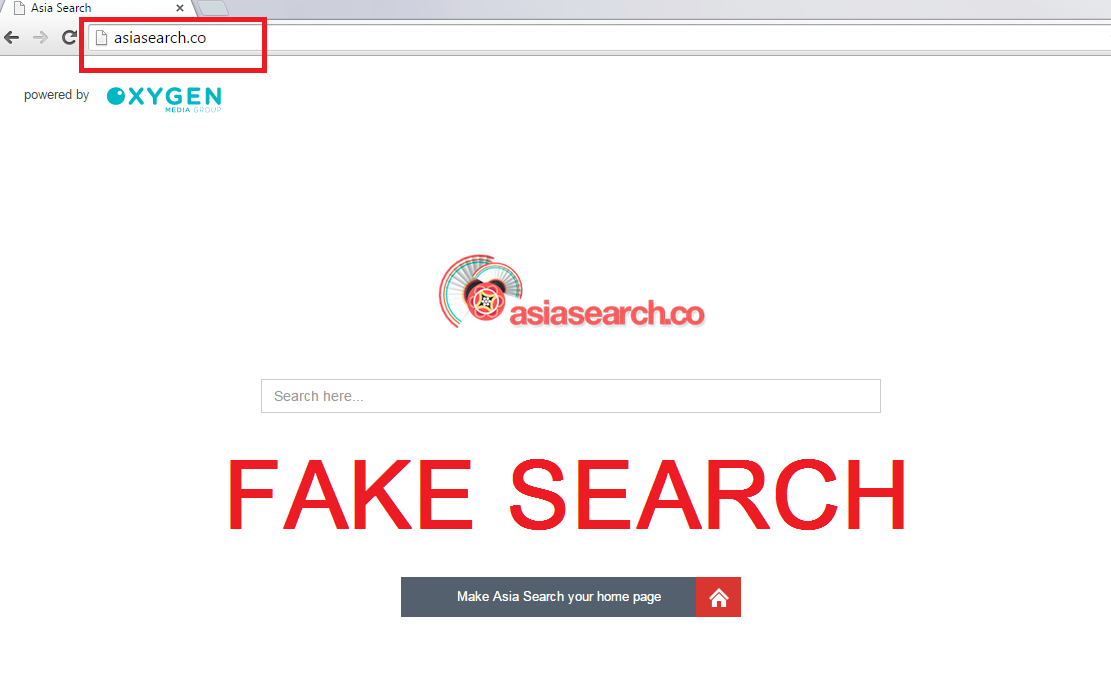
Why is asiasearch.co dangerous to my computer?
This PUP installs various extensions on your browser so that it could display various commercial advertisements. So, first of all, the browser hijacker monitors your online behavior and finds out your interests. Later on, it uses this information to display a wide variety of ads (in forms of pop-ups, banners, coupons, discount offers and so on) that are related to your search queries. This is rather malicious: you are forced to witness a large number of ads that interest you but at the same time are dangerous. You see, not all ads lead to official websites. Some webpages might be corrupted, and you definitely don’t want any viruses on your PC! In addition, you may encounter sponsored ads mingled in the legitimate results. Unfortunately, the links are undetectable because they look exactly like links to reliable pages. That is because the engine produces its own results, thus having the possibility to display whatever its creators want. Lastly, it is unknown how the non-personal information acquired by the hijacker can be used. The PUP can access your bookmarks, search history, language, e-mails, IP and URL addresses, and so on. Delete Asiasearch.co now so that you would avoid trouble.
How did I get infected with asiasearch.co?
There is the possibility to download AsiaSearch from its official website because there is a button that says “Make Asia Search your home page”. However, few users follow this instruction. Usually, people download this browser hijacker accidentally when they install free software. You should know that when you use torrent or other P2P sites you have to choose Custom or Advanced options. Furthermore, you are advised to read the info in the Terms and Agreements and the Installation Wizard. Only then you can download freeware and avoid infections at the same time.
How to remove Asiasearch.co from my computer system?
You can uninstall Asiasearch.co either manually or automatically. Our security team recommends automatic asiasearch.co removal for the best results possible. You have to invest into a good security tool that would be constantly updated. A legitimate anti-spyware and anti-malware application will delete not only the malicious hijacker, but also all the other threats that may harm your computer.
Offers
Download Removal Toolto scan for Asiasearch.coUse our recommended removal tool to scan for Asiasearch.co. Trial version of provides detection of computer threats like Asiasearch.co and assists in its removal for FREE. You can delete detected registry entries, files and processes yourself or purchase a full version.
More information about SpyWarrior and Uninstall Instructions. Please review SpyWarrior EULA and Privacy Policy. SpyWarrior scanner is free. If it detects a malware, purchase its full version to remove it.

WiperSoft Review Details WiperSoft (www.wipersoft.com) is a security tool that provides real-time security from potential threats. Nowadays, many users tend to download free software from the Intern ...
Download|more


Is MacKeeper a virus? MacKeeper is not a virus, nor is it a scam. While there are various opinions about the program on the Internet, a lot of the people who so notoriously hate the program have neve ...
Download|more


While the creators of MalwareBytes anti-malware have not been in this business for long time, they make up for it with their enthusiastic approach. Statistic from such websites like CNET shows that th ...
Download|more
Quick Menu
Step 1. Uninstall Asiasearch.co and related programs.
Remove Asiasearch.co from Windows 8
Right-click in the lower left corner of the screen. Once Quick Access Menu shows up, select Control Panel choose Programs and Features and select to Uninstall a software.


Uninstall Asiasearch.co from Windows 7
Click Start → Control Panel → Programs and Features → Uninstall a program.


Delete Asiasearch.co from Windows XP
Click Start → Settings → Control Panel. Locate and click → Add or Remove Programs.


Remove Asiasearch.co from Mac OS X
Click Go button at the top left of the screen and select Applications. Select applications folder and look for Asiasearch.co or any other suspicious software. Now right click on every of such entries and select Move to Trash, then right click the Trash icon and select Empty Trash.


Step 2. Delete Asiasearch.co from your browsers
Terminate the unwanted extensions from Internet Explorer
- Tap the Gear icon and go to Manage Add-ons.


- Pick Toolbars and Extensions and eliminate all suspicious entries (other than Microsoft, Yahoo, Google, Oracle or Adobe)


- Leave the window.
Change Internet Explorer homepage if it was changed by virus:
- Tap the gear icon (menu) on the top right corner of your browser and click Internet Options.


- In General Tab remove malicious URL and enter preferable domain name. Press Apply to save changes.


Reset your browser
- Click the Gear icon and move to Internet Options.


- Open the Advanced tab and press Reset.


- Choose Delete personal settings and pick Reset one more time.


- Tap Close and leave your browser.


- If you were unable to reset your browsers, employ a reputable anti-malware and scan your entire computer with it.
Erase Asiasearch.co from Google Chrome
- Access menu (top right corner of the window) and pick Settings.


- Choose Extensions.


- Eliminate the suspicious extensions from the list by clicking the Trash bin next to them.


- If you are unsure which extensions to remove, you can disable them temporarily.


Reset Google Chrome homepage and default search engine if it was hijacker by virus
- Press on menu icon and click Settings.


- Look for the “Open a specific page” or “Set Pages” under “On start up” option and click on Set pages.


- In another window remove malicious search sites and enter the one that you want to use as your homepage.


- Under the Search section choose Manage Search engines. When in Search Engines..., remove malicious search websites. You should leave only Google or your preferred search name.




Reset your browser
- If the browser still does not work the way you prefer, you can reset its settings.
- Open menu and navigate to Settings.


- Press Reset button at the end of the page.


- Tap Reset button one more time in the confirmation box.


- If you cannot reset the settings, purchase a legitimate anti-malware and scan your PC.
Remove Asiasearch.co from Mozilla Firefox
- In the top right corner of the screen, press menu and choose Add-ons (or tap Ctrl+Shift+A simultaneously).


- Move to Extensions and Add-ons list and uninstall all suspicious and unknown entries.


Change Mozilla Firefox homepage if it was changed by virus:
- Tap on the menu (top right corner), choose Options.


- On General tab delete malicious URL and enter preferable website or click Restore to default.


- Press OK to save these changes.
Reset your browser
- Open the menu and tap Help button.


- Select Troubleshooting Information.


- Press Refresh Firefox.


- In the confirmation box, click Refresh Firefox once more.


- If you are unable to reset Mozilla Firefox, scan your entire computer with a trustworthy anti-malware.
Uninstall Asiasearch.co from Safari (Mac OS X)
- Access the menu.
- Pick Preferences.


- Go to the Extensions Tab.


- Tap the Uninstall button next to the undesirable Asiasearch.co and get rid of all the other unknown entries as well. If you are unsure whether the extension is reliable or not, simply uncheck the Enable box in order to disable it temporarily.
- Restart Safari.
Reset your browser
- Tap the menu icon and choose Reset Safari.


- Pick the options which you want to reset (often all of them are preselected) and press Reset.


- If you cannot reset the browser, scan your whole PC with an authentic malware removal software.
Site Disclaimer
2-remove-virus.com is not sponsored, owned, affiliated, or linked to malware developers or distributors that are referenced in this article. The article does not promote or endorse any type of malware. We aim at providing useful information that will help computer users to detect and eliminate the unwanted malicious programs from their computers. This can be done manually by following the instructions presented in the article or automatically by implementing the suggested anti-malware tools.
The article is only meant to be used for educational purposes. If you follow the instructions given in the article, you agree to be contracted by the disclaimer. We do not guarantee that the artcile will present you with a solution that removes the malign threats completely. Malware changes constantly, which is why, in some cases, it may be difficult to clean the computer fully by using only the manual removal instructions.
