About AssistiveFile virus
AssistiveFile virus refers to a program for Mac computers that’s classified as adware with browser hijacker characteristics. The reason for these classifications is the changes it does to browser’s settings and the ads that it shows. It should be mentioned that it’s not a particularly dangerous program, nor should it harm your Mac directly, but it’s not something you should keep installed either as it’s completely useless. 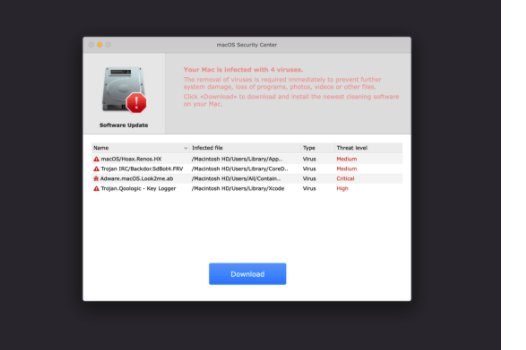
As soon as this program installs, you will notice that it has changed your browser’s settings and that there is an increase in advertisements in your browser. The program will try to expose you to as much advertisement content as possible, which will get annoying very quickly because your search results will be altered and you’ll be redirected to all kinds of questionable websites. So even if it’s not particularly dangerous, you should still delete AssistiveFile virus as soon as possible so you could return to normal browsing.
You are likely confused about how the program managed to install onto your Mac. Adware, browser hijackers and potentially unwanted programs often use the software bundling method to install on users’ computers without explicit permission. Continue reading to learn how you can prevent unwanted program from installing in the future.
Programs like AssistiveFile install via freeware bundles
If you find AssistiveFile virus or any other similar infection on your computer, you need to learn to how correctly install free programs. Freeware often comes with added offers, which are permitted to install alongside. So when you install a free program that has something attached to it, you also install the attached offers. The offers are also purposely hidden to prevent you from deselecting them. But they are optional, so as long as you pay attention to what you are doing, you should be able to easily stop these unwanted installations.
When installing a free program make sure you choose Advanced (Custom) settings when given the option. Those settings will display any added offer and give you the option to deselect it/them. If you use Default settings, the offers would be concealed from you, and you’d be allowing them to install. Bear in mind that the majority of free programs will have something attached to them, and you’ll only be filling your Mac with junk if you allow their installation. And that junk can be difficult to remove once installed compared to having to uncheck a couple of boxes.
Is AssistiveFile virus dangerous
Even if you didn’t install it knowingly, you will notice AssistiveFile’s presence immediately. It will attach itself to your Safari browser, change some settings and then bombard you with ads. These kinds of infections tend to manipulate search results and insert sponsored content among legitimate ones. This is done to redirect users to sponsored websites. However, the biggest issue with an infection like AssistiveFile virus is the ads.
When this program is installed, expect to constantly be bombarded with ads. The ads will be very intrusive and disrupt your browsing quite severely. You will be redirected to all kinds of questionable websites, not all of which will be safe. Some may be hiding malware, while others could be promoting scams.
Adware is often behind users ending up on tech-support scam websites. Tech-support scams are a type of scam that tries to trick users into paying for fake tech-support. The scam involves users being redirected to questionable websites where a fake alert informs them that their computer is infected with some kind of malware, to get rid of which users need to call the shown number. If users do call, they get connected to professional scammers pretending to be legitimate tech-support. The scammers then put on a show of “fixing” the computer and then demand that users pay hundreds of dollars for their services. So if you do get redirected to a site that shows such an alert, ignore the contents and close the window.
AssistiveFile virus removal
We strongly suggest using anti-virus software to remove AssistiveFile virus as that would be easiest. You can try to uninstall AssistiveFile virus manually as well, but that may take longer. Once the infection is no longer present, you browser will go back to normal.
Offers
Download Removal Toolto scan for AssistiveFile virusUse our recommended removal tool to scan for AssistiveFile virus. Trial version of provides detection of computer threats like AssistiveFile virus and assists in its removal for FREE. You can delete detected registry entries, files and processes yourself or purchase a full version.
More information about SpyWarrior and Uninstall Instructions. Please review SpyWarrior EULA and Privacy Policy. SpyWarrior scanner is free. If it detects a malware, purchase its full version to remove it.

WiperSoft Review Details WiperSoft (www.wipersoft.com) is a security tool that provides real-time security from potential threats. Nowadays, many users tend to download free software from the Intern ...
Download|more


Is MacKeeper a virus? MacKeeper is not a virus, nor is it a scam. While there are various opinions about the program on the Internet, a lot of the people who so notoriously hate the program have neve ...
Download|more


While the creators of MalwareBytes anti-malware have not been in this business for long time, they make up for it with their enthusiastic approach. Statistic from such websites like CNET shows that th ...
Download|more
Quick Menu
Step 1. Uninstall AssistiveFile virus and related programs.
Remove AssistiveFile virus from Windows 8
Right-click in the lower left corner of the screen. Once Quick Access Menu shows up, select Control Panel choose Programs and Features and select to Uninstall a software.


Uninstall AssistiveFile virus from Windows 7
Click Start → Control Panel → Programs and Features → Uninstall a program.


Delete AssistiveFile virus from Windows XP
Click Start → Settings → Control Panel. Locate and click → Add or Remove Programs.


Remove AssistiveFile virus from Mac OS X
Click Go button at the top left of the screen and select Applications. Select applications folder and look for AssistiveFile virus or any other suspicious software. Now right click on every of such entries and select Move to Trash, then right click the Trash icon and select Empty Trash.


Step 2. Delete AssistiveFile virus from your browsers
Terminate the unwanted extensions from Internet Explorer
- Tap the Gear icon and go to Manage Add-ons.


- Pick Toolbars and Extensions and eliminate all suspicious entries (other than Microsoft, Yahoo, Google, Oracle or Adobe)


- Leave the window.
Change Internet Explorer homepage if it was changed by virus:
- Tap the gear icon (menu) on the top right corner of your browser and click Internet Options.


- In General Tab remove malicious URL and enter preferable domain name. Press Apply to save changes.


Reset your browser
- Click the Gear icon and move to Internet Options.


- Open the Advanced tab and press Reset.


- Choose Delete personal settings and pick Reset one more time.


- Tap Close and leave your browser.


- If you were unable to reset your browsers, employ a reputable anti-malware and scan your entire computer with it.
Erase AssistiveFile virus from Google Chrome
- Access menu (top right corner of the window) and pick Settings.


- Choose Extensions.


- Eliminate the suspicious extensions from the list by clicking the Trash bin next to them.


- If you are unsure which extensions to remove, you can disable them temporarily.


Reset Google Chrome homepage and default search engine if it was hijacker by virus
- Press on menu icon and click Settings.


- Look for the “Open a specific page” or “Set Pages” under “On start up” option and click on Set pages.


- In another window remove malicious search sites and enter the one that you want to use as your homepage.


- Under the Search section choose Manage Search engines. When in Search Engines..., remove malicious search websites. You should leave only Google or your preferred search name.




Reset your browser
- If the browser still does not work the way you prefer, you can reset its settings.
- Open menu and navigate to Settings.


- Press Reset button at the end of the page.


- Tap Reset button one more time in the confirmation box.


- If you cannot reset the settings, purchase a legitimate anti-malware and scan your PC.
Remove AssistiveFile virus from Mozilla Firefox
- In the top right corner of the screen, press menu and choose Add-ons (or tap Ctrl+Shift+A simultaneously).


- Move to Extensions and Add-ons list and uninstall all suspicious and unknown entries.


Change Mozilla Firefox homepage if it was changed by virus:
- Tap on the menu (top right corner), choose Options.


- On General tab delete malicious URL and enter preferable website or click Restore to default.


- Press OK to save these changes.
Reset your browser
- Open the menu and tap Help button.


- Select Troubleshooting Information.


- Press Refresh Firefox.


- In the confirmation box, click Refresh Firefox once more.


- If you are unable to reset Mozilla Firefox, scan your entire computer with a trustworthy anti-malware.
Uninstall AssistiveFile virus from Safari (Mac OS X)
- Access the menu.
- Pick Preferences.


- Go to the Extensions Tab.


- Tap the Uninstall button next to the undesirable AssistiveFile virus and get rid of all the other unknown entries as well. If you are unsure whether the extension is reliable or not, simply uncheck the Enable box in order to disable it temporarily.
- Restart Safari.
Reset your browser
- Tap the menu icon and choose Reset Safari.


- Pick the options which you want to reset (often all of them are preselected) and press Reset.


- If you cannot reset the browser, scan your whole PC with an authentic malware removal software.
Site Disclaimer
2-remove-virus.com is not sponsored, owned, affiliated, or linked to malware developers or distributors that are referenced in this article. The article does not promote or endorse any type of malware. We aim at providing useful information that will help computer users to detect and eliminate the unwanted malicious programs from their computers. This can be done manually by following the instructions presented in the article or automatically by implementing the suggested anti-malware tools.
The article is only meant to be used for educational purposes. If you follow the instructions given in the article, you agree to be contracted by the disclaimer. We do not guarantee that the artcile will present you with a solution that removes the malign threats completely. Malware changes constantly, which is why, in some cases, it may be difficult to clean the computer fully by using only the manual removal instructions.
