About this PUP
AutoFixer Pro 2018 is a potentially unwanted program (PUP) that claims to scan for various computer threats and performance issues. Such programs are quite common and aim to trick users into buying their full versions to supposedly fix their computers. It may seem that they appear out of nowhere, with users having no recollection of ever installing them, but the installation generally happens via freeware bundles. They are attached to freeware as extra offer and you need to deselect them to prevent their installation. Otherwise, they will install alongside. If you are unsure about how to do this, continue reading this report. 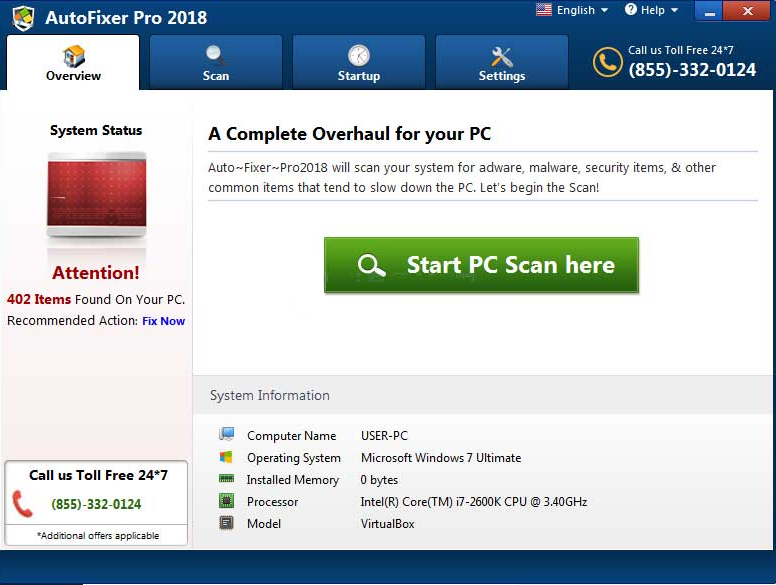
PUPs are not malicious, and this one won’t harm your computer. It will, however, try to fool you into buying its full version, which is not something you should do. It will warn you that your computer may be infected with some kind of malware and that it has a lot of performance issues which need fixing. If you try to fix anything with the program, you will be asked to purchase the program. It’s not uncommon for programs to ask users to purchase the full version to be able to use it, but this one may make minor issues seem very severe just so you buy it. Thus, we suggest you delete AutoFixer Pro 2018 instead of using it.
How did it install
If you don’t recall installing it, it was probably attached to some freeware that you installed. This is referred to as the bundling method. PUPs are attached to legitimate programs as extra offers, and you need to deselect them to prevent their installation. It’s not difficult to do but because those offers are hidden, many users simply don’t notice them. During freeware installation, choose Advanced (Custom) settings, and this will make all offers visible. All you need to do is uncheck their boxes. We recommend you deselect all offers, unless you are completely sure they are legitimate and you wish to use them.
Why should you remove AutoFixer Pro 2018?
When the program installs, it will scan your computer. Results will show you performance issues and supposed malware infections on your computer. You may notice that the number of problems is quite high, some of them could be nonexistent while others may be completely minor and made to look serious. It’s probably detecting old registry entries as serious threats, while in reality they don’t affect your computer’s performance at all. And if you allow the program to “fix” your computer, it could end up deleting necessary registry entries, whose removal could severely effect your computer in a negative way.
If you press Start Repair in the program, you will be asked to purchase its full version. Doing that is not recommended because you would be paying for nothing. And if you think that you do indeed need to use such a tool, you can find much more reliable ones for free. Though the necessity of such tools is debatable. In any case, investing into this program would not be the wisest decision, and you should remove AutoFixer Pro 2018 if you’re not gonna use it.
AutoFixer Pro 2018 removal
You can uninstall AutoFixer Pro 2018 in two ways, manually or automatically. If you prefer the former, you are welcome to use the below provided instructions to help you. If not, download anti-spyware software and have it take care of the infection.
Offers
Download Removal Toolto scan for AutoFixer Pro 2018Use our recommended removal tool to scan for AutoFixer Pro 2018. Trial version of provides detection of computer threats like AutoFixer Pro 2018 and assists in its removal for FREE. You can delete detected registry entries, files and processes yourself or purchase a full version.
More information about SpyWarrior and Uninstall Instructions. Please review SpyWarrior EULA and Privacy Policy. SpyWarrior scanner is free. If it detects a malware, purchase its full version to remove it.

WiperSoft Review Details WiperSoft (www.wipersoft.com) is a security tool that provides real-time security from potential threats. Nowadays, many users tend to download free software from the Intern ...
Download|more


Is MacKeeper a virus? MacKeeper is not a virus, nor is it a scam. While there are various opinions about the program on the Internet, a lot of the people who so notoriously hate the program have neve ...
Download|more


While the creators of MalwareBytes anti-malware have not been in this business for long time, they make up for it with their enthusiastic approach. Statistic from such websites like CNET shows that th ...
Download|more
Quick Menu
Step 1. Uninstall AutoFixer Pro 2018 and related programs.
Remove AutoFixer Pro 2018 from Windows 8
Right-click in the lower left corner of the screen. Once Quick Access Menu shows up, select Control Panel choose Programs and Features and select to Uninstall a software.


Uninstall AutoFixer Pro 2018 from Windows 7
Click Start → Control Panel → Programs and Features → Uninstall a program.


Delete AutoFixer Pro 2018 from Windows XP
Click Start → Settings → Control Panel. Locate and click → Add or Remove Programs.


Remove AutoFixer Pro 2018 from Mac OS X
Click Go button at the top left of the screen and select Applications. Select applications folder and look for AutoFixer Pro 2018 or any other suspicious software. Now right click on every of such entries and select Move to Trash, then right click the Trash icon and select Empty Trash.


Site Disclaimer
2-remove-virus.com is not sponsored, owned, affiliated, or linked to malware developers or distributors that are referenced in this article. The article does not promote or endorse any type of malware. We aim at providing useful information that will help computer users to detect and eliminate the unwanted malicious programs from their computers. This can be done manually by following the instructions presented in the article or automatically by implementing the suggested anti-malware tools.
The article is only meant to be used for educational purposes. If you follow the instructions given in the article, you agree to be contracted by the disclaimer. We do not guarantee that the artcile will present you with a solution that removes the malign threats completely. Malware changes constantly, which is why, in some cases, it may be difficult to clean the computer fully by using only the manual removal instructions.
