These ads is not from Official Avast company
Avast adware refers to unwanted ads advertising Avast anti-virus. Before going further, it should be clarified that Avast is not the one pushing the ads, nor does it have anything to do with it. Adware is just using Avast’s name in order to make revenue. Adware generally installs without permission, via freeware bundles, and proceeds to constantly expose users to advertisements. 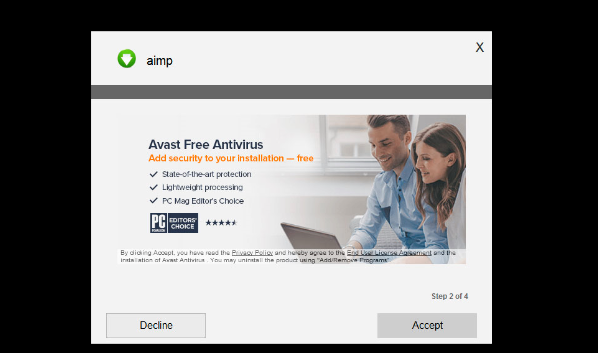
This annoying behavior is quite noticeable but users often do not know what kind of infection they are dealing with. Generally, adware is quite harmless because it does not directly harm the computer. However, it could expose users to unreliable content, which could lead to malware. Thus, if you are dealing with adware, it would be better to get rid of it as soon as possible. If you are constantly exposed to ads promoting Avast, you will need to remove Avast adware to stop them. This is not difficult to do and we will explain the process in the last part of this report.
How does adware spread?
Usually, adware is installed via bundling method. It’s attached to freeware as an extra offer, which needs to be deselected. It is pre-selected by default so if you do not notice it, it will install alongside the freeware. To control what gets installed and what doesn’t, you need to pay attention to how you set up free programs. Read the information provided during the setup process, and opt for Advanced or Custom settings if given the option. Those settings will make all offers visible, and you will be able to deselect them. Deselecting all the offers is recommended because if they’re trying to install without your explicit consent, they should not be allowed to enter your computer.
What does adware do?
Needless to say, ads are the main symptom of adware. They appear everywhere, even of sites you are not used to seeing ads on. Majority of popular browsers can be affected, including Internet Explorer, Google Chrome and Mozilla Firefox. The ads would be promoting Avast anti-virus software, but Avast would have nothing to do with it. The adware is just using a popular product to get more revenue. Clicking on adware generated ads is not recommended because they might not be safe. You could be led to strange domains that would prompt you to install some kind of disguised malware. So if you suddenly start seeing loads of Avast adverts, don’t click on them and instead, delete Avast adware.
Adware is also known to collect information about users. Personal information should be safe but it could still get data like IP addresses, search queries, websites visited, etc. Adware uses such data to generate more relevant ads or sells it to unknown third-parties.
Avast adware removal
In order to uninstall Avast adware, you might need to get anti-spyware software. The program would take care of the infection for you, all you would need to do is launch the program and scan your computer. Manual elimination is also possible, and you may find instructions to help you below this article.
Offers
Download Removal Toolto scan for Avast adwareUse our recommended removal tool to scan for Avast adware. Trial version of provides detection of computer threats like Avast adware and assists in its removal for FREE. You can delete detected registry entries, files and processes yourself or purchase a full version.
More information about SpyWarrior and Uninstall Instructions. Please review SpyWarrior EULA and Privacy Policy. SpyWarrior scanner is free. If it detects a malware, purchase its full version to remove it.

WiperSoft Review Details WiperSoft (www.wipersoft.com) is a security tool that provides real-time security from potential threats. Nowadays, many users tend to download free software from the Intern ...
Download|more


Is MacKeeper a virus? MacKeeper is not a virus, nor is it a scam. While there are various opinions about the program on the Internet, a lot of the people who so notoriously hate the program have neve ...
Download|more


While the creators of MalwareBytes anti-malware have not been in this business for long time, they make up for it with their enthusiastic approach. Statistic from such websites like CNET shows that th ...
Download|more
Quick Menu
Step 1. Uninstall Avast adware and related programs.
Remove Avast adware from Windows 8
Right-click in the lower left corner of the screen. Once Quick Access Menu shows up, select Control Panel choose Programs and Features and select to Uninstall a software.


Uninstall Avast adware from Windows 7
Click Start → Control Panel → Programs and Features → Uninstall a program.


Delete Avast adware from Windows XP
Click Start → Settings → Control Panel. Locate and click → Add or Remove Programs.


Remove Avast adware from Mac OS X
Click Go button at the top left of the screen and select Applications. Select applications folder and look for Avast adware or any other suspicious software. Now right click on every of such entries and select Move to Trash, then right click the Trash icon and select Empty Trash.


Step 2. Delete Avast adware from your browsers
Terminate the unwanted extensions from Internet Explorer
- Tap the Gear icon and go to Manage Add-ons.


- Pick Toolbars and Extensions and eliminate all suspicious entries (other than Microsoft, Yahoo, Google, Oracle or Adobe)


- Leave the window.
Change Internet Explorer homepage if it was changed by virus:
- Tap the gear icon (menu) on the top right corner of your browser and click Internet Options.


- In General Tab remove malicious URL and enter preferable domain name. Press Apply to save changes.


Reset your browser
- Click the Gear icon and move to Internet Options.


- Open the Advanced tab and press Reset.


- Choose Delete personal settings and pick Reset one more time.


- Tap Close and leave your browser.


- If you were unable to reset your browsers, employ a reputable anti-malware and scan your entire computer with it.
Erase Avast adware from Google Chrome
- Access menu (top right corner of the window) and pick Settings.


- Choose Extensions.


- Eliminate the suspicious extensions from the list by clicking the Trash bin next to them.


- If you are unsure which extensions to remove, you can disable them temporarily.


Reset Google Chrome homepage and default search engine if it was hijacker by virus
- Press on menu icon and click Settings.


- Look for the “Open a specific page” or “Set Pages” under “On start up” option and click on Set pages.


- In another window remove malicious search sites and enter the one that you want to use as your homepage.


- Under the Search section choose Manage Search engines. When in Search Engines..., remove malicious search websites. You should leave only Google or your preferred search name.




Reset your browser
- If the browser still does not work the way you prefer, you can reset its settings.
- Open menu and navigate to Settings.


- Press Reset button at the end of the page.


- Tap Reset button one more time in the confirmation box.


- If you cannot reset the settings, purchase a legitimate anti-malware and scan your PC.
Remove Avast adware from Mozilla Firefox
- In the top right corner of the screen, press menu and choose Add-ons (or tap Ctrl+Shift+A simultaneously).


- Move to Extensions and Add-ons list and uninstall all suspicious and unknown entries.


Change Mozilla Firefox homepage if it was changed by virus:
- Tap on the menu (top right corner), choose Options.


- On General tab delete malicious URL and enter preferable website or click Restore to default.


- Press OK to save these changes.
Reset your browser
- Open the menu and tap Help button.


- Select Troubleshooting Information.


- Press Refresh Firefox.


- In the confirmation box, click Refresh Firefox once more.


- If you are unable to reset Mozilla Firefox, scan your entire computer with a trustworthy anti-malware.
Uninstall Avast adware from Safari (Mac OS X)
- Access the menu.
- Pick Preferences.


- Go to the Extensions Tab.


- Tap the Uninstall button next to the undesirable Avast adware and get rid of all the other unknown entries as well. If you are unsure whether the extension is reliable or not, simply uncheck the Enable box in order to disable it temporarily.
- Restart Safari.
Reset your browser
- Tap the menu icon and choose Reset Safari.


- Pick the options which you want to reset (often all of them are preselected) and press Reset.


- If you cannot reset the browser, scan your whole PC with an authentic malware removal software.
Site Disclaimer
2-remove-virus.com is not sponsored, owned, affiliated, or linked to malware developers or distributors that are referenced in this article. The article does not promote or endorse any type of malware. We aim at providing useful information that will help computer users to detect and eliminate the unwanted malicious programs from their computers. This can be done manually by following the instructions presented in the article or automatically by implementing the suggested anti-malware tools.
The article is only meant to be used for educational purposes. If you follow the instructions given in the article, you agree to be contracted by the disclaimer. We do not guarantee that the artcile will present you with a solution that removes the malign threats completely. Malware changes constantly, which is why, in some cases, it may be difficult to clean the computer fully by using only the manual removal instructions.
