Background Container.dll or RunDLL Error Message Removal Tips
If you see Background Container.dll or RunDLL Error Message appear on your screen, it means that there are certain Conduit software leftovers in your system. Most likely you have recently tried to delete a Conduit program from your computer, but were unsuccessful in doing so.
The alert that pops up every time you turn on your computer states that there is a problem starting a certain scheduled task. If you want to remove Background Container.dll or RunDLL Error Message, you will have to remove the Background Container.dll task from your Task Scheduler.
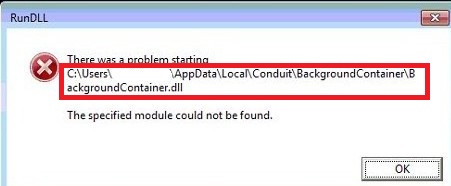
How does Background Container.dll work?
RunDLL file can be found on all Windows operating systems. It is used to load dynamic link library files. In other words, this file was used to run Conduit plugins. The reason you see the error message is because the scheduled task attempts to load Background Container.dll, which is no longer there. This task has remained in the system, because Conduit programs alter your browser settings and run various processes in the background.
It is not surprising that you have tried to delete Conduit software from your computer. Although it is not malicious, it causes various disruptions, which you may not be comfortable with. Some common symptoms associated with this software is the addition of unnecessary toolbars, browser settings modifications, redirects, pop-ups, banners and others ads, tracking cookies, etc. Usually these methods are used to generate web traffic. That is how the developers of these programs make profit. It is entirely possible that you never wanted the software at all and it got installed together with other freeware. The bundling method is often used by various potentially unwanted applications that belong to Conduit such as AppMarket Toolbar, PConverter B3 Toolbar, Freecorder Toolbar, and others. In order to terminate Background Container.dll or RunDLL Error Message, you have to properly uninstall Conduit software.
How to remove Background Container.dll or RunDLL Error Message?
Manual Background Container.dll or RunDLL Error Message removal may be a somewhat complicated task. If you see this alert while a Conduit application is still in your system, it means that it has been installed with errors. If you have already uninstalled it, it means that it was not removed completely. Either way, you will have to properly delete Background Container.dll or RunDLL Error Message related application and erase BackgroundContainer.dll task from Task Scheduler. If you think that you will not be able to do that yourself, you should download the anti-malware tool presented on our page. It will clean your PC for you by eliminating all potentially unwanted files and programs. The utility will not only help you uninstall Background Container.dll or RunDLL Error Message, but it will also provide you with real-time online protection.
Offers
Download Removal Toolto scan for Background Container.dll or RunDLL Error MessageUse our recommended removal tool to scan for Background Container.dll or RunDLL Error Message. Trial version of provides detection of computer threats like Background Container.dll or RunDLL Error Message and assists in its removal for FREE. You can delete detected registry entries, files and processes yourself or purchase a full version.
More information about SpyWarrior and Uninstall Instructions. Please review SpyWarrior EULA and Privacy Policy. SpyWarrior scanner is free. If it detects a malware, purchase its full version to remove it.

WiperSoft Review Details WiperSoft (www.wipersoft.com) is a security tool that provides real-time security from potential threats. Nowadays, many users tend to download free software from the Intern ...
Download|more


Is MacKeeper a virus? MacKeeper is not a virus, nor is it a scam. While there are various opinions about the program on the Internet, a lot of the people who so notoriously hate the program have neve ...
Download|more


While the creators of MalwareBytes anti-malware have not been in this business for long time, they make up for it with their enthusiastic approach. Statistic from such websites like CNET shows that th ...
Download|more
Quick Menu
Step 1. Uninstall Background Container.dll or RunDLL Error Message and related programs.
Remove Background Container.dll or RunDLL Error Message from Windows 8
Right-click in the lower left corner of the screen. Once Quick Access Menu shows up, select Control Panel choose Programs and Features and select to Uninstall a software.


Uninstall Background Container.dll or RunDLL Error Message from Windows 7
Click Start → Control Panel → Programs and Features → Uninstall a program.


Delete Background Container.dll or RunDLL Error Message from Windows XP
Click Start → Settings → Control Panel. Locate and click → Add or Remove Programs.


Remove Background Container.dll or RunDLL Error Message from Mac OS X
Click Go button at the top left of the screen and select Applications. Select applications folder and look for Background Container.dll or RunDLL Error Message or any other suspicious software. Now right click on every of such entries and select Move to Trash, then right click the Trash icon and select Empty Trash.


Step 2. Delete Background Container.dll or RunDLL Error Message from your browsers
Terminate the unwanted extensions from Internet Explorer
- Tap the Gear icon and go to Manage Add-ons.


- Pick Toolbars and Extensions and eliminate all suspicious entries (other than Microsoft, Yahoo, Google, Oracle or Adobe)


- Leave the window.
Change Internet Explorer homepage if it was changed by virus:
- Tap the gear icon (menu) on the top right corner of your browser and click Internet Options.


- In General Tab remove malicious URL and enter preferable domain name. Press Apply to save changes.


Reset your browser
- Click the Gear icon and move to Internet Options.


- Open the Advanced tab and press Reset.


- Choose Delete personal settings and pick Reset one more time.


- Tap Close and leave your browser.


- If you were unable to reset your browsers, employ a reputable anti-malware and scan your entire computer with it.
Erase Background Container.dll or RunDLL Error Message from Google Chrome
- Access menu (top right corner of the window) and pick Settings.


- Choose Extensions.


- Eliminate the suspicious extensions from the list by clicking the Trash bin next to them.


- If you are unsure which extensions to remove, you can disable them temporarily.


Reset Google Chrome homepage and default search engine if it was hijacker by virus
- Press on menu icon and click Settings.


- Look for the “Open a specific page” or “Set Pages” under “On start up” option and click on Set pages.


- In another window remove malicious search sites and enter the one that you want to use as your homepage.


- Under the Search section choose Manage Search engines. When in Search Engines..., remove malicious search websites. You should leave only Google or your preferred search name.




Reset your browser
- If the browser still does not work the way you prefer, you can reset its settings.
- Open menu and navigate to Settings.


- Press Reset button at the end of the page.


- Tap Reset button one more time in the confirmation box.


- If you cannot reset the settings, purchase a legitimate anti-malware and scan your PC.
Remove Background Container.dll or RunDLL Error Message from Mozilla Firefox
- In the top right corner of the screen, press menu and choose Add-ons (or tap Ctrl+Shift+A simultaneously).


- Move to Extensions and Add-ons list and uninstall all suspicious and unknown entries.


Change Mozilla Firefox homepage if it was changed by virus:
- Tap on the menu (top right corner), choose Options.


- On General tab delete malicious URL and enter preferable website or click Restore to default.


- Press OK to save these changes.
Reset your browser
- Open the menu and tap Help button.


- Select Troubleshooting Information.


- Press Refresh Firefox.


- In the confirmation box, click Refresh Firefox once more.


- If you are unable to reset Mozilla Firefox, scan your entire computer with a trustworthy anti-malware.
Uninstall Background Container.dll or RunDLL Error Message from Safari (Mac OS X)
- Access the menu.
- Pick Preferences.


- Go to the Extensions Tab.


- Tap the Uninstall button next to the undesirable Background Container.dll or RunDLL Error Message and get rid of all the other unknown entries as well. If you are unsure whether the extension is reliable or not, simply uncheck the Enable box in order to disable it temporarily.
- Restart Safari.
Reset your browser
- Tap the menu icon and choose Reset Safari.


- Pick the options which you want to reset (often all of them are preselected) and press Reset.


- If you cannot reset the browser, scan your whole PC with an authentic malware removal software.
Site Disclaimer
2-remove-virus.com is not sponsored, owned, affiliated, or linked to malware developers or distributors that are referenced in this article. The article does not promote or endorse any type of malware. We aim at providing useful information that will help computer users to detect and eliminate the unwanted malicious programs from their computers. This can be done manually by following the instructions presented in the article or automatically by implementing the suggested anti-malware tools.
The article is only meant to be used for educational purposes. If you follow the instructions given in the article, you agree to be contracted by the disclaimer. We do not guarantee that the artcile will present you with a solution that removes the malign threats completely. Malware changes constantly, which is why, in some cases, it may be difficult to clean the computer fully by using only the manual removal instructions.
