What is BadNews ransomware?
BadNews ransomware is a file-encrypting ransomware. Ransomware usually infects computers via spam emails or fake downloads, and it is highly likely that BadNews ransomware uses the same methods. Ransomware is one of the most dangerous viruses you could get as it encrypts files and asks that you pay to get them back. Sometimes, malware specialists are able to develop a free decryption key or if you have backup, you can get your files back from there. But otherwise, there is little chance you will restore your files. You might think paying the ransom is a good option but we must warn you that it might not lead to file decryption. There are cases when ransomware developers just take the money and leave the files as they are, encrypted. Instead of giving in to the demands, we suggest you remove BadNews ransomware from your system.
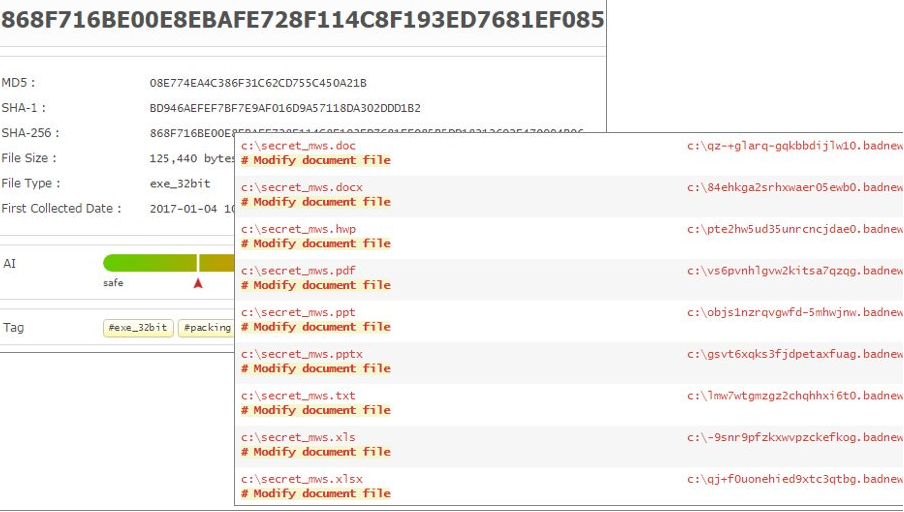
What does BadNews ransomware do?
Ransomware uses very a basic way to spread its maliciousness and that usually is spam email. An infected file is attached to an email and sent to hundreds of users. When a user opens the email attachment, the ransomware downloads onto the computer. This is why users are warned not to open all email attachments they get. If you get an email from an unknown sender and it says you must open the attachment for whatever reason, be cautious. If the sender claims to be Amazon and you do have an account, check if your name has been used, or just Dear Custom or similar. Legitimate companies have systems that input your name automatically. Look for grammatical mistakes. Overall, be cautious because any email attachment you get could contain ransomware. You also need to stop downloading software from non-legitimate websites. Only trust official pages with secure, ransomware-free software.
As soon as BadNews ransomware enters your computer, it will start encrypting your files. Your images, documents and other files will become unreadable. You will then notice a ransom note and it will explain what is going on. You will, of course, be asked to pay to restore the files. The price for the decryption is 0.4 Bitcoin, which equals to $390 at the time of writing. When dealing with cyber criminals, there are no reassurances that they will act one way or the other. This is why paying is risky. There are no guarantees that you will be sent a decryption key if you pay. You might end up losing your money and not get back your files. Had you had backup, you could just delete BadNews ransomware and proceed to restore the files. Instead of paying, invest in reliable backup and remove BadNews ransomware.
BadNews ransomware removal
Anti-malware is needed in order to delete BadNews ransomware. It will be able to locate and erase BadNews ransomware without much issues. The process of manual BadNews ransomware removal might be too complex to carry out safely, so we do not recommend it. It should be noted that if you eliminate BadNews ransomware, that does not mean your files will be decrypted.
Offers
Download Removal Toolto scan for BadNews RansomwareUse our recommended removal tool to scan for BadNews Ransomware. Trial version of provides detection of computer threats like BadNews Ransomware and assists in its removal for FREE. You can delete detected registry entries, files and processes yourself or purchase a full version.
More information about SpyWarrior and Uninstall Instructions. Please review SpyWarrior EULA and Privacy Policy. SpyWarrior scanner is free. If it detects a malware, purchase its full version to remove it.

WiperSoft Review Details WiperSoft (www.wipersoft.com) is a security tool that provides real-time security from potential threats. Nowadays, many users tend to download free software from the Intern ...
Download|more


Is MacKeeper a virus? MacKeeper is not a virus, nor is it a scam. While there are various opinions about the program on the Internet, a lot of the people who so notoriously hate the program have neve ...
Download|more


While the creators of MalwareBytes anti-malware have not been in this business for long time, they make up for it with their enthusiastic approach. Statistic from such websites like CNET shows that th ...
Download|more
Quick Menu
Step 1. Delete BadNews Ransomware using Safe Mode with Networking.
Remove BadNews Ransomware from Windows 7/Windows Vista/Windows XP
- Click on Start and select Shutdown.
- Choose Restart and click OK.


- Start tapping F8 when your PC starts loading.
- Under Advanced Boot Options, choose Safe Mode with Networking.


- Open your browser and download the anti-malware utility.
- Use the utility to remove BadNews Ransomware
Remove BadNews Ransomware from Windows 8/Windows 10
- On the Windows login screen, press the Power button.
- Tap and hold Shift and select Restart.


- Go to Troubleshoot → Advanced options → Start Settings.
- Choose Enable Safe Mode or Safe Mode with Networking under Startup Settings.


- Click Restart.
- Open your web browser and download the malware remover.
- Use the software to delete BadNews Ransomware
Step 2. Restore Your Files using System Restore
Delete BadNews Ransomware from Windows 7/Windows Vista/Windows XP
- Click Start and choose Shutdown.
- Select Restart and OK


- When your PC starts loading, press F8 repeatedly to open Advanced Boot Options
- Choose Command Prompt from the list.


- Type in cd restore and tap Enter.


- Type in rstrui.exe and press Enter.


- Click Next in the new window and select the restore point prior to the infection.


- Click Next again and click Yes to begin the system restore.


Delete BadNews Ransomware from Windows 8/Windows 10
- Click the Power button on the Windows login screen.
- Press and hold Shift and click Restart.


- Choose Troubleshoot and go to Advanced options.
- Select Command Prompt and click Restart.


- In Command Prompt, input cd restore and tap Enter.


- Type in rstrui.exe and tap Enter again.


- Click Next in the new System Restore window.


- Choose the restore point prior to the infection.


- Click Next and then click Yes to restore your system.


Site Disclaimer
2-remove-virus.com is not sponsored, owned, affiliated, or linked to malware developers or distributors that are referenced in this article. The article does not promote or endorse any type of malware. We aim at providing useful information that will help computer users to detect and eliminate the unwanted malicious programs from their computers. This can be done manually by following the instructions presented in the article or automatically by implementing the suggested anti-malware tools.
The article is only meant to be used for educational purposes. If you follow the instructions given in the article, you agree to be contracted by the disclaimer. We do not guarantee that the artcile will present you with a solution that removes the malign threats completely. Malware changes constantly, which is why, in some cases, it may be difficult to clean the computer fully by using only the manual removal instructions.
