What is Beagle Browser?
Beagle Browser is a potentially unwanted application (PUP), the files of which are claimed to be signed by LOLLIPOP NETWORKS, S.L. Nevertheless, the supposed developers of the PUP may be non-existent: the tactic of creating fake company names is used in order to look legitimate to the user. The program is based on the Chromium engine, like many other similar applications, for example, Fast Browser or CrossBrowser (both of which are quite useless).
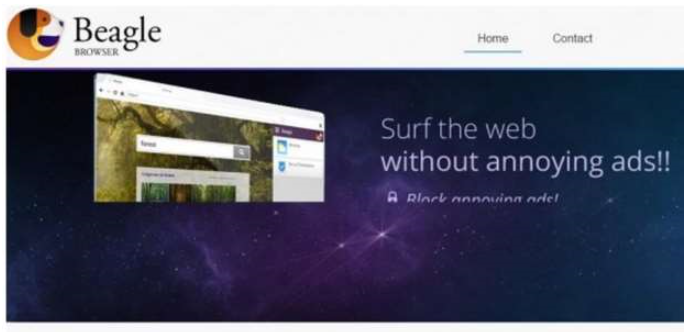 We do not recommend using Beagle Browser as your default browser at any cost: there are many browsers out there that are more reliable. However, the interface of the PUP looks rather user-friendly: you can see a cute picture of a beagle, a picture depicting space, and a list of various features the application claims to provide you with. It is written that the browser blocks all the annoying ads, is 35% faster, and is concerned about the user’s safety. Don’t get deceived by the pretty promises: remove Beagle Browser before it causes you any troubles.
We do not recommend using Beagle Browser as your default browser at any cost: there are many browsers out there that are more reliable. However, the interface of the PUP looks rather user-friendly: you can see a cute picture of a beagle, a picture depicting space, and a list of various features the application claims to provide you with. It is written that the browser blocks all the annoying ads, is 35% faster, and is concerned about the user’s safety. Don’t get deceived by the pretty promises: remove Beagle Browser before it causes you any troubles.
Why is Beagle Browser dangerous?
It is better to use any other browser rather than Beagle Browser. You can switch to Mozilla Firefox, Google Chrome, or Internet Explorer without being concerned about online dangers. You see, despite the promise of not showing ads, the browser does what it wants. Although being free, the PUP is created for one purpose: to make money for its creators. Obviously, the most common way of collecting revenue on the Internet is displaying third-party advertisements. Don’t be surprised if you see an annoying pop-up or banner with a label that says “Powered by BeagleBrowser”. Usually, the ad you will see will be related to your activities or interests: the browser chooses such topics so that you would click the ad! Don’t do that because there may be trouble. As innocent as it may seem, a simple pop-up may lead you to a corrupted website which would infect you with viruses. Also, as you may have guessed, the browser collects some information regarding your search history. You can see that there are many reasons to delete Beagle Browser from your PC.
How did I get infected with Beagle Browser?
Users can download the browser from its official website beagle-browser.com. However, the most usual cases of Beagle Browser infections happen because of free software bundles. That’s why our security experts recommend you to download programs from official websites: you should avoid suspicious pages because of many security risks. Uninstall Beagle Browser and try not to visit suspicious pages in future.
How to remove Beagle Browser?
If you haven’t downloaded the browser from its official site, there is a high possibility that your computer is infected with many other potentially unwanted programs. For this reason, you should rely on a legitimate anti-malware and anti-spyware program regarding Beagle Browser removal. Remember – it is always better to feel safer.
Quick Menu
Step 1. Uninstall CrazyForCrafts Toolbar and related programs.
Remove CrazyForCrafts Toolbar from Windows 8
Right-click in the lower left corner of the screen. Once Quick Access Menu shows up, select Control Panel choose Programs and Features and select to Uninstall a software.

Uninstall CrazyForCrafts Toolbar from Windows 7
Click Start → Control Panel → Programs and Features → Uninstall a program.

Delete CrazyForCrafts Toolbar from Windows XP
Click Start → Settings → Control Panel. Locate and click → Add or Remove Programs.

Remove CrazyForCrafts Toolbar from Mac OS X
Click Go button at the top left of the screen and select Applications. Select applications folder and look for CrazyForCrafts Toolbar or any other suspicious software. Now right click on every of such entries and select Move to Trash, then right click the Trash icon and select Empty Trash.

Step 2. Delete CrazyForCrafts Toolbar from your browsers
Terminate the unwanted extensions from Internet Explorer
- Tap the Gear icon and go to Manage Add-ons.

- Pick Toolbars and Extensions and eliminate all suspicious entries (other than Microsoft, Yahoo, Google, Oracle or Adobe)

- Leave the window.
Change Internet Explorer homepage if it was changed by virus:
- Tap the gear icon (menu) on the top right corner of your browser and click Internet Options.

- In General Tab remove malicious URL and enter preferable domain name. Press Apply to save changes.

Reset your browser
- Click the Gear icon and move to Internet Options.

- Open the Advanced tab and press Reset.

- Choose Delete personal settings and pick Reset one more time.

- Tap Close and leave your browser.

- If you were unable to reset your browsers, employ a reputable anti-malware and scan your entire computer with it.
Erase CrazyForCrafts Toolbar from Google Chrome
- Access menu (top right corner of the window) and pick Settings.

- Choose Extensions.

- Eliminate the suspicious extensions from the list by clicking the Trash bin next to them.

- If you are unsure which extensions to remove, you can disable them temporarily.

Reset Google Chrome homepage and default search engine if it was hijacker by virus
- Press on menu icon and click Settings.

- Look for the “Open a specific page” or “Set Pages” under “On start up” option and click on Set pages.

- In another window remove malicious search sites and enter the one that you want to use as your homepage.

- Under the Search section choose Manage Search engines. When in Search Engines..., remove malicious search websites. You should leave only Google or your preferred search name.


Reset your browser
- If the browser still does not work the way you prefer, you can reset its settings.
- Open menu and navigate to Settings.

- Press Reset button at the end of the page.

- Tap Reset button one more time in the confirmation box.

- If you cannot reset the settings, purchase a legitimate anti-malware and scan your PC.
Remove CrazyForCrafts Toolbar from Mozilla Firefox
- In the top right corner of the screen, press menu and choose Add-ons (or tap Ctrl+Shift+A simultaneously).

- Move to Extensions and Add-ons list and uninstall all suspicious and unknown entries.

Change Mozilla Firefox homepage if it was changed by virus:
- Tap on the menu (top right corner), choose Options.

- On General tab delete malicious URL and enter preferable website or click Restore to default.

- Press OK to save these changes.
Reset your browser
- Open the menu and tap Help button.

- Select Troubleshooting Information.

- Press Refresh Firefox.

- In the confirmation box, click Refresh Firefox once more.

- If you are unable to reset Mozilla Firefox, scan your entire computer with a trustworthy anti-malware.
Uninstall CrazyForCrafts Toolbar from Safari (Mac OS X)
- Access the menu.
- Pick Preferences.

- Go to the Extensions Tab.

- Tap the Uninstall button next to the undesirable CrazyForCrafts Toolbar and get rid of all the other unknown entries as well. If you are unsure whether the extension is reliable or not, simply uncheck the Enable box in order to disable it temporarily.
- Restart Safari.
Reset your browser
- Tap the menu icon and choose Reset Safari.

- Pick the options which you want to reset (often all of them are preselected) and press Reset.

- If you cannot reset the browser, scan your whole PC with an authentic malware removal software.
Offers
Download Removal Toolto scan for CrazyForCrafts ToolbarUse our recommended removal tool to scan for CrazyForCrafts Toolbar. Trial version of provides detection of computer threats like CrazyForCrafts Toolbar and assists in its removal for FREE. You can delete detected registry entries, files and processes yourself or purchase a full version.
More information about SpyWarrior and Uninstall Instructions. Please review SpyWarrior EULA and Privacy Policy. SpyWarrior scanner is free. If it detects a malware, purchase its full version to remove it.

WiperSoft Review Details WiperSoft (www.wipersoft.com) is a security tool that provides real-time security from potential threats. Nowadays, many users tend to download free software from the Intern ...
Download|more


Is MacKeeper a virus? MacKeeper is not a virus, nor is it a scam. While there are various opinions about the program on the Internet, a lot of the people who so notoriously hate the program have neve ...
Download|more


While the creators of MalwareBytes anti-malware have not been in this business for long time, they make up for it with their enthusiastic approach. Statistic from such websites like CNET shows that th ...
Download|more
Site Disclaimer
2-remove-virus.com is not sponsored, owned, affiliated, or linked to malware developers or distributors that are referenced in this article. The article does not promote or endorse any type of malware. We aim at providing useful information that will help computer users to detect and eliminate the unwanted malicious programs from their computers. This can be done manually by following the instructions presented in the article or automatically by implementing the suggested anti-malware tools.
The article is only meant to be used for educational purposes. If you follow the instructions given in the article, you agree to be contracted by the disclaimer. We do not guarantee that the artcile will present you with a solution that removes the malign threats completely. Malware changes constantly, which is why, in some cases, it may be difficult to clean the computer fully by using only the manual removal instructions.
































