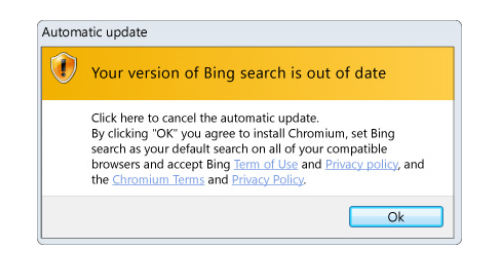What is bing.com Redirect Virus
bing.com Redirect Virus refers to browser hijackers that change default search engines to bing.com. Bing is a legitimate search engine but you should not be forced to use it by a browser hijacker. It should also be mentioned that browser hijackers have nothing to do with Microsoft, and the company is not the one doing the changes to your browser. And to remove bing.com Redirect Virus, you need to get rid of the hijacker.
If your browser’s settings have been suddenly changed without your permission, it’s likely a browser hijacker. It’s a relatively minor infection that usually installs via freeware bundles. Basically, hijackers, adware and potentially unwanted programs (PUPs) come attached to free software as additional offers which are permitted to install alongside. This is called software bundling, and it’s a popular method of installation among unwanted program developers. If you continue reading, we will explain in more detail how you likely accidentally installed a hijacker and how you can avoid doing that in the future.
It should be mentioned that browser hijackers aren’t particularly malicious infections as they don’t do direct harm to the computer. However, they aren’t entirely harmless as they could redirect to potentially dangerous sites.
How did a browser hijacker install?
Less serious infections like browser hijackers, adware and potentially unwanted programs (PUPs) come attached to free software as extra offers. This is called software bundling, and as we said above, it’s a popular method among unwanted program developers because their programs would not be installed otherwise. It’s a rater frowned upon method, however, because it hides the extra offers from users and allows them to install essentially without permission. But fortunately, as long as you pay attention to how you install programs, you should be able to avoid installing these unwanted programs.
When you install free programs, make sure to opt for Advanced (Custom) settings instead of Default. Default settings will hide all offers and allow their installation without your permission. However, if you opt for Advanced, the offers will be made visible, and you will have the option of deselecting all of them. Simply uncheck the boxes, and you can continue the installation.
Unchecking a couple of boxes takes very little time and effort, especially compared to how long you’d take to get rid of already installed unwanted programs. If you don’t pay attention to how you install program, your computer will fill up with all kind of junk.
Is bing.com Redirect Virus dangerous?
When a hijacker installs onto your computer, it will change your browser settings and set its promoted site as your homepage. It will also change your default search engine. This particular hijacker changes your search engine to bing.com. When users suddenly start getting redirected to bing when they perform a search, it’s understandable that they would start referring to bing as bing.com Redirect Virus. However, bing.com not a virus, nor does it have anything to do with this. It’s merely used by a browser hijacker. Hijackers can hijack all popular browsers, including Safari, Google Chrome and Mozilla Firefox. Once the hijacker is attached, you will be unable change browser’s settings while the hijacker is still present. So until you remove bing.com Redirect Virus, you’re stuck with changes.
As we said above, browser hijackers are pretty harmless infections. They are very annoying because they make unwanted browser changes, but they don’t directly harm the computer. However, their main intention is to redirect to sponsored websites and generate revenue. And those sites hijackers redirect to won’t necessarily be safe, as some could be promoting malware or some kind of scam.
It should also mentioned that browser hijackers track users as they browse. This hijacker will record what sites you visit, what you search for, your IP address, etc. This information isn’t personal nor is it sensitive, but it’s doubtful you want a questionable browser hijacker to track you.
bing.com Redirect Virus removal
It is strongly suggested to use anti-spyware software to delete bing.com Redirect Virus. Anti-spyware programs are designed to deal specifically with these kinds of infections, and you would not need to do anything. However, you can uninstall bing.com Redirect Virus manually as well, though you will need to find where the hijacker is located yourself.
Once the hijacker is gone completely, you will be able to change your browser’s settings however you want.
Offers
Download Removal Toolto scan for bing.comUse our recommended removal tool to scan for bing.com. Trial version of provides detection of computer threats like bing.com and assists in its removal for FREE. You can delete detected registry entries, files and processes yourself or purchase a full version.
More information about SpyWarrior and Uninstall Instructions. Please review SpyWarrior EULA and Privacy Policy. SpyWarrior scanner is free. If it detects a malware, purchase its full version to remove it.

WiperSoft Review Details WiperSoft (www.wipersoft.com) is a security tool that provides real-time security from potential threats. Nowadays, many users tend to download free software from the Intern ...
Download|more


Is MacKeeper a virus? MacKeeper is not a virus, nor is it a scam. While there are various opinions about the program on the Internet, a lot of the people who so notoriously hate the program have neve ...
Download|more


While the creators of MalwareBytes anti-malware have not been in this business for long time, they make up for it with their enthusiastic approach. Statistic from such websites like CNET shows that th ...
Download|more
Quick Menu
Step 1. Uninstall bing.com and related programs.
Remove bing.com from Windows 8
Right-click in the lower left corner of the screen. Once Quick Access Menu shows up, select Control Panel choose Programs and Features and select to Uninstall a software.


Uninstall bing.com from Windows 7
Click Start → Control Panel → Programs and Features → Uninstall a program.


Delete bing.com from Windows XP
Click Start → Settings → Control Panel. Locate and click → Add or Remove Programs.


Remove bing.com from Mac OS X
Click Go button at the top left of the screen and select Applications. Select applications folder and look for bing.com or any other suspicious software. Now right click on every of such entries and select Move to Trash, then right click the Trash icon and select Empty Trash.


Step 2. Delete bing.com from your browsers
Terminate the unwanted extensions from Internet Explorer
- Tap the Gear icon and go to Manage Add-ons.


- Pick Toolbars and Extensions and eliminate all suspicious entries (other than Microsoft, Yahoo, Google, Oracle or Adobe)


- Leave the window.
Change Internet Explorer homepage if it was changed by virus:
- Tap the gear icon (menu) on the top right corner of your browser and click Internet Options.


- In General Tab remove malicious URL and enter preferable domain name. Press Apply to save changes.


Reset your browser
- Click the Gear icon and move to Internet Options.


- Open the Advanced tab and press Reset.


- Choose Delete personal settings and pick Reset one more time.


- Tap Close and leave your browser.


- If you were unable to reset your browsers, employ a reputable anti-malware and scan your entire computer with it.
Erase bing.com from Google Chrome
- Access menu (top right corner of the window) and pick Settings.


- Choose Extensions.


- Eliminate the suspicious extensions from the list by clicking the Trash bin next to them.


- If you are unsure which extensions to remove, you can disable them temporarily.


Reset Google Chrome homepage and default search engine if it was hijacker by virus
- Press on menu icon and click Settings.


- Look for the “Open a specific page” or “Set Pages” under “On start up” option and click on Set pages.


- In another window remove malicious search sites and enter the one that you want to use as your homepage.


- Under the Search section choose Manage Search engines. When in Search Engines..., remove malicious search websites. You should leave only Google or your preferred search name.




Reset your browser
- If the browser still does not work the way you prefer, you can reset its settings.
- Open menu and navigate to Settings.


- Press Reset button at the end of the page.


- Tap Reset button one more time in the confirmation box.


- If you cannot reset the settings, purchase a legitimate anti-malware and scan your PC.
Remove bing.com from Mozilla Firefox
- In the top right corner of the screen, press menu and choose Add-ons (or tap Ctrl+Shift+A simultaneously).


- Move to Extensions and Add-ons list and uninstall all suspicious and unknown entries.


Change Mozilla Firefox homepage if it was changed by virus:
- Tap on the menu (top right corner), choose Options.


- On General tab delete malicious URL and enter preferable website or click Restore to default.


- Press OK to save these changes.
Reset your browser
- Open the menu and tap Help button.


- Select Troubleshooting Information.


- Press Refresh Firefox.


- In the confirmation box, click Refresh Firefox once more.


- If you are unable to reset Mozilla Firefox, scan your entire computer with a trustworthy anti-malware.
Uninstall bing.com from Safari (Mac OS X)
- Access the menu.
- Pick Preferences.


- Go to the Extensions Tab.


- Tap the Uninstall button next to the undesirable bing.com and get rid of all the other unknown entries as well. If you are unsure whether the extension is reliable or not, simply uncheck the Enable box in order to disable it temporarily.
- Restart Safari.
Reset your browser
- Tap the menu icon and choose Reset Safari.


- Pick the options which you want to reset (often all of them are preselected) and press Reset.


- If you cannot reset the browser, scan your whole PC with an authentic malware removal software.
Site Disclaimer
2-remove-virus.com is not sponsored, owned, affiliated, or linked to malware developers or distributors that are referenced in this article. The article does not promote or endorse any type of malware. We aim at providing useful information that will help computer users to detect and eliminate the unwanted malicious programs from their computers. This can be done manually by following the instructions presented in the article or automatically by implementing the suggested anti-malware tools.
The article is only meant to be used for educational purposes. If you follow the instructions given in the article, you agree to be contracted by the disclaimer. We do not guarantee that the artcile will present you with a solution that removes the malign threats completely. Malware changes constantly, which is why, in some cases, it may be difficult to clean the computer fully by using only the manual removal instructions.