Bitguard Removal Tips
If you, by any chance, have noticed bitguard.exe running on you task Manager, you definitely have PerformerSoft’s sofware component BitGuard installed in your PC. BitGuard is an adware program that belongs to the family of Adware Helpers. With its help, various third-party companies can display ads when you browse the Web.
Remove Bitguard from your system despite the fact that it claims to be a useful program that blocks various malicious programs and unwanted modifications of your browser settings. Unfortunately, Bitguard does just the opposite. It gives you plenty of security problems. You should deal with these problems immediately and delete Bitguard now in order to avoid further trouble.
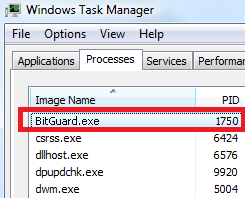
What does Bitguard do?
The worst part about Bitguard is that it is launched automatically every time your turn on your PC by registering bitguard.dll in Windows register. Actually, the application can be launched by any Windows-based program because it disguises itself as a legitimate Windows Service. Uninstall Bitguard immediately if you don’t want it to keep running on your system and causing damage every time you use your device. So, what Bitguard actually does and why is it considered dangerous? The answer is simple – it is messing with your browser options. Bitguard modifies you browser settings and doesn’t let you restore them. Once you try doing so, it displays a pop-up message that sounds like this: “an attempt to change your default browser search settings has been blocked”. Bitguard doesn’t allow you to change your homepage, search engine and various extensions. It will make you use search tools that you would never install by yourself. When you browse, you may be presented with a number of pop-up ads by the adware that may have come together with Bitguard. The ads may lead you to websites that are dangerous an might give you infections. If there is too much malware and viruses on your computer, there is a possibility to experience system crashes, freezes, and information loss. If you don’t want all of this, remove Bitguard as soon as you can.
How did Bitguard get on my computer?
Bitguard, as many other dangerous components, can come bundled with free programs. The programs that Bitguard usually comes with are various Softango installers. What is more, Bitguard may come with other malware like browser hijackers and it doesn’t allow the user to eliminate the unwanted programs. Bitguard removal is mandatory to keep you PC safe.
How to delete Bitguard from my PC?
Bitguard-related programs can be removed via Control Panel. On the other hand, your computer may be full of other malware by this time, so it is recommended to use a good anti-spyware program to get rid of all the threats. Leaving malware on your computer makes it vulnerable and exposed to even more threats.
Offers
Download Removal Toolto scan for BitguardUse our recommended removal tool to scan for Bitguard. Trial version of provides detection of computer threats like Bitguard and assists in its removal for FREE. You can delete detected registry entries, files and processes yourself or purchase a full version.
More information about SpyWarrior and Uninstall Instructions. Please review SpyWarrior EULA and Privacy Policy. SpyWarrior scanner is free. If it detects a malware, purchase its full version to remove it.

WiperSoft Review Details WiperSoft (www.wipersoft.com) is a security tool that provides real-time security from potential threats. Nowadays, many users tend to download free software from the Intern ...
Download|more


Is MacKeeper a virus? MacKeeper is not a virus, nor is it a scam. While there are various opinions about the program on the Internet, a lot of the people who so notoriously hate the program have neve ...
Download|more


While the creators of MalwareBytes anti-malware have not been in this business for long time, they make up for it with their enthusiastic approach. Statistic from such websites like CNET shows that th ...
Download|more
Quick Menu
Step 1. Uninstall Bitguard and related programs.
Remove Bitguard from Windows 8
Right-click in the lower left corner of the screen. Once Quick Access Menu shows up, select Control Panel choose Programs and Features and select to Uninstall a software.


Uninstall Bitguard from Windows 7
Click Start → Control Panel → Programs and Features → Uninstall a program.


Delete Bitguard from Windows XP
Click Start → Settings → Control Panel. Locate and click → Add or Remove Programs.


Remove Bitguard from Mac OS X
Click Go button at the top left of the screen and select Applications. Select applications folder and look for Bitguard or any other suspicious software. Now right click on every of such entries and select Move to Trash, then right click the Trash icon and select Empty Trash.


Step 2. Delete Bitguard from your browsers
Terminate the unwanted extensions from Internet Explorer
- Tap the Gear icon and go to Manage Add-ons.


- Pick Toolbars and Extensions and eliminate all suspicious entries (other than Microsoft, Yahoo, Google, Oracle or Adobe)


- Leave the window.
Change Internet Explorer homepage if it was changed by virus:
- Tap the gear icon (menu) on the top right corner of your browser and click Internet Options.


- In General Tab remove malicious URL and enter preferable domain name. Press Apply to save changes.


Reset your browser
- Click the Gear icon and move to Internet Options.


- Open the Advanced tab and press Reset.


- Choose Delete personal settings and pick Reset one more time.


- Tap Close and leave your browser.


- If you were unable to reset your browsers, employ a reputable anti-malware and scan your entire computer with it.
Erase Bitguard from Google Chrome
- Access menu (top right corner of the window) and pick Settings.


- Choose Extensions.


- Eliminate the suspicious extensions from the list by clicking the Trash bin next to them.


- If you are unsure which extensions to remove, you can disable them temporarily.


Reset Google Chrome homepage and default search engine if it was hijacker by virus
- Press on menu icon and click Settings.


- Look for the “Open a specific page” or “Set Pages” under “On start up” option and click on Set pages.


- In another window remove malicious search sites and enter the one that you want to use as your homepage.


- Under the Search section choose Manage Search engines. When in Search Engines..., remove malicious search websites. You should leave only Google or your preferred search name.




Reset your browser
- If the browser still does not work the way you prefer, you can reset its settings.
- Open menu and navigate to Settings.


- Press Reset button at the end of the page.


- Tap Reset button one more time in the confirmation box.


- If you cannot reset the settings, purchase a legitimate anti-malware and scan your PC.
Remove Bitguard from Mozilla Firefox
- In the top right corner of the screen, press menu and choose Add-ons (or tap Ctrl+Shift+A simultaneously).


- Move to Extensions and Add-ons list and uninstall all suspicious and unknown entries.


Change Mozilla Firefox homepage if it was changed by virus:
- Tap on the menu (top right corner), choose Options.


- On General tab delete malicious URL and enter preferable website or click Restore to default.


- Press OK to save these changes.
Reset your browser
- Open the menu and tap Help button.


- Select Troubleshooting Information.


- Press Refresh Firefox.


- In the confirmation box, click Refresh Firefox once more.


- If you are unable to reset Mozilla Firefox, scan your entire computer with a trustworthy anti-malware.
Uninstall Bitguard from Safari (Mac OS X)
- Access the menu.
- Pick Preferences.


- Go to the Extensions Tab.


- Tap the Uninstall button next to the undesirable Bitguard and get rid of all the other unknown entries as well. If you are unsure whether the extension is reliable or not, simply uncheck the Enable box in order to disable it temporarily.
- Restart Safari.
Reset your browser
- Tap the menu icon and choose Reset Safari.


- Pick the options which you want to reset (often all of them are preselected) and press Reset.


- If you cannot reset the browser, scan your whole PC with an authentic malware removal software.
Site Disclaimer
2-remove-virus.com is not sponsored, owned, affiliated, or linked to malware developers or distributors that are referenced in this article. The article does not promote or endorse any type of malware. We aim at providing useful information that will help computer users to detect and eliminate the unwanted malicious programs from their computers. This can be done manually by following the instructions presented in the article or automatically by implementing the suggested anti-malware tools.
The article is only meant to be used for educational purposes. If you follow the instructions given in the article, you agree to be contracted by the disclaimer. We do not guarantee that the artcile will present you with a solution that removes the malign threats completely. Malware changes constantly, which is why, in some cases, it may be difficult to clean the computer fully by using only the manual removal instructions.
