Black Shades Virus Removal Tips
Black Shades Virus is a computer infection that was created to steal money from users. It usually enters systems without permission and then locks all the files, including pictures, music files, videos, and documents. It uses the strong encryption algorithm RSA-4096 to lock those files, so the only way to unlock them is to pay the ransom it demands.
We know that you want to gain access to files; however, we do not think that it is the best decision to pay money even though the ransom it demands is not very high. Of course, you still need to remove Black Shades Virus from the system if you do not wish to get your new files locked. It will be really hard to implement the Black Shades Virus removal because it is not a simple threat. Therefore, you should read this article. You will find all the necessary information regarding the Black Shades Virus removal in the article.
 How does Black Shades Virus work?
How does Black Shades Virus work?
Black Shades Virus enters systems without permission, locks files, and then creates files with instructions on Desktop and other directories containing the encrypted files. It is written in the ransom note that you have to pay $30 in Bitcoins for the decryption key. It seems to be the easiest way to deal with this problem; however, we want to remind you that nobody can guarantee that your files will be unlocked. Besides, it is also very likely that the free decryption tool will be released in the future and you could recover your files free of charge. Of course, you are the only one who can decide what to do with your files; however, if you decide that you do not want to pay money for cyber criminals, you should uninstall Black Shades Virus as soon as possible. Remember, we have told you that it will not be easy to delete Black Shades Virus, so we suggest continue reading the article.
How did Black Shades Virus enter my computer?
Ransomware infections are very sneaky threats. In most cases, they travel as spam email attachments. As they look like decent files in most cases, users download them on their computers and thus allow malware to enter their systems. You should ignore all spam emails because they might be harmful. In addition, we highly recommend installing security software. It will ensure the system’s safety for you. This is especially useful if you are an inexperienced user and tend to surf the web daily.
How can I delete Black Shades Virus from my PC?
We do not recommend that you remove Black Shades Virus in a manual way because it is extremely hard to do that. Instead, you should go for the automatic Black Shades Virus removal. First of all, you need to acquire the scanner and then you need to launch it to terminate Black Shades Virus for you. A reliable tool will also protect your PC from similar threats; however, it will not unlock the files locked by this ransomware.
Offers
Download Removal Toolto scan for Black Shades VirusUse our recommended removal tool to scan for Black Shades Virus. Trial version of provides detection of computer threats like Black Shades Virus and assists in its removal for FREE. You can delete detected registry entries, files and processes yourself or purchase a full version.
More information about SpyWarrior and Uninstall Instructions. Please review SpyWarrior EULA and Privacy Policy. SpyWarrior scanner is free. If it detects a malware, purchase its full version to remove it.

WiperSoft Review Details WiperSoft (www.wipersoft.com) is a security tool that provides real-time security from potential threats. Nowadays, many users tend to download free software from the Intern ...
Download|more


Is MacKeeper a virus? MacKeeper is not a virus, nor is it a scam. While there are various opinions about the program on the Internet, a lot of the people who so notoriously hate the program have neve ...
Download|more


While the creators of MalwareBytes anti-malware have not been in this business for long time, they make up for it with their enthusiastic approach. Statistic from such websites like CNET shows that th ...
Download|more
Quick Menu
Step 1. Uninstall Black Shades Virus and related programs.
Remove Black Shades Virus from Windows 8
Right-click in the lower left corner of the screen. Once Quick Access Menu shows up, select Control Panel choose Programs and Features and select to Uninstall a software.


Uninstall Black Shades Virus from Windows 7
Click Start → Control Panel → Programs and Features → Uninstall a program.


Delete Black Shades Virus from Windows XP
Click Start → Settings → Control Panel. Locate and click → Add or Remove Programs.


Remove Black Shades Virus from Mac OS X
Click Go button at the top left of the screen and select Applications. Select applications folder and look for Black Shades Virus or any other suspicious software. Now right click on every of such entries and select Move to Trash, then right click the Trash icon and select Empty Trash.


Step 2. Delete Black Shades Virus from your browsers
Terminate the unwanted extensions from Internet Explorer
- Tap the Gear icon and go to Manage Add-ons.


- Pick Toolbars and Extensions and eliminate all suspicious entries (other than Microsoft, Yahoo, Google, Oracle or Adobe)


- Leave the window.
Change Internet Explorer homepage if it was changed by virus:
- Tap the gear icon (menu) on the top right corner of your browser and click Internet Options.


- In General Tab remove malicious URL and enter preferable domain name. Press Apply to save changes.


Reset your browser
- Click the Gear icon and move to Internet Options.


- Open the Advanced tab and press Reset.


- Choose Delete personal settings and pick Reset one more time.


- Tap Close and leave your browser.


- If you were unable to reset your browsers, employ a reputable anti-malware and scan your entire computer with it.
Erase Black Shades Virus from Google Chrome
- Access menu (top right corner of the window) and pick Settings.


- Choose Extensions.


- Eliminate the suspicious extensions from the list by clicking the Trash bin next to them.


- If you are unsure which extensions to remove, you can disable them temporarily.


Reset Google Chrome homepage and default search engine if it was hijacker by virus
- Press on menu icon and click Settings.


- Look for the “Open a specific page” or “Set Pages” under “On start up” option and click on Set pages.


- In another window remove malicious search sites and enter the one that you want to use as your homepage.


- Under the Search section choose Manage Search engines. When in Search Engines..., remove malicious search websites. You should leave only Google or your preferred search name.




Reset your browser
- If the browser still does not work the way you prefer, you can reset its settings.
- Open menu and navigate to Settings.


- Press Reset button at the end of the page.


- Tap Reset button one more time in the confirmation box.


- If you cannot reset the settings, purchase a legitimate anti-malware and scan your PC.
Remove Black Shades Virus from Mozilla Firefox
- In the top right corner of the screen, press menu and choose Add-ons (or tap Ctrl+Shift+A simultaneously).


- Move to Extensions and Add-ons list and uninstall all suspicious and unknown entries.


Change Mozilla Firefox homepage if it was changed by virus:
- Tap on the menu (top right corner), choose Options.


- On General tab delete malicious URL and enter preferable website or click Restore to default.


- Press OK to save these changes.
Reset your browser
- Open the menu and tap Help button.


- Select Troubleshooting Information.


- Press Refresh Firefox.


- In the confirmation box, click Refresh Firefox once more.


- If you are unable to reset Mozilla Firefox, scan your entire computer with a trustworthy anti-malware.
Uninstall Black Shades Virus from Safari (Mac OS X)
- Access the menu.
- Pick Preferences.


- Go to the Extensions Tab.


- Tap the Uninstall button next to the undesirable Black Shades Virus and get rid of all the other unknown entries as well. If you are unsure whether the extension is reliable or not, simply uncheck the Enable box in order to disable it temporarily.
- Restart Safari.
Reset your browser
- Tap the menu icon and choose Reset Safari.


- Pick the options which you want to reset (often all of them are preselected) and press Reset.


- If you cannot reset the browser, scan your whole PC with an authentic malware removal software.
Site Disclaimer
2-remove-virus.com is not sponsored, owned, affiliated, or linked to malware developers or distributors that are referenced in this article. The article does not promote or endorse any type of malware. We aim at providing useful information that will help computer users to detect and eliminate the unwanted malicious programs from their computers. This can be done manually by following the instructions presented in the article or automatically by implementing the suggested anti-malware tools.
The article is only meant to be used for educational purposes. If you follow the instructions given in the article, you agree to be contracted by the disclaimer. We do not guarantee that the artcile will present you with a solution that removes the malign threats completely. Malware changes constantly, which is why, in some cases, it may be difficult to clean the computer fully by using only the manual removal instructions.
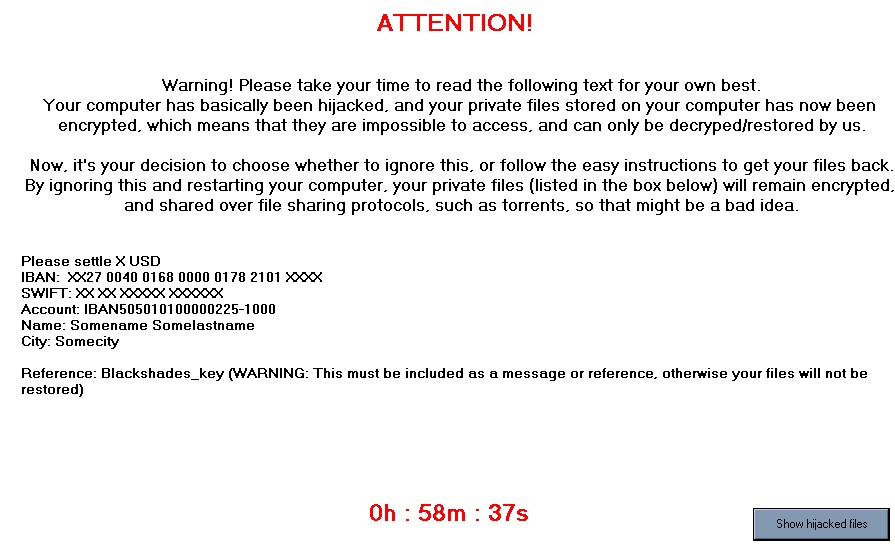 How does Black Shades Virus work?
How does Black Shades Virus work?