About BoostSpeed
BoostSpeed is advertised as a system optimizer tool but it’s classified as a potentially unwanted program (PUP) by certain anti-virus programs. It’s not a harmful program to have installed, but it’s also not something that’s particularly useful. It’s advertised as a program that will optimize your computer and improve its performance. But while its features may seem necessary, everything that it does can be done manually. It’s not difficult to free up space, manage startup programs, remove programs, etc., manually, especially since there are plenty of guides, some provided by Microsoft itself. 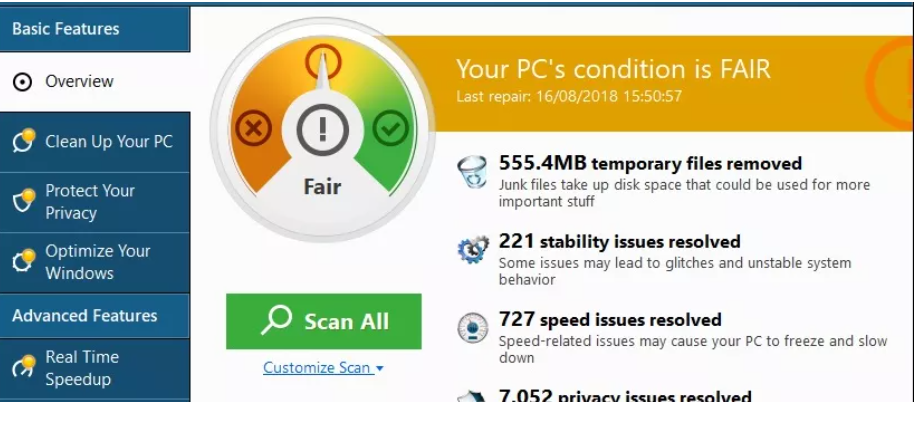
BoostSpeed is only partly free, users can scan the computer for free but to remove the detected issues, you’d need to buy the full version, which costs $60, though it’s not clear what length of time that covers. Whatever the case may be, $60 is a lot of money for a program that does things you can do yourself. Furthermore, BoostSpeed has questionable features, such as a registry cleaner. Microsoft does not recommend using programs that have registry cleaners, as deleting the wrong registry entry could cripple the system and result in you needing to reinstall your Windows.
While it shouldn’t harm your computer, we don’t recommend using the program. It may show you fake scan results in order to encourage you to buy the full version, so trusting it completely is not a good idea. And of you’re not going to buy it, delete BoostSpeed.
PUPs often install via freeware bundling
Potentially unwanted programs, browser hijackers and adware are often distributed via software bundling. It’s a sneaky installation method that essentially allows said pests to be attached to free programs as extra offers. The offers are set to install automatically, and if users don’t pay attention to how they install programs, they won’t even notice. Because of this, this method of installation is quite frowned upon, and programs that use it are usually classified as some kind of PUP.
It’s recommended to download programs from official websites instead of those free software sites, as there is less chance that something will be attached to it. When installing freeware, it’s important to pay attention to the process. When given the option, opt for Advanced (Custom) settings instead of Default. Advanced will make all offers visible, and you will be able to deselect all of them. All you really need to do is uncheck the boxes of those offers.
Is BoostSpeed harmful?
Like all similar programs, BoostSpeed claims to be able to optimize your computer and improve its performance. According to the official website, the program can remove unwanted applications, disable startup programs, clean out junk, remove file duplicates, clean your registry, etc. On paper, these features may seem useful but everything that it does can be done manually without any trouble. This is why most users believe that system optimizers are not useful programs. It’s especially not recommended to pay for them. And BoostSpeed is not a cheap program. BoostSpeed currently costs $60.32. It’s not clear whether the price is for a lifetime, a year or six months.
As soon as BoostSpeed installs, it will start showing notifications suggesting you scan your computer. However, if you do scan your computer, results may be rather worrying. It will likely detect hundreds of issues and claim that they’re the reason your computer’s performance is negatively affected. However, the scans results are meant to scare you into purchasing the full version, which is necessary to fix the detected issues.
In general, programs like BoostSpeed (whether they actually work or not) are not as useful as they may seem. Computer optimization can be done manually without any special programs. There are also plenty of guides provided by both Microsoft and various websites, so you can use those if you need help.
BoostSpeed removal
The easiest way to remove BoostSpeed would be via anti-virus programs because the program would do everything. Programs like Avast, Malwarebytes, AVG, ESET, McAfee, Panda, and Symantec detect and delete BoostSpeed so if you have one of them installed, there should be no issue. You can also uninstall BoostSpeed manually, and we will provide instructions below to help you in case you are unsure about how to proceed.
Offers
Download Removal Toolto scan for BoostSpeedUse our recommended removal tool to scan for BoostSpeed. Trial version of provides detection of computer threats like BoostSpeed and assists in its removal for FREE. You can delete detected registry entries, files and processes yourself or purchase a full version.
More information about SpyWarrior and Uninstall Instructions. Please review SpyWarrior EULA and Privacy Policy. SpyWarrior scanner is free. If it detects a malware, purchase its full version to remove it.

WiperSoft Review Details WiperSoft (www.wipersoft.com) is a security tool that provides real-time security from potential threats. Nowadays, many users tend to download free software from the Intern ...
Download|more


Is MacKeeper a virus? MacKeeper is not a virus, nor is it a scam. While there are various opinions about the program on the Internet, a lot of the people who so notoriously hate the program have neve ...
Download|more


While the creators of MalwareBytes anti-malware have not been in this business for long time, they make up for it with their enthusiastic approach. Statistic from such websites like CNET shows that th ...
Download|more
Quick Menu
Step 1. Uninstall BoostSpeed and related programs.
Remove BoostSpeed from Windows 8
Right-click in the lower left corner of the screen. Once Quick Access Menu shows up, select Control Panel choose Programs and Features and select to Uninstall a software.


Uninstall BoostSpeed from Windows 7
Click Start → Control Panel → Programs and Features → Uninstall a program.


Delete BoostSpeed from Windows XP
Click Start → Settings → Control Panel. Locate and click → Add or Remove Programs.


Remove BoostSpeed from Mac OS X
Click Go button at the top left of the screen and select Applications. Select applications folder and look for BoostSpeed or any other suspicious software. Now right click on every of such entries and select Move to Trash, then right click the Trash icon and select Empty Trash.


Site Disclaimer
2-remove-virus.com is not sponsored, owned, affiliated, or linked to malware developers or distributors that are referenced in this article. The article does not promote or endorse any type of malware. We aim at providing useful information that will help computer users to detect and eliminate the unwanted malicious programs from their computers. This can be done manually by following the instructions presented in the article or automatically by implementing the suggested anti-malware tools.
The article is only meant to be used for educational purposes. If you follow the instructions given in the article, you agree to be contracted by the disclaimer. We do not guarantee that the artcile will present you with a solution that removes the malign threats completely. Malware changes constantly, which is why, in some cases, it may be difficult to clean the computer fully by using only the manual removal instructions.
