About BrowserAir
BrowserAir is a Chromium-based browser, categorized as a potentially unwanted program (PUP), and more specifically adware. It’s advertised as a browser that will supposedly improve your browsing experience, but it’s actually more likely to ruin it by constantly exposing you to ads. Not only that, searches you perform will also be redirected to a weird search engine, which will generate sponsored results. 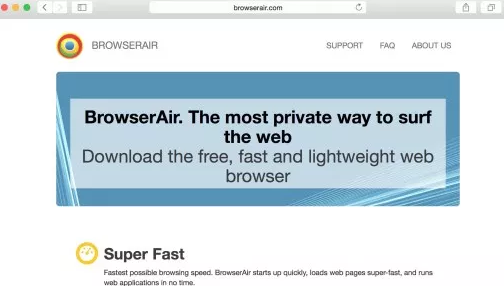
This resembles a browser hijackers, which also aims to redirect to sponsored websites in order to generate revenue for site owners. BrowserAir may advertise itself as a browser that protects your privacy but the reality may be different. Adware programs are known to collect certain kind of information about users in order to generate more relevant advertisements. They gather information about users’ interests, sites visited, search queries, etc., in order to make advertisements that users are more likely to engage with.
It’s not exactly a harmful program, but keeping it installed is not recommended. While BrowserAir itself will not harm your computer, the ads that is shows you may not be as harmless. Adware generated ads are generally known to be unsafe, which means they can expose you to scams, other unwanted programs and even malware. This is why you should avoid engaging with any ads while adware is still inside your computer. You should also be careful when performing a search, as results could also lead to unsafe websites.
The thing about PUPs is that they are often not installed by users knowingly. They use what’s known as the bundling method in order to install. Essentially, adware comes attached to other programs as an extra offer, and when you install those programs, the adware installs alongside. If that is how you obtained the PUP, then you certainly have to delete BrowserAir.
How do PUPs spread?
In many cases, users don’t install unwanted programs intentionally. More like, they install freeware and do not notice that something is attached to it. Freeware can come together will all kinds of PUPs, adware, browser hijackers, etc. Those attached offers are set to install alongside the program automatically, unless users manually prevent that from happening. That is not difficult to do. All users need to do is choose Advanced (Custom) settings when installing freeware. Those settings will show a list of added offers, and allow users to deselect everything. Default settings will not show that, so it’s best to always opt for Advanced. We would also recommend deselecting all the offers that come with freeware, as they are unlikely to be useful, and more likely to be PUPs. We should add that they can be annoying to get rid of once they are installed, so it’s best to prevent their installation from the very beginning.
Should you remove BrowserAir?
BrowserAir is advertised as a chromium-based browser, which will supposedly protect your privacy. However, just because it claims to protect your privacy does not mean it actually does. As soon as you start using it, you will notice that you are seeing an unusually large amount of ads. They will come as banners, pop-ups, redirects, etc. You will also notice that if you perform a search, you are redirected to a weird site. This is all done in order to expose you to as many ads as possible, which makes money. However, since adware generated ads are not checked for security, they can endanger your computer.
When searching for something, be cautious of sponsored results as they could lead to unsafe websites. The sponsored results are pretty obvious so you should be able to avoid clicking on them. They also have nothing to do with what you were searching for so there is no reason to engage with them.
While using BrowserAir, you will be exposed to all kinds of ads, some harmless, some possibly dangerous. In order to avoid possibly infecting your computer, there are a few things you should do. Or rather shouldn’t. First of all, do not download anything from ads. And not only while using this browser. You should never download anything from ads because it’s unsafe. If you are shown a program in an ad and you want to install it, go to the official website/store. Ads can easily be compromised so you could end up downloading malware instead of the intended program.
Secondly, do not believe ads that claim you have won something. They are nothing more then scams. Typically, such ads claim that you have been picked from a number of users to win some kind of gadget. It’s usually a recently released iPhone or Samsung smartphone. In order to receive the prize, you would be asked to provide your personal information. However, instead of getting the prize, you would be providing scammers your personal information, like home address, email address, phone number, etc. The scammers could then use this information to scam you further. Or they could sell your information in a data block.
Finally, be careful of ads warning you about a malware infection on your computer. Such ads are either tech-support scams or they’re promoting fraudulent programs. Such ads warn that your computer has been infected with malware and that you either need to call the provided number for tech-support, or you need to install the offered program to get rid of the malware. Since your browser cannot detect malware on your computer, every single warning about installed malware that appears in your browser will be a scam.
BrowserAir removal
In order to uninstall BrowserAir, you may need to use anti-spyware software. Automatic BrowserAir removal may be quicker, particularly if you have little experience when it comes to computers. If you wish to proceed with manual elimination, use the below provided instructions to help you.
Offers
Download Removal Toolto scan for BrowserAirUse our recommended removal tool to scan for BrowserAir. Trial version of provides detection of computer threats like BrowserAir and assists in its removal for FREE. You can delete detected registry entries, files and processes yourself or purchase a full version.
More information about SpyWarrior and Uninstall Instructions. Please review SpyWarrior EULA and Privacy Policy. SpyWarrior scanner is free. If it detects a malware, purchase its full version to remove it.

WiperSoft Review Details WiperSoft (www.wipersoft.com) is a security tool that provides real-time security from potential threats. Nowadays, many users tend to download free software from the Intern ...
Download|more


Is MacKeeper a virus? MacKeeper is not a virus, nor is it a scam. While there are various opinions about the program on the Internet, a lot of the people who so notoriously hate the program have neve ...
Download|more


While the creators of MalwareBytes anti-malware have not been in this business for long time, they make up for it with their enthusiastic approach. Statistic from such websites like CNET shows that th ...
Download|more
Quick Menu
Step 1. Uninstall BrowserAir and related programs.
Remove BrowserAir from Windows 8
Right-click in the lower left corner of the screen. Once Quick Access Menu shows up, select Control Panel choose Programs and Features and select to Uninstall a software.


Uninstall BrowserAir from Windows 7
Click Start → Control Panel → Programs and Features → Uninstall a program.


Delete BrowserAir from Windows XP
Click Start → Settings → Control Panel. Locate and click → Add or Remove Programs.


Remove BrowserAir from Mac OS X
Click Go button at the top left of the screen and select Applications. Select applications folder and look for BrowserAir or any other suspicious software. Now right click on every of such entries and select Move to Trash, then right click the Trash icon and select Empty Trash.


Step 2. Delete BrowserAir from your browsers
Terminate the unwanted extensions from Internet Explorer
- Tap the Gear icon and go to Manage Add-ons.


- Pick Toolbars and Extensions and eliminate all suspicious entries (other than Microsoft, Yahoo, Google, Oracle or Adobe)


- Leave the window.
Change Internet Explorer homepage if it was changed by virus:
- Tap the gear icon (menu) on the top right corner of your browser and click Internet Options.


- In General Tab remove malicious URL and enter preferable domain name. Press Apply to save changes.


Reset your browser
- Click the Gear icon and move to Internet Options.


- Open the Advanced tab and press Reset.


- Choose Delete personal settings and pick Reset one more time.


- Tap Close and leave your browser.


- If you were unable to reset your browsers, employ a reputable anti-malware and scan your entire computer with it.
Erase BrowserAir from Google Chrome
- Access menu (top right corner of the window) and pick Settings.


- Choose Extensions.


- Eliminate the suspicious extensions from the list by clicking the Trash bin next to them.


- If you are unsure which extensions to remove, you can disable them temporarily.


Reset Google Chrome homepage and default search engine if it was hijacker by virus
- Press on menu icon and click Settings.


- Look for the “Open a specific page” or “Set Pages” under “On start up” option and click on Set pages.


- In another window remove malicious search sites and enter the one that you want to use as your homepage.


- Under the Search section choose Manage Search engines. When in Search Engines..., remove malicious search websites. You should leave only Google or your preferred search name.




Reset your browser
- If the browser still does not work the way you prefer, you can reset its settings.
- Open menu and navigate to Settings.


- Press Reset button at the end of the page.


- Tap Reset button one more time in the confirmation box.


- If you cannot reset the settings, purchase a legitimate anti-malware and scan your PC.
Remove BrowserAir from Mozilla Firefox
- In the top right corner of the screen, press menu and choose Add-ons (or tap Ctrl+Shift+A simultaneously).


- Move to Extensions and Add-ons list and uninstall all suspicious and unknown entries.


Change Mozilla Firefox homepage if it was changed by virus:
- Tap on the menu (top right corner), choose Options.


- On General tab delete malicious URL and enter preferable website or click Restore to default.


- Press OK to save these changes.
Reset your browser
- Open the menu and tap Help button.


- Select Troubleshooting Information.


- Press Refresh Firefox.


- In the confirmation box, click Refresh Firefox once more.


- If you are unable to reset Mozilla Firefox, scan your entire computer with a trustworthy anti-malware.
Uninstall BrowserAir from Safari (Mac OS X)
- Access the menu.
- Pick Preferences.


- Go to the Extensions Tab.


- Tap the Uninstall button next to the undesirable BrowserAir and get rid of all the other unknown entries as well. If you are unsure whether the extension is reliable or not, simply uncheck the Enable box in order to disable it temporarily.
- Restart Safari.
Reset your browser
- Tap the menu icon and choose Reset Safari.


- Pick the options which you want to reset (often all of them are preselected) and press Reset.


- If you cannot reset the browser, scan your whole PC with an authentic malware removal software.
Site Disclaimer
2-remove-virus.com is not sponsored, owned, affiliated, or linked to malware developers or distributors that are referenced in this article. The article does not promote or endorse any type of malware. We aim at providing useful information that will help computer users to detect and eliminate the unwanted malicious programs from their computers. This can be done manually by following the instructions presented in the article or automatically by implementing the suggested anti-malware tools.
The article is only meant to be used for educational purposes. If you follow the instructions given in the article, you agree to be contracted by the disclaimer. We do not guarantee that the artcile will present you with a solution that removes the malign threats completely. Malware changes constantly, which is why, in some cases, it may be difficult to clean the computer fully by using only the manual removal instructions.
