What is BTCamant Ransomware?
BTCamant Ransomware is a file encrypting ransomware. There is little known about this ransomware as it was only spotted recently but we do know the most important thing, it encrypts your files and demands that you pay to get them back. It does not seem to differ from any other ransomware and might enter your computer via fake downloads and spam emails. Most ransomware developers use this method as the chances of infecting users are the highest.
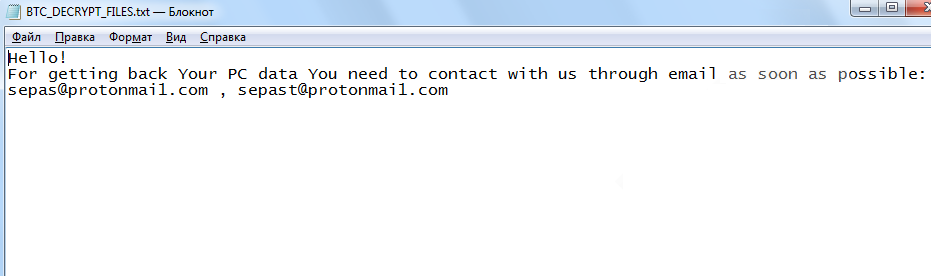
If your computer is infected with BTCamant Ransomware, then your files will become unreadable and you will be asked to pay. We don’t suggest you do, as paying does not always lead to file decryption. In a lot of cases, developers just take the victim’s money and leaves files undecrypted. Don’t give into the demands and remove BTCamant Ransomware instead.
What does BTCamant Ransomware do?
One of the most popular ransomware spread methods is spam email attachments. An infected file is attached to an email and sent to thousands of users. When the user opens the file, the ransomware downloads onto your computer. It’s that easy. This is why you should never carelessly open file attachments from users you do not know. Even if the email seems to be completely legitimate, you need to be careful. The senders usually pretend to be from real companies or government organizations. If you get an invoice from supposedly Amazon, think careful whether you bought something recently, check if the sender used the name you provided to Amazon or just Dear Customer, check from grammatical mistakes, etc. Only open the attachment when you are sure it’s safe to do so. You should also never download/update software from non official websites or random pop-ups. Update/download software from legitimate pages only.
Just like any other ransomware, as soon as BTCamant Ransomware gets on your computer, it will start encrypting files on your computer. It will add the .BTC file extension to all affected files. Once the file encryption process is complete, there’s little you can do. You will only be able to access your files if you decrypt them, otherwise you can not open them. A ransom note will be dropped on your computer and it will explain what you need to do to get the files back. You need to contact the developers via email and they will inform you of the payment. You are expected to pay 0.5 Bitcoins ($583) to the developers. That’s the last thing you should do. You will be essentially supporting cyber criminals and you probably won’t be getting the decryption key. Instead you should remove BTCamant Ransomware. If you have backup, restore your files from there after you delete BTCamant Ransomware.
BTCamant Ransomware removal
Manual BTCamant Ransomware removal might be too complex for regular users so we cannot recommend it. Instead, you can use anti-malware software to delete BTCamant Ransomware. Instructions to help you erase BTCamant Ransomware will be provided below.
Offers
Download Removal Toolto scan for BTCamant RansomwareUse our recommended removal tool to scan for BTCamant Ransomware. Trial version of provides detection of computer threats like BTCamant Ransomware and assists in its removal for FREE. You can delete detected registry entries, files and processes yourself or purchase a full version.
More information about SpyWarrior and Uninstall Instructions. Please review SpyWarrior EULA and Privacy Policy. SpyWarrior scanner is free. If it detects a malware, purchase its full version to remove it.

WiperSoft Review Details WiperSoft (www.wipersoft.com) is a security tool that provides real-time security from potential threats. Nowadays, many users tend to download free software from the Intern ...
Download|more


Is MacKeeper a virus? MacKeeper is not a virus, nor is it a scam. While there are various opinions about the program on the Internet, a lot of the people who so notoriously hate the program have neve ...
Download|more


While the creators of MalwareBytes anti-malware have not been in this business for long time, they make up for it with their enthusiastic approach. Statistic from such websites like CNET shows that th ...
Download|more
Quick Menu
Step 1. Delete BTCamant Ransomware using Safe Mode with Networking.
Remove BTCamant Ransomware from Windows 7/Windows Vista/Windows XP
- Click on Start and select Shutdown.
- Choose Restart and click OK.


- Start tapping F8 when your PC starts loading.
- Under Advanced Boot Options, choose Safe Mode with Networking.


- Open your browser and download the anti-malware utility.
- Use the utility to remove BTCamant Ransomware
Remove BTCamant Ransomware from Windows 8/Windows 10
- On the Windows login screen, press the Power button.
- Tap and hold Shift and select Restart.


- Go to Troubleshoot → Advanced options → Start Settings.
- Choose Enable Safe Mode or Safe Mode with Networking under Startup Settings.


- Click Restart.
- Open your web browser and download the malware remover.
- Use the software to delete BTCamant Ransomware
Step 2. Restore Your Files using System Restore
Delete BTCamant Ransomware from Windows 7/Windows Vista/Windows XP
- Click Start and choose Shutdown.
- Select Restart and OK


- When your PC starts loading, press F8 repeatedly to open Advanced Boot Options
- Choose Command Prompt from the list.


- Type in cd restore and tap Enter.


- Type in rstrui.exe and press Enter.


- Click Next in the new window and select the restore point prior to the infection.


- Click Next again and click Yes to begin the system restore.


Delete BTCamant Ransomware from Windows 8/Windows 10
- Click the Power button on the Windows login screen.
- Press and hold Shift and click Restart.


- Choose Troubleshoot and go to Advanced options.
- Select Command Prompt and click Restart.


- In Command Prompt, input cd restore and tap Enter.


- Type in rstrui.exe and tap Enter again.


- Click Next in the new System Restore window.


- Choose the restore point prior to the infection.


- Click Next and then click Yes to restore your system.


Site Disclaimer
2-remove-virus.com is not sponsored, owned, affiliated, or linked to malware developers or distributors that are referenced in this article. The article does not promote or endorse any type of malware. We aim at providing useful information that will help computer users to detect and eliminate the unwanted malicious programs from their computers. This can be done manually by following the instructions presented in the article or automatically by implementing the suggested anti-malware tools.
The article is only meant to be used for educational purposes. If you follow the instructions given in the article, you agree to be contracted by the disclaimer. We do not guarantee that the artcile will present you with a solution that removes the malign threats completely. Malware changes constantly, which is why, in some cases, it may be difficult to clean the computer fully by using only the manual removal instructions.
