About these pop-ups
Buzzplayz.com redirects are caused by an adware program installed on your computer. It’s not a very dangerous threat but you will want to get rid of it right away as it will show pop-ups and redirect you. This is quite a common infection because the spread method relies on users being careless when they install programs.
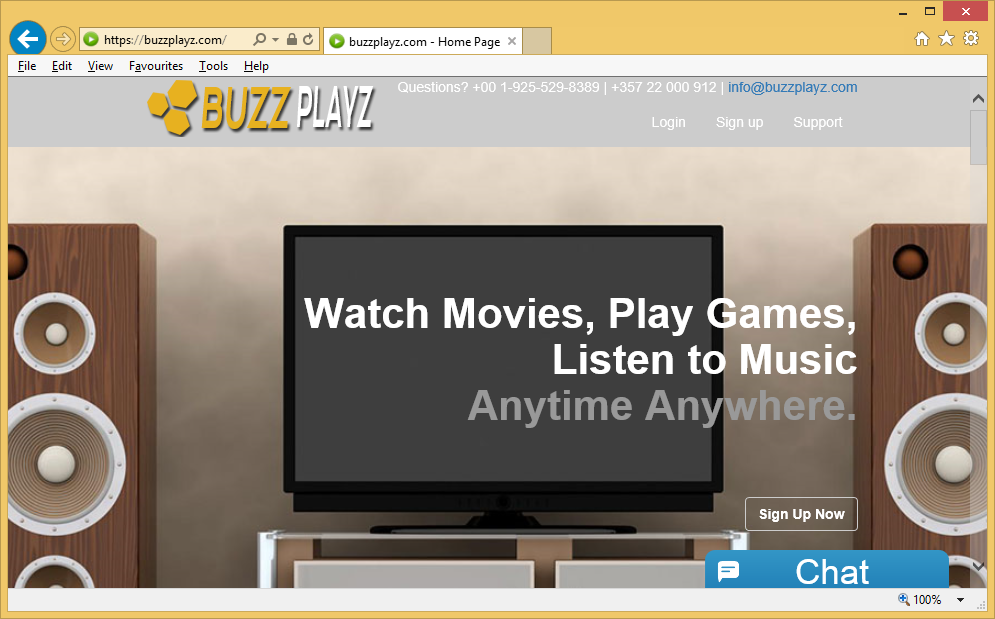
Adware is attached to freeware as an extra offer and in order to avoid it, you need to deselect them during freeware installation. That can be easily done and instructions will be provided further on. It’s worth mentioning that you should not engage with any of the advertisements or download anything the pop-ups offer you because you could be exposing yourself to malware. While adware itself is not malicious, the pop-ups could lead you to something malicious so it’s best you uninstall Buzzplayz.com adware.
How is it distributed?
Adware is attached to free software as an additional offer and you need to deselect it to prevent installation. To do this, you need to choose Advanced or Custom settings when installing freeware. Everything that has been added will appear there and you will get the option of unchecking all those additional offers. Make sure you do uncheck everything because as you’ve probably noticed, they are hidden there for a reason. If you allow something through, do not be surprised if you end up having to remove Buzzplayz.com adware or similar later on.
How does it affect your computer?
You have probably noticed the adware’s most annoying feature, the pop-ups and redirects. They will be appearing at random times as your browse, even when on fully legitimate websites. And it will happen on all popular browsers you have installed, including Internet Explorer, Google Chrome and Mozilla Firefox. Since it would be occurring constantly, simply closing them as they appear will not help. You will have to delete Buzzplayz.com adware to be able to get rid of them. The pop-up will take you to a website that supposedly allows you to watch movies, play games and listen to music. However, if you search the name of this service, Buzzplayz, you will see warnings that it’s a fraud website. When people sign up for a free trial, they get charged and when they cancel their memberships, they continue to get their money taken. And the catalog for movies, games or songs is not that impressive either. So registering or installing anything it offers you is not recommended because you will either get scammed or download malware. One golden rule to remember, only download something from legitimate websites, and not dubious pop-ups or redirects. And uninstall Buzzplayz.com.
Buzzplayz.com removal
It’s best if you remove Buzzplayz.com aware as soon as possible. You can do so in two ways. If you go with manual Buzzplayz.com removal, you will have to find the adware yourself, which may be tricky as it’s hiding. It would be easier to install anti-spyware software and allow it to delete Buzzplayz.com.
Offers
Download Removal Toolto scan for Buzzplayz.comUse our recommended removal tool to scan for Buzzplayz.com. Trial version of provides detection of computer threats like Buzzplayz.com and assists in its removal for FREE. You can delete detected registry entries, files and processes yourself or purchase a full version.
More information about SpyWarrior and Uninstall Instructions. Please review SpyWarrior EULA and Privacy Policy. SpyWarrior scanner is free. If it detects a malware, purchase its full version to remove it.

WiperSoft Review Details WiperSoft (www.wipersoft.com) is a security tool that provides real-time security from potential threats. Nowadays, many users tend to download free software from the Intern ...
Download|more


Is MacKeeper a virus? MacKeeper is not a virus, nor is it a scam. While there are various opinions about the program on the Internet, a lot of the people who so notoriously hate the program have neve ...
Download|more


While the creators of MalwareBytes anti-malware have not been in this business for long time, they make up for it with their enthusiastic approach. Statistic from such websites like CNET shows that th ...
Download|more
Quick Menu
Step 1. Uninstall Buzzplayz.com and related programs.
Remove Buzzplayz.com from Windows 8
Right-click in the lower left corner of the screen. Once Quick Access Menu shows up, select Control Panel choose Programs and Features and select to Uninstall a software.


Uninstall Buzzplayz.com from Windows 7
Click Start → Control Panel → Programs and Features → Uninstall a program.


Delete Buzzplayz.com from Windows XP
Click Start → Settings → Control Panel. Locate and click → Add or Remove Programs.


Remove Buzzplayz.com from Mac OS X
Click Go button at the top left of the screen and select Applications. Select applications folder and look for Buzzplayz.com or any other suspicious software. Now right click on every of such entries and select Move to Trash, then right click the Trash icon and select Empty Trash.


Step 2. Delete Buzzplayz.com from your browsers
Terminate the unwanted extensions from Internet Explorer
- Tap the Gear icon and go to Manage Add-ons.


- Pick Toolbars and Extensions and eliminate all suspicious entries (other than Microsoft, Yahoo, Google, Oracle or Adobe)


- Leave the window.
Change Internet Explorer homepage if it was changed by virus:
- Tap the gear icon (menu) on the top right corner of your browser and click Internet Options.


- In General Tab remove malicious URL and enter preferable domain name. Press Apply to save changes.


Reset your browser
- Click the Gear icon and move to Internet Options.


- Open the Advanced tab and press Reset.


- Choose Delete personal settings and pick Reset one more time.


- Tap Close and leave your browser.


- If you were unable to reset your browsers, employ a reputable anti-malware and scan your entire computer with it.
Erase Buzzplayz.com from Google Chrome
- Access menu (top right corner of the window) and pick Settings.


- Choose Extensions.


- Eliminate the suspicious extensions from the list by clicking the Trash bin next to them.


- If you are unsure which extensions to remove, you can disable them temporarily.


Reset Google Chrome homepage and default search engine if it was hijacker by virus
- Press on menu icon and click Settings.


- Look for the “Open a specific page” or “Set Pages” under “On start up” option and click on Set pages.


- In another window remove malicious search sites and enter the one that you want to use as your homepage.


- Under the Search section choose Manage Search engines. When in Search Engines..., remove malicious search websites. You should leave only Google or your preferred search name.




Reset your browser
- If the browser still does not work the way you prefer, you can reset its settings.
- Open menu and navigate to Settings.


- Press Reset button at the end of the page.


- Tap Reset button one more time in the confirmation box.


- If you cannot reset the settings, purchase a legitimate anti-malware and scan your PC.
Remove Buzzplayz.com from Mozilla Firefox
- In the top right corner of the screen, press menu and choose Add-ons (or tap Ctrl+Shift+A simultaneously).


- Move to Extensions and Add-ons list and uninstall all suspicious and unknown entries.


Change Mozilla Firefox homepage if it was changed by virus:
- Tap on the menu (top right corner), choose Options.


- On General tab delete malicious URL and enter preferable website or click Restore to default.


- Press OK to save these changes.
Reset your browser
- Open the menu and tap Help button.


- Select Troubleshooting Information.


- Press Refresh Firefox.


- In the confirmation box, click Refresh Firefox once more.


- If you are unable to reset Mozilla Firefox, scan your entire computer with a trustworthy anti-malware.
Uninstall Buzzplayz.com from Safari (Mac OS X)
- Access the menu.
- Pick Preferences.


- Go to the Extensions Tab.


- Tap the Uninstall button next to the undesirable Buzzplayz.com and get rid of all the other unknown entries as well. If you are unsure whether the extension is reliable or not, simply uncheck the Enable box in order to disable it temporarily.
- Restart Safari.
Reset your browser
- Tap the menu icon and choose Reset Safari.


- Pick the options which you want to reset (often all of them are preselected) and press Reset.


- If you cannot reset the browser, scan your whole PC with an authentic malware removal software.
Site Disclaimer
2-remove-virus.com is not sponsored, owned, affiliated, or linked to malware developers or distributors that are referenced in this article. The article does not promote or endorse any type of malware. We aim at providing useful information that will help computer users to detect and eliminate the unwanted malicious programs from their computers. This can be done manually by following the instructions presented in the article or automatically by implementing the suggested anti-malware tools.
The article is only meant to be used for educational purposes. If you follow the instructions given in the article, you agree to be contracted by the disclaimer. We do not guarantee that the artcile will present you with a solution that removes the malign threats completely. Malware changes constantly, which is why, in some cases, it may be difficult to clean the computer fully by using only the manual removal instructions.
