CapitaSearch is a browser hijacker that will change your browser’s settings
CapitaSearch is a questionable browser extension, classified as a browser hijacker. It changes browser’s settings and sets search.capita.space as the homepage and new tabs, and sets Yahoo as the default search engine. If the hijacker installed via freeware bundles, the changes would come as a surprise to you because you would not be asked to authorize them. And it’s unlikely that you added the hijacker yourself, so the changes were certainly done without your permission. 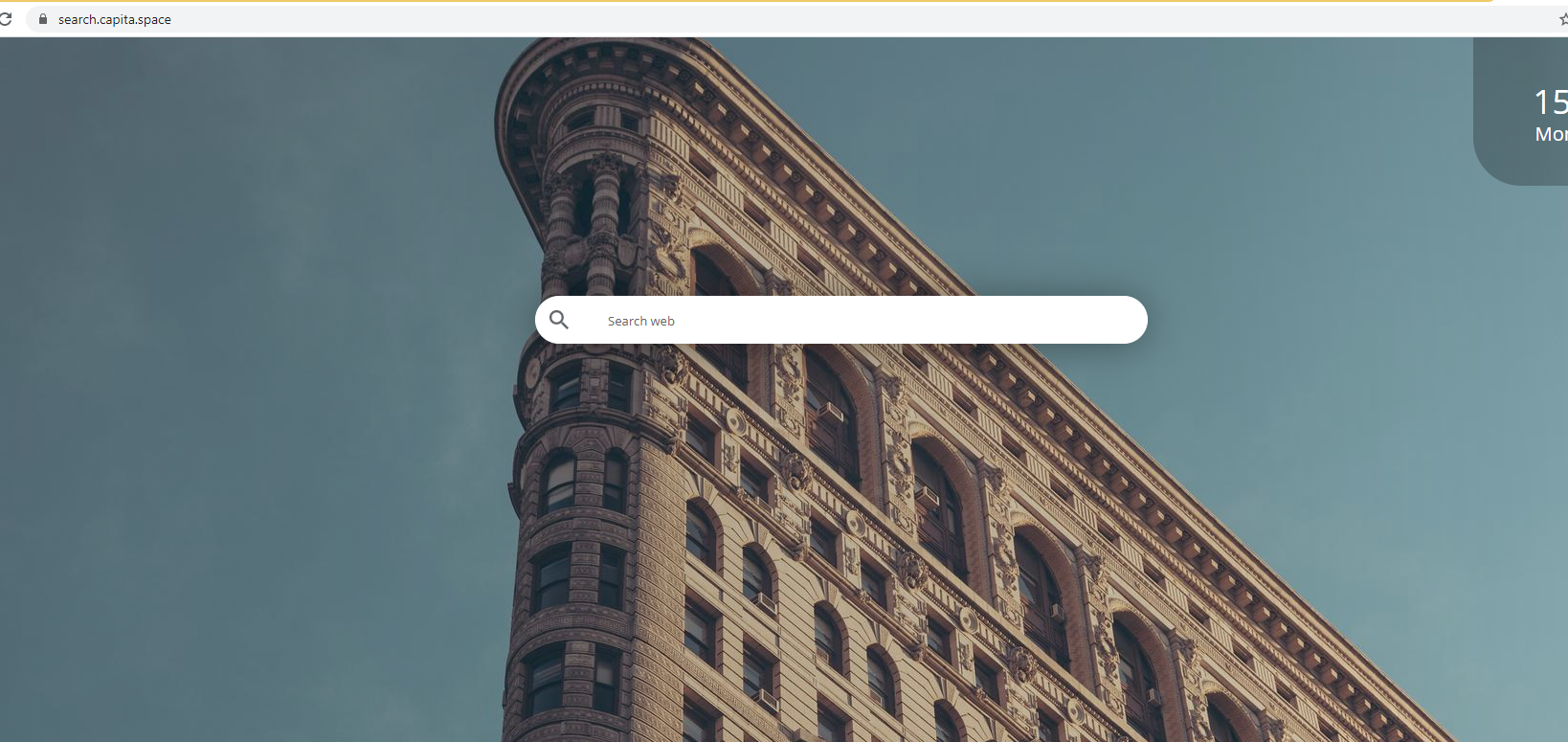
The hijacker is pretty harmless, they usually are. The main purpose of such an infection is to redirect users to sponsored websites and generate traffic/revenue. In order to perform these redirects, hijackers change browser’s settings and set their promoted sites as homepages, new tabs and search engines. In this case, it’s search.capita.space. The redirects are the most dangerous part of a hijacker because they could lead users to potentially dangerous websites that host malware or promote scams. However, this particular hijacker does not seem to redirect users.
It’s a literally useless extension that you have no use for. It also installed without your permission, so even if it was useful, you should not keep it. Delete CapitaSearch and you can go back to normal browsing.
How do hijackers install
Because no one would install them otherwise, browser hijackers use software bundling to install. Software bundling is essentially adding additional offers (usually adware, browser hijackers and potentially unwanted programs) to free software. The offers are added in a way that allows them to install alongside without requiring users’ permission. They are optional but because they are hidden, users are often not aware of them and are not able to deselect them. However, as long as users pay attention to how they install programs, they should have no trouble deselecting the offers.
When you install free programs, especially if you get them from those sites that host all kinds of freeware, make sure you pay attention to the process. Above all, you need to opt for Advanced (Custom) settings instead of Default when given the option. Default settings will hide all offers and you will not be informed of them. But if you choose Advanced, you will be able to deselect all of them.
Those offers that come with free programs will generally be useless and do more harm than good. They will also be difficult to get rid of once installed. So to avoid cluttering your computer with junk programs, always deselect the offers.
Should you remove CapitaSearch
The hijacker will hijack all popular browsers, including Internet Explorer, Google Chrome and Mozilla Firefox, and change their settings. The changes include search.capita.space being set as the homepage and new tabs, and Yahoo as the default search engine. To reverse these changes you will first need to get rid of the hijacker. Until then, you are stuck with the site loading every time you open your browser.
The hijacker’s promoted site is a very basic one. It has a scenic background that will change every time you visit the site, and a search box. A search performed via the search box will lead to Yahoo. While Yahoo is a perfectly safe and legitimate search engine, you are essentially forced to use it by the hijacker. There’s also no need to use a third-party site to access Yahoo when you can go to it directly. If you wanted, you could also set Yahoo as your default search engine for when you perform a search via the browser address bar. There is no need to use a questionable website for that.
In case you are yet to notice, the site’s Privacy Policy is nowhere to be found. It does say “Privacy Policy” at the bottom of the site but you cannot open it. This document is supposed to explain what kind of data the site collects about you and how it uses it. Though it’s safe to say that the hijacker will track what you search for, what sites you visit, your IP address, etc.
CapitaSearch removal
If you have decided to uninstall CapitaSearch, you can use anti-spyware software. Most reliable anti-spyware programs will detect it as a threat and remove it for you. You should also be able to delete CapitaSearch manually, and you can follow the below provided instructions to help you.
Offers
Download Removal Toolto scan for CapitaSearchUse our recommended removal tool to scan for CapitaSearch. Trial version of provides detection of computer threats like CapitaSearch and assists in its removal for FREE. You can delete detected registry entries, files and processes yourself or purchase a full version.
More information about SpyWarrior and Uninstall Instructions. Please review SpyWarrior EULA and Privacy Policy. SpyWarrior scanner is free. If it detects a malware, purchase its full version to remove it.

WiperSoft Review Details WiperSoft (www.wipersoft.com) is a security tool that provides real-time security from potential threats. Nowadays, many users tend to download free software from the Intern ...
Download|more


Is MacKeeper a virus? MacKeeper is not a virus, nor is it a scam. While there are various opinions about the program on the Internet, a lot of the people who so notoriously hate the program have neve ...
Download|more


While the creators of MalwareBytes anti-malware have not been in this business for long time, they make up for it with their enthusiastic approach. Statistic from such websites like CNET shows that th ...
Download|more
Quick Menu
Step 1. Uninstall CapitaSearch and related programs.
Remove CapitaSearch from Windows 8
Right-click in the lower left corner of the screen. Once Quick Access Menu shows up, select Control Panel choose Programs and Features and select to Uninstall a software.


Uninstall CapitaSearch from Windows 7
Click Start → Control Panel → Programs and Features → Uninstall a program.


Delete CapitaSearch from Windows XP
Click Start → Settings → Control Panel. Locate and click → Add or Remove Programs.


Remove CapitaSearch from Mac OS X
Click Go button at the top left of the screen and select Applications. Select applications folder and look for CapitaSearch or any other suspicious software. Now right click on every of such entries and select Move to Trash, then right click the Trash icon and select Empty Trash.


Step 2. Delete CapitaSearch from your browsers
Terminate the unwanted extensions from Internet Explorer
- Tap the Gear icon and go to Manage Add-ons.


- Pick Toolbars and Extensions and eliminate all suspicious entries (other than Microsoft, Yahoo, Google, Oracle or Adobe)


- Leave the window.
Change Internet Explorer homepage if it was changed by virus:
- Tap the gear icon (menu) on the top right corner of your browser and click Internet Options.


- In General Tab remove malicious URL and enter preferable domain name. Press Apply to save changes.


Reset your browser
- Click the Gear icon and move to Internet Options.


- Open the Advanced tab and press Reset.


- Choose Delete personal settings and pick Reset one more time.


- Tap Close and leave your browser.


- If you were unable to reset your browsers, employ a reputable anti-malware and scan your entire computer with it.
Erase CapitaSearch from Google Chrome
- Access menu (top right corner of the window) and pick Settings.


- Choose Extensions.


- Eliminate the suspicious extensions from the list by clicking the Trash bin next to them.


- If you are unsure which extensions to remove, you can disable them temporarily.


Reset Google Chrome homepage and default search engine if it was hijacker by virus
- Press on menu icon and click Settings.


- Look for the “Open a specific page” or “Set Pages” under “On start up” option and click on Set pages.


- In another window remove malicious search sites and enter the one that you want to use as your homepage.


- Under the Search section choose Manage Search engines. When in Search Engines..., remove malicious search websites. You should leave only Google or your preferred search name.




Reset your browser
- If the browser still does not work the way you prefer, you can reset its settings.
- Open menu and navigate to Settings.


- Press Reset button at the end of the page.


- Tap Reset button one more time in the confirmation box.


- If you cannot reset the settings, purchase a legitimate anti-malware and scan your PC.
Remove CapitaSearch from Mozilla Firefox
- In the top right corner of the screen, press menu and choose Add-ons (or tap Ctrl+Shift+A simultaneously).


- Move to Extensions and Add-ons list and uninstall all suspicious and unknown entries.


Change Mozilla Firefox homepage if it was changed by virus:
- Tap on the menu (top right corner), choose Options.


- On General tab delete malicious URL and enter preferable website or click Restore to default.


- Press OK to save these changes.
Reset your browser
- Open the menu and tap Help button.


- Select Troubleshooting Information.


- Press Refresh Firefox.


- In the confirmation box, click Refresh Firefox once more.


- If you are unable to reset Mozilla Firefox, scan your entire computer with a trustworthy anti-malware.
Uninstall CapitaSearch from Safari (Mac OS X)
- Access the menu.
- Pick Preferences.


- Go to the Extensions Tab.


- Tap the Uninstall button next to the undesirable CapitaSearch and get rid of all the other unknown entries as well. If you are unsure whether the extension is reliable or not, simply uncheck the Enable box in order to disable it temporarily.
- Restart Safari.
Reset your browser
- Tap the menu icon and choose Reset Safari.


- Pick the options which you want to reset (often all of them are preselected) and press Reset.


- If you cannot reset the browser, scan your whole PC with an authentic malware removal software.
Site Disclaimer
2-remove-virus.com is not sponsored, owned, affiliated, or linked to malware developers or distributors that are referenced in this article. The article does not promote or endorse any type of malware. We aim at providing useful information that will help computer users to detect and eliminate the unwanted malicious programs from their computers. This can be done manually by following the instructions presented in the article or automatically by implementing the suggested anti-malware tools.
The article is only meant to be used for educational purposes. If you follow the instructions given in the article, you agree to be contracted by the disclaimer. We do not guarantee that the artcile will present you with a solution that removes the malign threats completely. Malware changes constantly, which is why, in some cases, it may be difficult to clean the computer fully by using only the manual removal instructions.
