About Cerber 2
Cerber2 is an updated version of Cerber ransomware. It’s a nasty virus that encrypts your files, making them unreadable. There are many ways in which you could get infected with Cerber2, the most common being spam email, peer-to-peer networks (Torrents) and fake software updates. When your computer is infected, it will attach the .cerber2 file extension and then demand that you pay money for the decryption key.
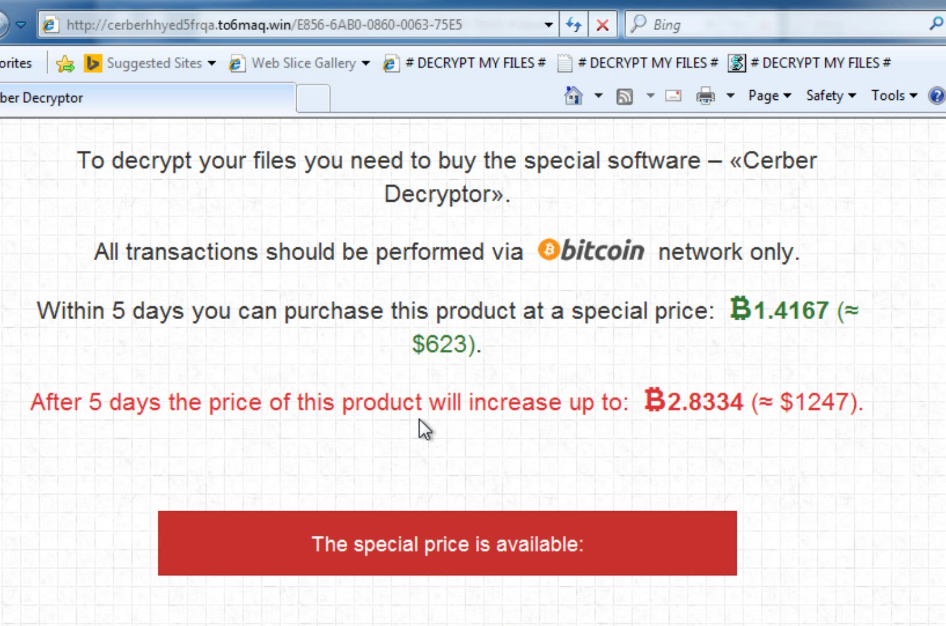
We always recommend against paying because usually ransomware developers ignore victims after they pay. The reason hackers released the second version of Cerber is because malware researchers have discovered a weakness and managed to develop a decryption key. Unfortunately, there does not seem to be a working Cerber2 ransomware decryptor. Nevertheless, what you need to do is take care of Cerber 2 removal.
How did Cerber 2 infect my computer?
One of the most popular ransomware spread methods is spam email. An infected file could be attached to an email and sent to unsuspecting users. When they open that spam email attachment, they allow the ransomware to download onto their computers. That’s all it takes. One click of a button and you could end up losing your files. Always make sure that what you are opening is safe. Actually, we advise against opening spam emails at all. They are in the spam folder for a reason. Spam email is not the only way Cerber 2 can spread. Torrents are also quite popular. If you insist on using Torrents, then at least make sure you are downloading safe content. Also, never download or update software from unofficial websites.
What does Cerber 2 do?
Cerber 2 encrypts your files and adds the .cerber2 file extension. Three files will appear on you computer, all containing the same message. Your desktop will also be changed to the ransom note. In it, you will be informed of what has happened and how to restore the files. It asks victims to go to a website using the Tor browser, in which they will find out how much they need to pay. It appears the hackers behind Cerber 2 are asking for 1.24 Bitcoins ($789) and it will double if payment is not made within seven days. If we take into account all previous ransomwares, we think you should not pay. The amount is big and you are not guaranteed the decryption key. Instead, delete Cerber 2.
How to remove Cerber2
You should not pay attention to the demands and take care of Cerber 2 removal. Manually trying to delete Cerber 2 could do damage to your computer if you are an inexperienced user. So we recommend you use anti-malware software to remove Cerber 2. Instructions on how to erase Cerber 2 will be provided below.
Offers
Download Removal Toolto scan for Cerber 2Use our recommended removal tool to scan for Cerber 2. Trial version of provides detection of computer threats like Cerber 2 and assists in its removal for FREE. You can delete detected registry entries, files and processes yourself or purchase a full version.
More information about SpyWarrior and Uninstall Instructions. Please review SpyWarrior EULA and Privacy Policy. SpyWarrior scanner is free. If it detects a malware, purchase its full version to remove it.

WiperSoft Review Details WiperSoft (www.wipersoft.com) is a security tool that provides real-time security from potential threats. Nowadays, many users tend to download free software from the Intern ...
Download|more


Is MacKeeper a virus? MacKeeper is not a virus, nor is it a scam. While there are various opinions about the program on the Internet, a lot of the people who so notoriously hate the program have neve ...
Download|more


While the creators of MalwareBytes anti-malware have not been in this business for long time, they make up for it with their enthusiastic approach. Statistic from such websites like CNET shows that th ...
Download|more
Quick Menu
Step 1. Delete Cerber 2 using Safe Mode with Networking.
Remove Cerber 2 from Windows 7/Windows Vista/Windows XP
- Click on Start and select Shutdown.
- Choose Restart and click OK.


- Start tapping F8 when your PC starts loading.
- Under Advanced Boot Options, choose Safe Mode with Networking.


- Open your browser and download the anti-malware utility.
- Use the utility to remove Cerber 2
Remove Cerber 2 from Windows 8/Windows 10
- On the Windows login screen, press the Power button.
- Tap and hold Shift and select Restart.


- Go to Troubleshoot → Advanced options → Start Settings.
- Choose Enable Safe Mode or Safe Mode with Networking under Startup Settings.


- Click Restart.
- Open your web browser and download the malware remover.
- Use the software to delete Cerber 2
Step 2. Restore Your Files using System Restore
Delete Cerber 2 from Windows 7/Windows Vista/Windows XP
- Click Start and choose Shutdown.
- Select Restart and OK


- When your PC starts loading, press F8 repeatedly to open Advanced Boot Options
- Choose Command Prompt from the list.


- Type in cd restore and tap Enter.


- Type in rstrui.exe and press Enter.


- Click Next in the new window and select the restore point prior to the infection.


- Click Next again and click Yes to begin the system restore.


Delete Cerber 2 from Windows 8/Windows 10
- Click the Power button on the Windows login screen.
- Press and hold Shift and click Restart.


- Choose Troubleshoot and go to Advanced options.
- Select Command Prompt and click Restart.


- In Command Prompt, input cd restore and tap Enter.


- Type in rstrui.exe and tap Enter again.


- Click Next in the new System Restore window.


- Choose the restore point prior to the infection.


- Click Next and then click Yes to restore your system.


Incoming search terms:
Site Disclaimer
2-remove-virus.com is not sponsored, owned, affiliated, or linked to malware developers or distributors that are referenced in this article. The article does not promote or endorse any type of malware. We aim at providing useful information that will help computer users to detect and eliminate the unwanted malicious programs from their computers. This can be done manually by following the instructions presented in the article or automatically by implementing the suggested anti-malware tools.
The article is only meant to be used for educational purposes. If you follow the instructions given in the article, you agree to be contracted by the disclaimer. We do not guarantee that the artcile will present you with a solution that removes the malign threats completely. Malware changes constantly, which is why, in some cases, it may be difficult to clean the computer fully by using only the manual removal instructions.
