What is Clearsearches.com?
If a webpage Clearsearches.com has taken over all the browsers installed on the computer, it simply means that a browser hijacker has entered your computer. This threat is not as dangerous as Trojans, rootkits, backdoors, and similar computer infections; however, it is still very annoying and might cause a great deal of inconvenience. First of all, it will not allow you to change the settings of browsers, e.g. set another search engine unless you delete Clearsearches.com fully.
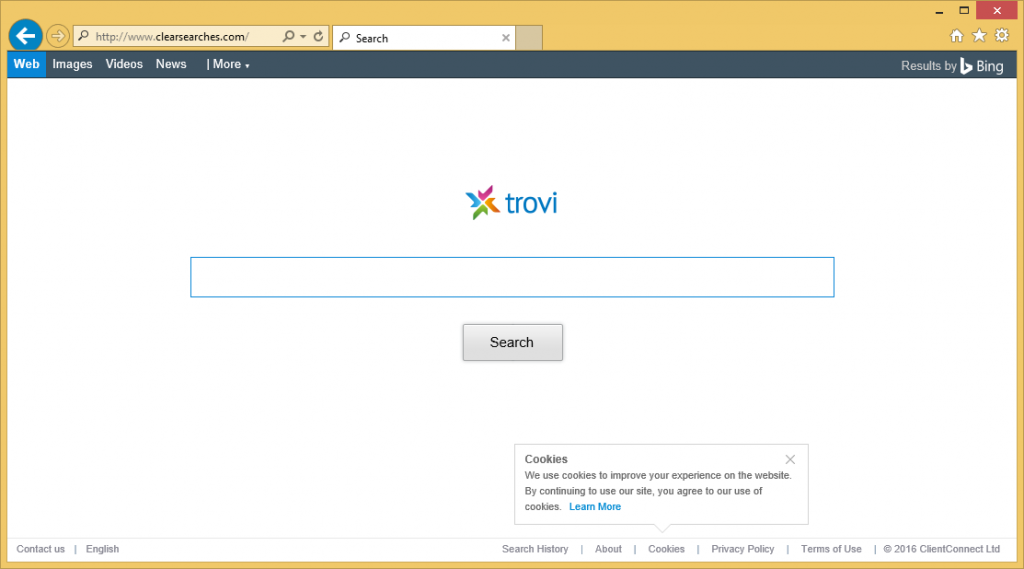
Secondly, it might cause redirections to other websites. Third, it might show advertisements that will interfere with your browsing activities and will not allow you to find the information you are looking for on the web quickly. If you have never intended to change the settings of your browsers, you should uninstall Clearsearches.com browser hijacker from the system as soon as possible. We do not say that it will be very easy to remove Clearsearches.com, but we are sure that it is the only thing you can do if you wish to eliminate this questionable search engine and set another one in its place.
How does Clearsearches.com browser hijacker act?
Clearsearches.com is not malicious, but it is still known that it acts in an undesirable way. As you already know, it will change your homepage and search engine the first thing it enters your computer. It looks like an ordinary search engine, so users often decide to use it to find the information on the web. Clearsearches.com provides Bing.com search results; however, what users do not notice is a bunch of sponsored search results they are displayed with. In addition to this, advertisements might be inserted into other pages that used to be clean before Clearsearches.com entered the system. These sponsored links and ads are shown for users because the developer of this browser hijacker wants users to click on them as its main goal is to promote third-party websites. It has also been found that this questionable search engine might gather information about users’ activities because it seeks to provide interesting ads and thus convince users to click on them. If you do not want to allow other malicious applications to enter the system, experience the violation of the privacy, etc. you need to remove Clearsearches.com from your computer right now. There is a slight possibility that it will enter your computer again, so you should read the next paragraph to find out how to protect the system.
How can I prevent browser hijackers from entering my computer again?
All browser hijackers are spread in software bundles with free applications. In most cases, users are told about the upcoming changes, but they do not know that and cannot do anything about that because they usually do not read the information in the installation wizard and keep clicking the Next button. Therefore, our first suggestion is to install new programs more carefully in the future. Secondly, you should acquire the security tool.
How can I delete Clearsearches.com?
There are two ways to implement the Clearsearches.com removal: manually or automatically. If you are reading this article, you are probably an inexperienced user, so we suggest going for the automatic Clearsearches.com removal immediately instead of trying to erase Clearsearches.com manually. All you need to do is to scan the system with a specialized software.
Offers
Download Removal Toolto scan for Clearsearches.comUse our recommended removal tool to scan for Clearsearches.com. Trial version of provides detection of computer threats like Clearsearches.com and assists in its removal for FREE. You can delete detected registry entries, files and processes yourself or purchase a full version.
More information about SpyWarrior and Uninstall Instructions. Please review SpyWarrior EULA and Privacy Policy. SpyWarrior scanner is free. If it detects a malware, purchase its full version to remove it.

WiperSoft Review Details WiperSoft (www.wipersoft.com) is a security tool that provides real-time security from potential threats. Nowadays, many users tend to download free software from the Intern ...
Download|more


Is MacKeeper a virus? MacKeeper is not a virus, nor is it a scam. While there are various opinions about the program on the Internet, a lot of the people who so notoriously hate the program have neve ...
Download|more


While the creators of MalwareBytes anti-malware have not been in this business for long time, they make up for it with their enthusiastic approach. Statistic from such websites like CNET shows that th ...
Download|more
Quick Menu
Step 1. Uninstall Clearsearches.com and related programs.
Remove Clearsearches.com from Windows 8
Right-click in the lower left corner of the screen. Once Quick Access Menu shows up, select Control Panel choose Programs and Features and select to Uninstall a software.


Uninstall Clearsearches.com from Windows 7
Click Start → Control Panel → Programs and Features → Uninstall a program.


Delete Clearsearches.com from Windows XP
Click Start → Settings → Control Panel. Locate and click → Add or Remove Programs.


Remove Clearsearches.com from Mac OS X
Click Go button at the top left of the screen and select Applications. Select applications folder and look for Clearsearches.com or any other suspicious software. Now right click on every of such entries and select Move to Trash, then right click the Trash icon and select Empty Trash.


Step 2. Delete Clearsearches.com from your browsers
Terminate the unwanted extensions from Internet Explorer
- Tap the Gear icon and go to Manage Add-ons.


- Pick Toolbars and Extensions and eliminate all suspicious entries (other than Microsoft, Yahoo, Google, Oracle or Adobe)


- Leave the window.
Change Internet Explorer homepage if it was changed by virus:
- Tap the gear icon (menu) on the top right corner of your browser and click Internet Options.


- In General Tab remove malicious URL and enter preferable domain name. Press Apply to save changes.


Reset your browser
- Click the Gear icon and move to Internet Options.


- Open the Advanced tab and press Reset.


- Choose Delete personal settings and pick Reset one more time.


- Tap Close and leave your browser.


- If you were unable to reset your browsers, employ a reputable anti-malware and scan your entire computer with it.
Erase Clearsearches.com from Google Chrome
- Access menu (top right corner of the window) and pick Settings.


- Choose Extensions.


- Eliminate the suspicious extensions from the list by clicking the Trash bin next to them.


- If you are unsure which extensions to remove, you can disable them temporarily.


Reset Google Chrome homepage and default search engine if it was hijacker by virus
- Press on menu icon and click Settings.


- Look for the “Open a specific page” or “Set Pages” under “On start up” option and click on Set pages.


- In another window remove malicious search sites and enter the one that you want to use as your homepage.


- Under the Search section choose Manage Search engines. When in Search Engines..., remove malicious search websites. You should leave only Google or your preferred search name.




Reset your browser
- If the browser still does not work the way you prefer, you can reset its settings.
- Open menu and navigate to Settings.


- Press Reset button at the end of the page.


- Tap Reset button one more time in the confirmation box.


- If you cannot reset the settings, purchase a legitimate anti-malware and scan your PC.
Remove Clearsearches.com from Mozilla Firefox
- In the top right corner of the screen, press menu and choose Add-ons (or tap Ctrl+Shift+A simultaneously).


- Move to Extensions and Add-ons list and uninstall all suspicious and unknown entries.


Change Mozilla Firefox homepage if it was changed by virus:
- Tap on the menu (top right corner), choose Options.


- On General tab delete malicious URL and enter preferable website or click Restore to default.


- Press OK to save these changes.
Reset your browser
- Open the menu and tap Help button.


- Select Troubleshooting Information.


- Press Refresh Firefox.


- In the confirmation box, click Refresh Firefox once more.


- If you are unable to reset Mozilla Firefox, scan your entire computer with a trustworthy anti-malware.
Uninstall Clearsearches.com from Safari (Mac OS X)
- Access the menu.
- Pick Preferences.


- Go to the Extensions Tab.


- Tap the Uninstall button next to the undesirable Clearsearches.com and get rid of all the other unknown entries as well. If you are unsure whether the extension is reliable or not, simply uncheck the Enable box in order to disable it temporarily.
- Restart Safari.
Reset your browser
- Tap the menu icon and choose Reset Safari.


- Pick the options which you want to reset (often all of them are preselected) and press Reset.


- If you cannot reset the browser, scan your whole PC with an authentic malware removal software.
Site Disclaimer
2-remove-virus.com is not sponsored, owned, affiliated, or linked to malware developers or distributors that are referenced in this article. The article does not promote or endorse any type of malware. We aim at providing useful information that will help computer users to detect and eliminate the unwanted malicious programs from their computers. This can be done manually by following the instructions presented in the article or automatically by implementing the suggested anti-malware tools.
The article is only meant to be used for educational purposes. If you follow the instructions given in the article, you agree to be contracted by the disclaimer. We do not guarantee that the artcile will present you with a solution that removes the malign threats completely. Malware changes constantly, which is why, in some cases, it may be difficult to clean the computer fully by using only the manual removal instructions.
