Cloudscout Ads Removal Guide
Cloudscout (cloudguard.me) is an adware application that infiltrates your favorite browsers with commercial material. Cloudscout Ads states that it will protect you from “millions of inappropriate websites such as pornography, gambling, violence. racism”. Moreover, Cloudscout promises to automatically block access for “millions of dangerous/ infected websites & servers containing malware, viruses and phishing scams”.
As good as it sounds, Cloudscout Ads only works for third parties and does not really care about your interests. Therefore, you should not trust this program and take care of Cloudscout Ads removal as soon as you can.
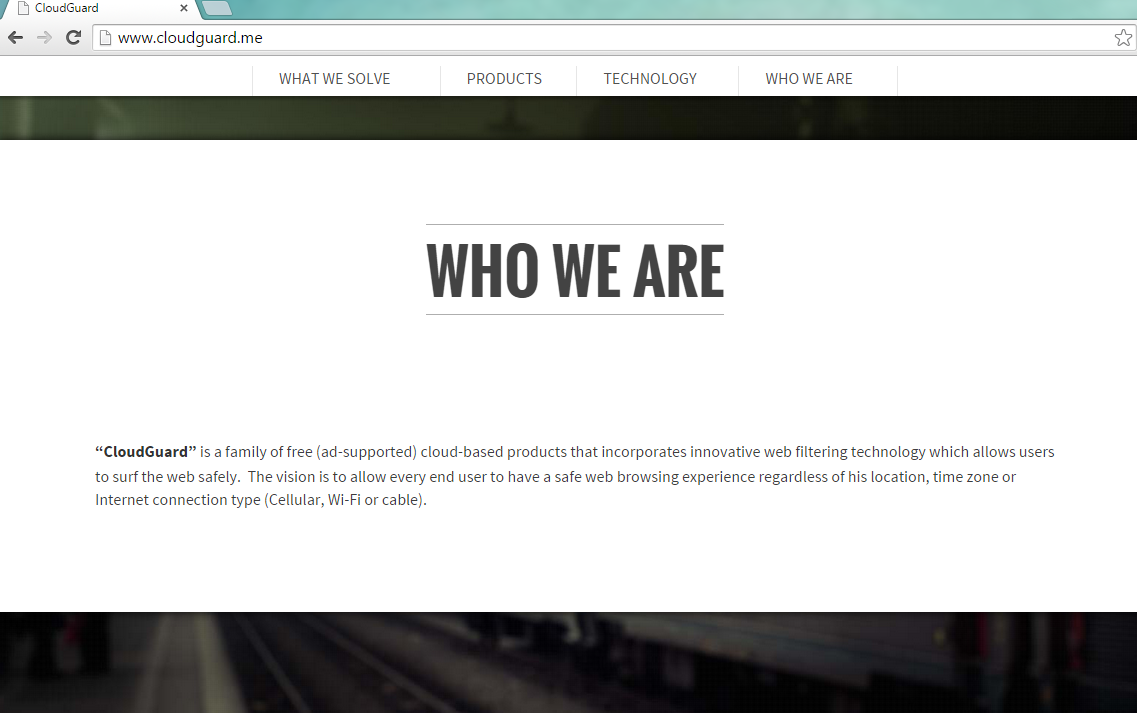
Why do I need to remove Cloudscout Ads from my PC?
If you still wondering whether to delete Cloudscout from your computer, you need to check the End-User License Agreement. Interestingly enough, these Internet protection services are “ad supported”. You can find “End-User License Agreement” (EULA) quoted bellow:
1. The Services CG shall provide you with its web protection services, which are ad supported. The ads presented are 3rd party advertisements with no connection to CG whatsoever.
2. Changes to your preferences and system When installing our application, CG will change your default domain name servers (DNS) IPs to CloudGuard’s DNS IPs.
Moreover, the EULA document says that the developer (CG or CloudGuard) will modify your default domain name servers, which should not leave any further questions to why Cloudscout Ads removal has to be performed immediately. If that does not convince you enough, we have many arguments why it is the best for you to remove Cloudscout program. For instance, Cloudscout ensures that the program will block access to inappropriate websites; however, these ads will display on your computer. The program is definitely not trustworthy, which means that the commercial material may be questionable as well. The only way to protect your PC from these suspicious advertisements is to delete Cloudscout once and for all.
Cloudscout Ads may not have a goal to infect your computer’s system with malicious malware. However, you should not keep this adware in your computer because Cloudscout does not check the promoted applications. This adware only cares that it will get paid if you open the commercial content. Moreover, these advertisements may contain malware and that is why it is to risky to leave it in your computer’s system.
How can I remove Cloudscout Ads from my computer?
Cloudscout Ads removal is also important because there might be more malicious programs in your PC that came together with this adware. Ad-supported programs such as PUPs, adware and browser hijackers may have been reached your computer’s system with Cloudscout’s installation. The best way to make sure that your computer is finally clean is to use a powerful malware scanner.
You can also use a manual removal instruction that you can find bellow this article. This guide may help you to terminate Cloudscout and also get rid of any other undesired programs from your PC. However, you will not be able to uninstall Cloudscout because this option is not available to the users (another reason why you need to eliminate Cloudscout). Cloudscout removal may be challenging and there is a possibility that you will not be able to terminate Cloudscout manually. However, do not worry because a reputable malware removal tool software will always help you. Moreover, if you keep your antivirus up to date, you will not face similar problems in the future.
Delete from Windows XP:
- Open Start.
- Choose Control Panel.
- Double-click Add or Remove Programs
- Choose Change or Remove Programs.
- Select the undesired application
- Click Remove.
Delete from Windows Vista / Windows 7:
- Open the Windows/Start icon. (bottom left)
- Choose Control Panel and select Uninstall a program.
- Find the unwanted application and Right-click it.
- Click Uninstall.
Delete from Windows 8 / Windows 8.1:
- Locate the cursor to the bottom-right corner of the screen.
- Click Search icon.
- Type Uninstall a program.
- Right-click the unwanted application and select Uninstall.
Offers
Download Removal Toolto scan for CloudScoutUse our recommended removal tool to scan for CloudScout. Trial version of provides detection of computer threats like CloudScout and assists in its removal for FREE. You can delete detected registry entries, files and processes yourself or purchase a full version.
More information about SpyWarrior and Uninstall Instructions. Please review SpyWarrior EULA and Privacy Policy. SpyWarrior scanner is free. If it detects a malware, purchase its full version to remove it.

WiperSoft Review Details WiperSoft (www.wipersoft.com) is a security tool that provides real-time security from potential threats. Nowadays, many users tend to download free software from the Intern ...
Download|more


Is MacKeeper a virus? MacKeeper is not a virus, nor is it a scam. While there are various opinions about the program on the Internet, a lot of the people who so notoriously hate the program have neve ...
Download|more


While the creators of MalwareBytes anti-malware have not been in this business for long time, they make up for it with their enthusiastic approach. Statistic from such websites like CNET shows that th ...
Download|more
Site Disclaimer
2-remove-virus.com is not sponsored, owned, affiliated, or linked to malware developers or distributors that are referenced in this article. The article does not promote or endorse any type of malware. We aim at providing useful information that will help computer users to detect and eliminate the unwanted malicious programs from their computers. This can be done manually by following the instructions presented in the article or automatically by implementing the suggested anti-malware tools.
The article is only meant to be used for educational purposes. If you follow the instructions given in the article, you agree to be contracted by the disclaimer. We do not guarantee that the artcile will present you with a solution that removes the malign threats completely. Malware changes constantly, which is why, in some cases, it may be difficult to clean the computer fully by using only the manual removal instructions.
