About this infection
Coin-hive.com offers a JavaScript miner that allows website owners to mine cryptocurrency as one of the ways to make revenue. As should have been expected, cyber criminals started using the miner to make their own income by using unsuspecting user computers.
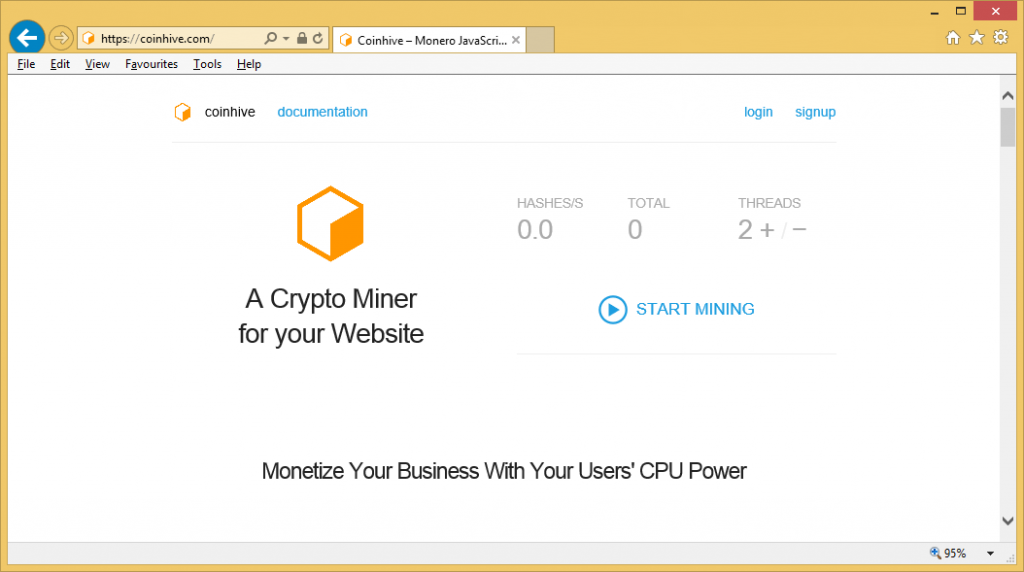
They add the miner Trojan to various browser extensions and programs, and once it’s inside a computer, it will use victims’ computer resources to mine cryptocurrency. Those programs/extensions are usually installed accidentally, when users do not really pay attention to what they install onto their computers and how they do it. This Trojan will be very noticeable, so unless you have little idea about how your computer should behave, you ought to at least notice the strange behavior. Your system will slow down, programs will take much longer to launch, and your browser will be laggy. If you want to avoid further damage to your computer, delete Coin-hive.com Trojan.
How did the infection enter your system?
The miner Trojan is added to other extensions and programs as an extra offer. If you have it installed, that means you recently installed some free program and did not check for added offers. Questionable programs will often not disclose those attachments so it’s up to you to check for them. You can do this pretty easily, simply choose Advanced or Custom settings when you install programs, and all extra items should appear there. If you see something, those items should be deselected. Only after you have done this should you continue installing the program. This will prevent unwanted threats from entering your computer and you will not have to remove Coin-hive.com or similar infections later on.
What does it do?
When you install the program that has the Trojan attached to it, an in-browser miner will be obtained from Coin-hive.com. It will start mining cryptocurrency using your computers resources. Suddenly, more than 50% of your CPU’s power will be used, and this will, quite noticeably, slow down your computer. Whenever the miner will be operating, you will notice that your browser is using a lot of CPU’s power, it’s crashing and taking a long time to launch and load websites. Your computer will act quite sluggish, and programs will launch much more slowly. The miner is essentially draining your system’s resources, your CPU will run at high temperatures for a long period of time, which could shorten its lifespan. And the mining is done without your permission, and you gain nothing from it. If you notice all these symptoms, and your computer is connecting to Coin-hive.com, you need to uninstall Coin-hive.com miner as soon as possible.
Coin-hive.com removal
If you know which program brought the miner, you may be able to remove Coin-hive.com manually. Do make sure that everything related to it is erased. We would suggest you obtain anti-malware software and have it take care of Coin-hive.com removal for you. This would be the easiest way because the program would take care of everything.
Offers
Download Removal Toolto scan for Coin-hive.comUse our recommended removal tool to scan for Coin-hive.com. Trial version of provides detection of computer threats like Coin-hive.com and assists in its removal for FREE. You can delete detected registry entries, files and processes yourself or purchase a full version.
More information about SpyWarrior and Uninstall Instructions. Please review SpyWarrior EULA and Privacy Policy. SpyWarrior scanner is free. If it detects a malware, purchase its full version to remove it.

WiperSoft Review Details WiperSoft (www.wipersoft.com) is a security tool that provides real-time security from potential threats. Nowadays, many users tend to download free software from the Intern ...
Download|more


Is MacKeeper a virus? MacKeeper is not a virus, nor is it a scam. While there are various opinions about the program on the Internet, a lot of the people who so notoriously hate the program have neve ...
Download|more


While the creators of MalwareBytes anti-malware have not been in this business for long time, they make up for it with their enthusiastic approach. Statistic from such websites like CNET shows that th ...
Download|more
Quick Menu
Step 1. Uninstall Coin-hive.com and related programs.
Remove Coin-hive.com from Windows 8
Right-click in the lower left corner of the screen. Once Quick Access Menu shows up, select Control Panel choose Programs and Features and select to Uninstall a software.


Uninstall Coin-hive.com from Windows 7
Click Start → Control Panel → Programs and Features → Uninstall a program.


Delete Coin-hive.com from Windows XP
Click Start → Settings → Control Panel. Locate and click → Add or Remove Programs.


Remove Coin-hive.com from Mac OS X
Click Go button at the top left of the screen and select Applications. Select applications folder and look for Coin-hive.com or any other suspicious software. Now right click on every of such entries and select Move to Trash, then right click the Trash icon and select Empty Trash.


Step 2. Delete Coin-hive.com from your browsers
Terminate the unwanted extensions from Internet Explorer
- Tap the Gear icon and go to Manage Add-ons.


- Pick Toolbars and Extensions and eliminate all suspicious entries (other than Microsoft, Yahoo, Google, Oracle or Adobe)


- Leave the window.
Change Internet Explorer homepage if it was changed by virus:
- Tap the gear icon (menu) on the top right corner of your browser and click Internet Options.


- In General Tab remove malicious URL and enter preferable domain name. Press Apply to save changes.


Reset your browser
- Click the Gear icon and move to Internet Options.


- Open the Advanced tab and press Reset.


- Choose Delete personal settings and pick Reset one more time.


- Tap Close and leave your browser.


- If you were unable to reset your browsers, employ a reputable anti-malware and scan your entire computer with it.
Erase Coin-hive.com from Google Chrome
- Access menu (top right corner of the window) and pick Settings.


- Choose Extensions.


- Eliminate the suspicious extensions from the list by clicking the Trash bin next to them.


- If you are unsure which extensions to remove, you can disable them temporarily.


Reset Google Chrome homepage and default search engine if it was hijacker by virus
- Press on menu icon and click Settings.


- Look for the “Open a specific page” or “Set Pages” under “On start up” option and click on Set pages.


- In another window remove malicious search sites and enter the one that you want to use as your homepage.


- Under the Search section choose Manage Search engines. When in Search Engines..., remove malicious search websites. You should leave only Google or your preferred search name.




Reset your browser
- If the browser still does not work the way you prefer, you can reset its settings.
- Open menu and navigate to Settings.


- Press Reset button at the end of the page.


- Tap Reset button one more time in the confirmation box.


- If you cannot reset the settings, purchase a legitimate anti-malware and scan your PC.
Remove Coin-hive.com from Mozilla Firefox
- In the top right corner of the screen, press menu and choose Add-ons (or tap Ctrl+Shift+A simultaneously).


- Move to Extensions and Add-ons list and uninstall all suspicious and unknown entries.


Change Mozilla Firefox homepage if it was changed by virus:
- Tap on the menu (top right corner), choose Options.


- On General tab delete malicious URL and enter preferable website or click Restore to default.


- Press OK to save these changes.
Reset your browser
- Open the menu and tap Help button.


- Select Troubleshooting Information.


- Press Refresh Firefox.


- In the confirmation box, click Refresh Firefox once more.


- If you are unable to reset Mozilla Firefox, scan your entire computer with a trustworthy anti-malware.
Uninstall Coin-hive.com from Safari (Mac OS X)
- Access the menu.
- Pick Preferences.


- Go to the Extensions Tab.


- Tap the Uninstall button next to the undesirable Coin-hive.com and get rid of all the other unknown entries as well. If you are unsure whether the extension is reliable or not, simply uncheck the Enable box in order to disable it temporarily.
- Restart Safari.
Reset your browser
- Tap the menu icon and choose Reset Safari.


- Pick the options which you want to reset (often all of them are preselected) and press Reset.


- If you cannot reset the browser, scan your whole PC with an authentic malware removal software.
Site Disclaimer
2-remove-virus.com is not sponsored, owned, affiliated, or linked to malware developers or distributors that are referenced in this article. The article does not promote or endorse any type of malware. We aim at providing useful information that will help computer users to detect and eliminate the unwanted malicious programs from their computers. This can be done manually by following the instructions presented in the article or automatically by implementing the suggested anti-malware tools.
The article is only meant to be used for educational purposes. If you follow the instructions given in the article, you agree to be contracted by the disclaimer. We do not guarantee that the artcile will present you with a solution that removes the malign threats completely. Malware changes constantly, which is why, in some cases, it may be difficult to clean the computer fully by using only the manual removal instructions.
