What is com.google.provision virus
com.google.provision virus refers to virus that affects Android devices. It’s not a particularly dangerous malware but it does have malicious features, such as the ability to download apps onto the device. The virus also operates as a script rather than an app, making it difficult for users to notice it. However, once it’s installed, it will get administrator rights, which will allow it to download weird apps, which is noticeable. So if you notice that strange apps are being installed and you have no recollection of doing it yourself, your Android device may be infected with some kind of virus, possibly com.google.provision virus. 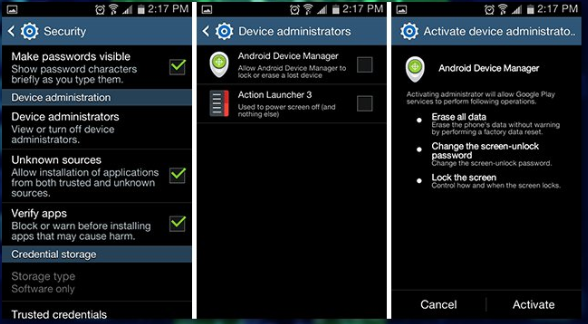
Because it’s not as simple as deleting an app or reseting the phone, using anti-virus software to remove com.google.provision virus from your Android device will be necessary. Do not attempt to do it yourself manually because you could end up doing more damage than good, and it won’t guarantee full removal.
Infections like com.google.provision virus are usually picked up by users who do not have good Internet browsing and installation habits. If you have recently downloaded something from an unknown third-party app store or some shady site, that’s how you could have infected your device.
How does the virus spread?
Like we said before, users who are not careful about what they install and where they get their apps from often end up downloading nasty surprises. It’s often recommended that users stick to legitimate app stores like Google Play Store to get their apps.
Third-party app stores are mostly unregulated and contain apps that could be disguised viruses or other kinds of infections. Utility apps often conceal adware or some kind of ad clicker virus. They’re usually not the most serious infections but still pests that have no place on your device.
Google does its best to prevent malicious apps from getting onto its Play store but is not always successful. Once in a while, certain apps (usually utility and game apps) are revealed as adware and are removed. Despite that, the Google Play store is still the safest place to get your apps from.
The virus can also be obtained via websites hosting pirated content. If you have a habit of downloading pirated videos, music, books, etc., you could be risking infecting your device with a virus.
What does com.google.provision virus do
The virus can be difficult to identify because it works as a script and there will be no app visible that would indicate its presence. However, there could be other signs that reveal it. One of the more obvious ones is ads. Ads are nothing unusual when browsing the Internet, but if you suddenly start seeing more of them, this could indicate that something is not right. Random pop-ups are usually a pretty obvious sign that something is not right. Engaging with any pop-ups while browsing is not a good idea because they could lead to a malware infection.
The virus will likely start installing weird apps onto your device. If you keep track of what you have installed and your apps are categorised and deleted when no longer used, you should be able to identify new ones you did not install quite quickly. If you do notice them, you need to delete them immediately. You then need to scan your device with an anti-virus app.
Other signs include your device suddenly lagging, apps not launching properly, and weird errors. Generally, if you notice any of these symptoms, your first step should be to scan the device with security software to ensure there are no infections present.
com.google.provision virus
In order to even identify, let alone be able to remove com.google.provision virus, you need to use an anti-virus app. Do not attempt manual com.google.provision virus removal because you could end up doing more damage.
There are plenty of legitimate and known security vendors that offer anti-virus apps for Android so you have plenty to choose from. However, do not pick a random one, and opt for a known vendor.
Offers
Download Removal Toolto scan for com.google.provision virusUse our recommended removal tool to scan for com.google.provision virus. Trial version of provides detection of computer threats like com.google.provision virus and assists in its removal for FREE. You can delete detected registry entries, files and processes yourself or purchase a full version.
More information about SpyWarrior and Uninstall Instructions. Please review SpyWarrior EULA and Privacy Policy. SpyWarrior scanner is free. If it detects a malware, purchase its full version to remove it.

WiperSoft Review Details WiperSoft (www.wipersoft.com) is a security tool that provides real-time security from potential threats. Nowadays, many users tend to download free software from the Intern ...
Download|more


Is MacKeeper a virus? MacKeeper is not a virus, nor is it a scam. While there are various opinions about the program on the Internet, a lot of the people who so notoriously hate the program have neve ...
Download|more


While the creators of MalwareBytes anti-malware have not been in this business for long time, they make up for it with their enthusiastic approach. Statistic from such websites like CNET shows that th ...
Download|more
Quick Menu
Step 1. Uninstall com.google.provision virus and related programs.
Remove com.google.provision virus from Windows 8
Right-click in the lower left corner of the screen. Once Quick Access Menu shows up, select Control Panel choose Programs and Features and select to Uninstall a software.


Uninstall com.google.provision virus from Windows 7
Click Start → Control Panel → Programs and Features → Uninstall a program.


Delete com.google.provision virus from Windows XP
Click Start → Settings → Control Panel. Locate and click → Add or Remove Programs.


Remove com.google.provision virus from Mac OS X
Click Go button at the top left of the screen and select Applications. Select applications folder and look for com.google.provision virus or any other suspicious software. Now right click on every of such entries and select Move to Trash, then right click the Trash icon and select Empty Trash.


Step 2. Delete com.google.provision virus from your browsers
Terminate the unwanted extensions from Internet Explorer
- Tap the Gear icon and go to Manage Add-ons.


- Pick Toolbars and Extensions and eliminate all suspicious entries (other than Microsoft, Yahoo, Google, Oracle or Adobe)


- Leave the window.
Change Internet Explorer homepage if it was changed by virus:
- Tap the gear icon (menu) on the top right corner of your browser and click Internet Options.


- In General Tab remove malicious URL and enter preferable domain name. Press Apply to save changes.


Reset your browser
- Click the Gear icon and move to Internet Options.


- Open the Advanced tab and press Reset.


- Choose Delete personal settings and pick Reset one more time.


- Tap Close and leave your browser.


- If you were unable to reset your browsers, employ a reputable anti-malware and scan your entire computer with it.
Erase com.google.provision virus from Google Chrome
- Access menu (top right corner of the window) and pick Settings.


- Choose Extensions.


- Eliminate the suspicious extensions from the list by clicking the Trash bin next to them.


- If you are unsure which extensions to remove, you can disable them temporarily.


Reset Google Chrome homepage and default search engine if it was hijacker by virus
- Press on menu icon and click Settings.


- Look for the “Open a specific page” or “Set Pages” under “On start up” option and click on Set pages.


- In another window remove malicious search sites and enter the one that you want to use as your homepage.


- Under the Search section choose Manage Search engines. When in Search Engines..., remove malicious search websites. You should leave only Google or your preferred search name.




Reset your browser
- If the browser still does not work the way you prefer, you can reset its settings.
- Open menu and navigate to Settings.


- Press Reset button at the end of the page.


- Tap Reset button one more time in the confirmation box.


- If you cannot reset the settings, purchase a legitimate anti-malware and scan your PC.
Remove com.google.provision virus from Mozilla Firefox
- In the top right corner of the screen, press menu and choose Add-ons (or tap Ctrl+Shift+A simultaneously).


- Move to Extensions and Add-ons list and uninstall all suspicious and unknown entries.


Change Mozilla Firefox homepage if it was changed by virus:
- Tap on the menu (top right corner), choose Options.


- On General tab delete malicious URL and enter preferable website or click Restore to default.


- Press OK to save these changes.
Reset your browser
- Open the menu and tap Help button.


- Select Troubleshooting Information.


- Press Refresh Firefox.


- In the confirmation box, click Refresh Firefox once more.


- If you are unable to reset Mozilla Firefox, scan your entire computer with a trustworthy anti-malware.
Uninstall com.google.provision virus from Safari (Mac OS X)
- Access the menu.
- Pick Preferences.


- Go to the Extensions Tab.


- Tap the Uninstall button next to the undesirable com.google.provision virus and get rid of all the other unknown entries as well. If you are unsure whether the extension is reliable or not, simply uncheck the Enable box in order to disable it temporarily.
- Restart Safari.
Reset your browser
- Tap the menu icon and choose Reset Safari.


- Pick the options which you want to reset (often all of them are preselected) and press Reset.


- If you cannot reset the browser, scan your whole PC with an authentic malware removal software.
Site Disclaimer
2-remove-virus.com is not sponsored, owned, affiliated, or linked to malware developers or distributors that are referenced in this article. The article does not promote or endorse any type of malware. We aim at providing useful information that will help computer users to detect and eliminate the unwanted malicious programs from their computers. This can be done manually by following the instructions presented in the article or automatically by implementing the suggested anti-malware tools.
The article is only meant to be used for educational purposes. If you follow the instructions given in the article, you agree to be contracted by the disclaimer. We do not guarantee that the artcile will present you with a solution that removes the malign threats completely. Malware changes constantly, which is why, in some cases, it may be difficult to clean the computer fully by using only the manual removal instructions.
