About this threat
Com.google.provision in malware targeting Android users. It’s a serious piece of malware that can unknowingly to the user install onto a device. Once it’s inside, it will download strange apps onto the device, without the user’s permission. It is allowed to do that because it grants itself administrator rights as soon as it installs onto the Android. It’s unlikely that you will notice the infection or be able to identify it as it operates as a script and not an actual app. It is immune to factory settings resets or any other regular elimination methods, so you will have to acquire anti-malware software to detect/remove Com.google.provision. If you suspect that it could be inhabiting your computer, make sure you investigate it right away.
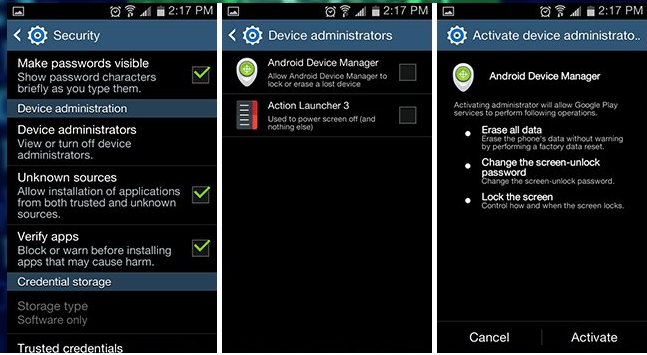
How does it infect devices?
It’s not yet certain how the threat manages to enter devices but it is believed that it may happen via app stores. Users tend to be careless when installing apps, often doing it via unsafe sources without actually looking into the specifics of the app or the permissions it asks for. Third-party app stores can often store malicious apps, though they are usually some kind of adware. However, even official stores, such as Google Play may have malicious apps. Thus, you could have obtained this infection even via the official store. This is why it’s important that you don’t just install apps without looking into them. Research the developer, read both the bad and the good reviews, and review the permissions, asking yourself why it would need them. This does not fully protect you from malware but you are much less likely to get it if you take our advice.
What does it do?
When the device is infected with this piece of malware, users are unlikely to notice, at least at first. It does not show itself but rather operates in the background. Once it’s inside, it will grant itself administrator rights, which allows it to download apps onto the device behind the user’s back, without requiring permission. This is very dangerous because it could download dangerous apps onto the device, and the user might have no idea. It could install keyloggers, data stealing malware, screen lockers, ransomware, etc., and that could have serious consequences. What you might notice is random apps appearing. If you have no recollection of ever installing them, it’s likely that the malware is responsible for it. Make sure you uninstall every such app. You can do it by simply dragging it to the trash icon or pressing uninstall. However, the apps will keep appearing until you delete Com.google.provision, thus you should get to that as soon as possible.
Com.google.provision removal
Its elimination might be a bit tricky. You cannot remove Com.google.provision as you would other apps as it is operating as a script. It also seems to be immune to factory settings reset. While you can get rid of its downloaded apps as usual, in order to eliminate this infection, you will need to obtain anti-malware software. Find one that is compatible with your Android and scan your computer. If this threat is indeed in your device, the security app should be able to identify and get rid of it. If you continue to notice strange behavior, the infection may still be present, and the elimination process failed. Try booting the device in Safe Mode and then performing the process again.
Offers
Download Removal Toolto scan for Com.google.provisionUse our recommended removal tool to scan for Com.google.provision. Trial version of provides detection of computer threats like Com.google.provision and assists in its removal for FREE. You can delete detected registry entries, files and processes yourself or purchase a full version.
More information about SpyWarrior and Uninstall Instructions. Please review SpyWarrior EULA and Privacy Policy. SpyWarrior scanner is free. If it detects a malware, purchase its full version to remove it.

WiperSoft Review Details WiperSoft (www.wipersoft.com) is a security tool that provides real-time security from potential threats. Nowadays, many users tend to download free software from the Intern ...
Download|more


Is MacKeeper a virus? MacKeeper is not a virus, nor is it a scam. While there are various opinions about the program on the Internet, a lot of the people who so notoriously hate the program have neve ...
Download|more


While the creators of MalwareBytes anti-malware have not been in this business for long time, they make up for it with their enthusiastic approach. Statistic from such websites like CNET shows that th ...
Download|more
Quick Menu
Step 1. Uninstall Com.google.provision and related programs.
Remove Com.google.provision from Windows 8
Right-click in the lower left corner of the screen. Once Quick Access Menu shows up, select Control Panel choose Programs and Features and select to Uninstall a software.


Uninstall Com.google.provision from Windows 7
Click Start → Control Panel → Programs and Features → Uninstall a program.


Delete Com.google.provision from Windows XP
Click Start → Settings → Control Panel. Locate and click → Add or Remove Programs.


Remove Com.google.provision from Mac OS X
Click Go button at the top left of the screen and select Applications. Select applications folder and look for Com.google.provision or any other suspicious software. Now right click on every of such entries and select Move to Trash, then right click the Trash icon and select Empty Trash.


Step 2. Delete Com.google.provision from your browsers
Terminate the unwanted extensions from Internet Explorer
- Tap the Gear icon and go to Manage Add-ons.


- Pick Toolbars and Extensions and eliminate all suspicious entries (other than Microsoft, Yahoo, Google, Oracle or Adobe)


- Leave the window.
Change Internet Explorer homepage if it was changed by virus:
- Tap the gear icon (menu) on the top right corner of your browser and click Internet Options.


- In General Tab remove malicious URL and enter preferable domain name. Press Apply to save changes.


Reset your browser
- Click the Gear icon and move to Internet Options.


- Open the Advanced tab and press Reset.


- Choose Delete personal settings and pick Reset one more time.


- Tap Close and leave your browser.


- If you were unable to reset your browsers, employ a reputable anti-malware and scan your entire computer with it.
Erase Com.google.provision from Google Chrome
- Access menu (top right corner of the window) and pick Settings.


- Choose Extensions.


- Eliminate the suspicious extensions from the list by clicking the Trash bin next to them.


- If you are unsure which extensions to remove, you can disable them temporarily.


Reset Google Chrome homepage and default search engine if it was hijacker by virus
- Press on menu icon and click Settings.


- Look for the “Open a specific page” or “Set Pages” under “On start up” option and click on Set pages.


- In another window remove malicious search sites and enter the one that you want to use as your homepage.


- Under the Search section choose Manage Search engines. When in Search Engines..., remove malicious search websites. You should leave only Google or your preferred search name.




Reset your browser
- If the browser still does not work the way you prefer, you can reset its settings.
- Open menu and navigate to Settings.


- Press Reset button at the end of the page.


- Tap Reset button one more time in the confirmation box.


- If you cannot reset the settings, purchase a legitimate anti-malware and scan your PC.
Remove Com.google.provision from Mozilla Firefox
- In the top right corner of the screen, press menu and choose Add-ons (or tap Ctrl+Shift+A simultaneously).


- Move to Extensions and Add-ons list and uninstall all suspicious and unknown entries.


Change Mozilla Firefox homepage if it was changed by virus:
- Tap on the menu (top right corner), choose Options.


- On General tab delete malicious URL and enter preferable website or click Restore to default.


- Press OK to save these changes.
Reset your browser
- Open the menu and tap Help button.


- Select Troubleshooting Information.


- Press Refresh Firefox.


- In the confirmation box, click Refresh Firefox once more.


- If you are unable to reset Mozilla Firefox, scan your entire computer with a trustworthy anti-malware.
Uninstall Com.google.provision from Safari (Mac OS X)
- Access the menu.
- Pick Preferences.


- Go to the Extensions Tab.


- Tap the Uninstall button next to the undesirable Com.google.provision and get rid of all the other unknown entries as well. If you are unsure whether the extension is reliable or not, simply uncheck the Enable box in order to disable it temporarily.
- Restart Safari.
Reset your browser
- Tap the menu icon and choose Reset Safari.


- Pick the options which you want to reset (often all of them are preselected) and press Reset.


- If you cannot reset the browser, scan your whole PC with an authentic malware removal software.
Incoming search terms:
Site Disclaimer
2-remove-virus.com is not sponsored, owned, affiliated, or linked to malware developers or distributors that are referenced in this article. The article does not promote or endorse any type of malware. We aim at providing useful information that will help computer users to detect and eliminate the unwanted malicious programs from their computers. This can be done manually by following the instructions presented in the article or automatically by implementing the suggested anti-malware tools.
The article is only meant to be used for educational purposes. If you follow the instructions given in the article, you agree to be contracted by the disclaimer. We do not guarantee that the artcile will present you with a solution that removes the malign threats completely. Malware changes constantly, which is why, in some cases, it may be difficult to clean the computer fully by using only the manual removal instructions.
