Cool Popular Games Toolbar Removal Guide
Cool Popular Games Toolbar is another potentially unwanted application created by the infamous Mindspark Interactive Network, Inc. This software shares many characteristics with other toolbars from the same Mindspark family. First of all, it often enters user’s computer in freeware bundles without permission. Also, it is capable of altering browsers’ settings in Internet Explorer, Google Chrome, and Mozilla Firefox. Finally, upon infiltration it starts showing multiple advertisements which are usually very annoying and distracting.
The majority of the users find that this software has more disadvantages than advantages and decide to terminate Cool Popular Games Toolbar. However, you should read the following report to learn more about this intruder. If at the end of it you also wish to get rid of Cool Popular Games Toolbar, you will see detailed instructions below.
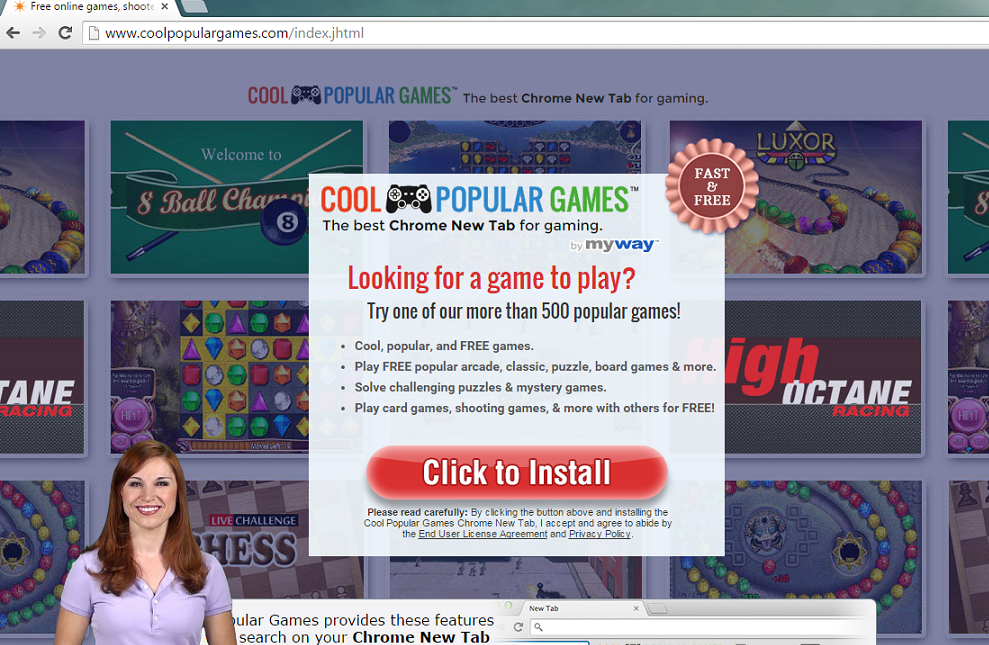
What does Cool Popular Games Toolbar do?
Users should be aware that is is possible to download Cool Popular Games Toolbar from its official website coolpopulargames.com where it is promoted as “The best toolbar for gaming”. However, most users find this software in their systems after they download freeware from such pages like soft32.com or download.com. To make sure that the undesirable programs are not able to sneak into your PC again, you should always choose Advanced or Custom installation option. In EULA, locate and deselect all boxes that announce the additional software. Of course, if you would start choosing more reliable sources, you would not need to worry about Cool Popular Games Toolbar removal or other similar intruders.
Another thing that might provoke you to delete Cool Popular Games Toolbar is the alteration of your home page and default search engine. Unless you decline this offer during the installation, your new main page will be Ask.com. While Ask.com is a legitimate website, it is known for providing users with sponsored search results. We recommend to stay away from this search tool and to make sure that after Cool Popular Games Toolbar removal, you recover your lost settings. Keep in mind that if you choose one of the promoted links, you may get directed to a suspicious page and encounter cyber crooks.
How to remove Cool Popular Games Toolbar?
In order to uninstall Cool Popular Games Toolbar, you should employ an up-to-date computer security tool. A legitimate anti-spyware will also protect your computer from similar threats in the future. Besides, when you are using authentic security tool for Cool Popular Games Toolbar removal, you can be sure that all parts of the intruder will be terminated. On the other hand, you can also attempt to erase Cool Popular Games Toolbar manually. For this option to be successful, you should follow the instructions on how to delete Cool Popular Games Toolbar presented under this report.
Uninstall Cool Popular Games Toolbar
Windows 7 and Windows Vista
- Open Start menu and go to Control Panel.
- Access Uninstall a program and pick the untrustworthy application.
- Uninstall Cool Popular Games Toolbar.
Windows XP
- Access Start menu on the Taskbar and select Control Panel.
- Tap Add or Remove Programs and choose Cool Popular Games Toolbar.
- Remove Cool Popular Games Toolbar from your PC.
Windows 8
- Tap the Windows key + X and open Control Panel.
- Click Uninstall a program and terminate Cool Popular Games Toolbar.
Eliminate Cool Popular Games Toolbar from your browsers
Google Chrome
- Press Alt+F and move to Settings.
- Click Show Advanced settings and tap Reset browser settings.
- To finish the procedure, click Reset.
Internet Explorer
- Tap Alt+T and select Internet Options,
- Open the Advanced tab and press Reset.
- Check Delete personal settings and then choose Reset again.
Mozilla Firefox
- Click Alt+H and choose Troubleshooting Information.
- Select Reset Firefox and tap Reset Firefox again in the new dialog box.
Offers
Download Removal Toolto scan for Cool Popular Games ToolbarUse our recommended removal tool to scan for Cool Popular Games Toolbar. Trial version of provides detection of computer threats like Cool Popular Games Toolbar and assists in its removal for FREE. You can delete detected registry entries, files and processes yourself or purchase a full version.
More information about SpyWarrior and Uninstall Instructions. Please review SpyWarrior EULA and Privacy Policy. SpyWarrior scanner is free. If it detects a malware, purchase its full version to remove it.

WiperSoft Review Details WiperSoft (www.wipersoft.com) is a security tool that provides real-time security from potential threats. Nowadays, many users tend to download free software from the Intern ...
Download|more


Is MacKeeper a virus? MacKeeper is not a virus, nor is it a scam. While there are various opinions about the program on the Internet, a lot of the people who so notoriously hate the program have neve ...
Download|more


While the creators of MalwareBytes anti-malware have not been in this business for long time, they make up for it with their enthusiastic approach. Statistic from such websites like CNET shows that th ...
Download|more
Site Disclaimer
2-remove-virus.com is not sponsored, owned, affiliated, or linked to malware developers or distributors that are referenced in this article. The article does not promote or endorse any type of malware. We aim at providing useful information that will help computer users to detect and eliminate the unwanted malicious programs from their computers. This can be done manually by following the instructions presented in the article or automatically by implementing the suggested anti-malware tools.
The article is only meant to be used for educational purposes. If you follow the instructions given in the article, you agree to be contracted by the disclaimer. We do not guarantee that the artcile will present you with a solution that removes the malign threats completely. Malware changes constantly, which is why, in some cases, it may be difficult to clean the computer fully by using only the manual removal instructions.
