CouponsPlus Removal Guide
CouponsPlus is a semi-random name adware, which promotes commercial content that has unreliable popup ads, fake messages, add-ons, and underlined keywords. Even though the advertisements may seem tempting because they offer you to save a lot of money, do not trust them. These adds are only trying to trick you to click on their banners or any other type of sponsored ads only because they will gain money from your that. This method is called pay-per-click principle and it is not bad in itself.
However, CouponsPlus is usually installed without the computer user’s permission. In addition, these advertisements may lead you to unreliable websites that can damage your computer’s system. CouponsPlus infection installs cookies on your PC and monitors the websites you visit, search queries, your computer’s location, and IP addresses. In order to protect your browsing-related activities from being exposed to third parties, you need to remove CouponsPlus from all of your web browsers (Internet Explorer, Google Chrome and Mozilla Firefox). Another reason to delete CouponsPlus is that it has been probably installed without your permission.Furthermore, CouponsPlus comes together with browser hijackers like Websearch.hotfindings.info and oursurfing.com that can also direct you to unreliable content. You need to remove CouponsPlus in order to protect your computer from possibly harmful content.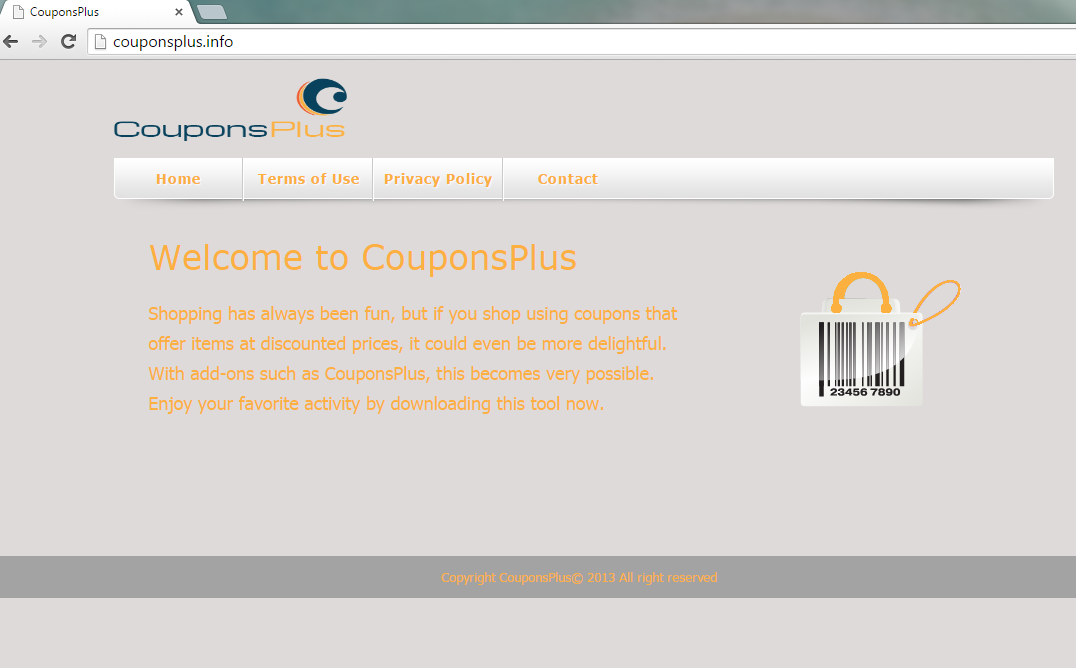
It is easy to detect whether you have CouponsPlus infection on your PC. You will notice that there are all kinds of new advertisements that keep displaying on all of your browsers. These adds can be labelled as “Brought to you by CouponsPlus“, “CouponsPlus Ads”, “By CouponsPlus” or “Ads by CouponsPlus”. If you notice these or any kind of similar labels, then you know that it is time to uninstall CouponsPlus from your computer’s system.
How CouponsPlus can hijack my computer?
CouponsPlus is based on a customizable extension (justplugit engine) and distributed mostly via installrex installers, for instance, Amonetize or Vittalia. Computer users download these installers by clicking fake download buttons in torrent or other p2p sites. You can also get CouponsPlus by installing free software from questionable websites. This freeware can travel bundled with different kinds of additional applications, which you can avoid by deselecting everything that seems unreliable in the setup wizard (pay attention to additional options, such as Advanced or Custom). Moreover, third-party installers and download managers can also distribute bundled software.
How to remove CouponsPlus from my PC?
There are two possible options to delete CouponsPlus from your computer’s system: manually or automatically. We recommend to terminate CouponsPlus automatically because it is an easier way to make sure that your computer is protected. Not only CouponsPlus, but also any other unwanted applications may have reached your PC together with CouponsPlus. Moreover, you might have clicked one of the offered links that could have infected your computer’s system. Therefore, by choosing to eliminate CouponsPlus automatically, you know that there are no unwanted applications left in your computer. In order to achieve that, use a legitimate computer security tool. If you choose to uninstall CouponsPlus manually, you can follow step-by-step guide provided bellow:
Windows XP
- Open Start and click the Control Panel.
- Choose Add or Remove Programs.
- Find entries related to Safe Browsing (for instance, DownSpeedTest, SuperClick, Cooking up Coupons, MovieDea, IncludeMaker, CoinSave, Dym ads,TakeOrLeave, PriceMMinuos or GetPrivate).
- Choose Uninstall.
Windows 7 / Windows Vista
- Open Start and go to the Control Panel.
- Choose Uninstall a program.
- Select entries related to Safe Browsing (for example, DownSpeedTest, SuperClick, Cooking up Coupons, MovieDea, IncludeMaker, CoinSave, Dym ads,TakeOrLeave, PriceMMinuos or GetPrivate).
- Click Uninstall.
Windows 8 / Windows 8.1
- Tab Windows Key, click the Search line and search for the Control Panel
- Select Uninstall a program.
- Choose entries related to Safe Browsing (e.g., DownSpeedTest, SuperClick, Cooking up Coupons, MovieDea, IncludeMaker, CoinSave, Dym ads,TakeOrLeave, PriceMMinuos or GetPrivate).
- Select Uninstall.
Internet Explorer
- Open the Gear icon and choose Manage Add-ons.
- Find Toolbars and extensions, delete everything related to Safe Browsing
- Remove unknown items (not created by Google, Microsoft, Oracle, Yahoo or Adobe).
Google Chrome
- Tab Alt+F.
- Go to More tools and choose Extensions.
- Find and Remove remove programs you do not need (all programs that are similar to CouponsPlus).
- Restart Google Chrome.
Mozilla Firefox
- Press Ctrl+Shift+A and look through Extensions and Addons list
- Delete everything related to CouponsPlus and unknown items (that are not created by Mozilla, Google, Microsoft, Oracle or Adobe).
Offers
Download Removal Toolto scan for CouponsPlusUse our recommended removal tool to scan for CouponsPlus. Trial version of provides detection of computer threats like CouponsPlus and assists in its removal for FREE. You can delete detected registry entries, files and processes yourself or purchase a full version.
More information about SpyWarrior and Uninstall Instructions. Please review SpyWarrior EULA and Privacy Policy. SpyWarrior scanner is free. If it detects a malware, purchase its full version to remove it.

WiperSoft Review Details WiperSoft (www.wipersoft.com) is a security tool that provides real-time security from potential threats. Nowadays, many users tend to download free software from the Intern ...
Download|more


Is MacKeeper a virus? MacKeeper is not a virus, nor is it a scam. While there are various opinions about the program on the Internet, a lot of the people who so notoriously hate the program have neve ...
Download|more


While the creators of MalwareBytes anti-malware have not been in this business for long time, they make up for it with their enthusiastic approach. Statistic from such websites like CNET shows that th ...
Download|more
Site Disclaimer
2-remove-virus.com is not sponsored, owned, affiliated, or linked to malware developers or distributors that are referenced in this article. The article does not promote or endorse any type of malware. We aim at providing useful information that will help computer users to detect and eliminate the unwanted malicious programs from their computers. This can be done manually by following the instructions presented in the article or automatically by implementing the suggested anti-malware tools.
The article is only meant to be used for educational purposes. If you follow the instructions given in the article, you agree to be contracted by the disclaimer. We do not guarantee that the artcile will present you with a solution that removes the malign threats completely. Malware changes constantly, which is why, in some cases, it may be difficult to clean the computer fully by using only the manual removal instructions.
