What is Court Order Email Virus?
Court Order Email Virus is a spam email campaign that is used to distribute malicious software. Specifically speaking, it is associated with the harmful computer threat Trojan:Win32/Sonbokli. Be very careful and do not fall for the scam because this nasty threat will be installed on your computer without your knowledge. In fact, you can trigger the installation of this infection by opening the attachment Court Order Email scam email contains. If your system has already been infected with Court Order Email Virus, i.e. you have encountered the Trojan infection, you cannot ignore the problem. You must delete Court Order Email Virus from the system immediately because malicious activities it performs on affected computers might cause you a lot of problems. The next paragraph will explain to you what can happen if the Court Order Email Virus removal is not implemented in the near future. 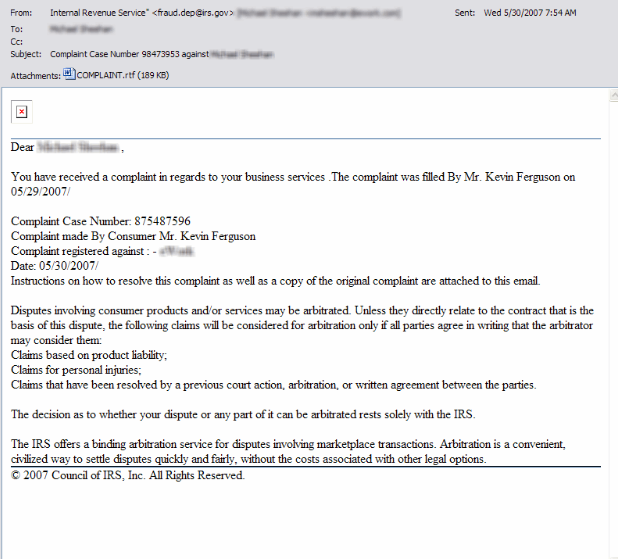
What does Court Order Email Virus do?
There are several activities Court Order Email Virus can perform on affected users’ computers. For example, its installation might allow cyber criminals to collect information about users. Also, the Trojan infection might enable hackers to steal information stored on the computer. This information includes logins, passwords, online banking credentials, and even more. What is more, Court Order Email Virus might connect your computer to a botnet. Last but not least, if you do not uninstall Court Order Email Virus from the affected computer soon, more computer threats might be installed on your computer. These threats will undoubtedly cause more problems. If it has turned out that Court Order Email Virus has already been installed on your system for some time, it is very likely that the Trojan infection is not the only one you will have to erase. Most likely, you will find some other threats already downloaded by Court Order Email Virus on your system as well.
Where does Court Order Email Virus come from?
Court Order Email Virus, i.e. the Trojan infection Trojan:Win32/Sonbokli, is distributed by fake emails claiming that a case has been filed against a user and he/she should check the document attached for further information. We can assure you that this is just a scam created to trick you into opening an email and thus allowing malware to enter the system, so delete Court Order Email Virus spam email right away. Have you already opened it? In this case, you will most likely have to implement the Court Order Email Virus removal. That is, you will need to delete the Trojan infection to clean your system.
How do I remove Court Order Email Virus?
You must delete Court Order Email Virus if this infection has already been installed on your computer. Computer threats can be erased manually, but since this requires specific knowledge, you should remove Court Order Email Virus automatically. If you opt for the automated removal method, you will need to install an anti-malware scanner on your computer first. Make sure it can be trusted fully because random scanners will not remove any threats and might install more infections without permission.
Offers
Download Removal Toolto scan for Court Order Email VirusUse our recommended removal tool to scan for Court Order Email Virus. Trial version of provides detection of computer threats like Court Order Email Virus and assists in its removal for FREE. You can delete detected registry entries, files and processes yourself or purchase a full version.
More information about SpyWarrior and Uninstall Instructions. Please review SpyWarrior EULA and Privacy Policy. SpyWarrior scanner is free. If it detects a malware, purchase its full version to remove it.

WiperSoft Review Details WiperSoft (www.wipersoft.com) is a security tool that provides real-time security from potential threats. Nowadays, many users tend to download free software from the Intern ...
Download|more


Is MacKeeper a virus? MacKeeper is not a virus, nor is it a scam. While there are various opinions about the program on the Internet, a lot of the people who so notoriously hate the program have neve ...
Download|more


While the creators of MalwareBytes anti-malware have not been in this business for long time, they make up for it with their enthusiastic approach. Statistic from such websites like CNET shows that th ...
Download|more
Quick Menu
Step 1. Uninstall Court Order Email Virus and related programs.
Remove Court Order Email Virus from Windows 8
Right-click in the lower left corner of the screen. Once Quick Access Menu shows up, select Control Panel choose Programs and Features and select to Uninstall a software.


Uninstall Court Order Email Virus from Windows 7
Click Start → Control Panel → Programs and Features → Uninstall a program.


Delete Court Order Email Virus from Windows XP
Click Start → Settings → Control Panel. Locate and click → Add or Remove Programs.


Remove Court Order Email Virus from Mac OS X
Click Go button at the top left of the screen and select Applications. Select applications folder and look for Court Order Email Virus or any other suspicious software. Now right click on every of such entries and select Move to Trash, then right click the Trash icon and select Empty Trash.


Step 2. Delete Court Order Email Virus from your browsers
Terminate the unwanted extensions from Internet Explorer
- Tap the Gear icon and go to Manage Add-ons.


- Pick Toolbars and Extensions and eliminate all suspicious entries (other than Microsoft, Yahoo, Google, Oracle or Adobe)


- Leave the window.
Change Internet Explorer homepage if it was changed by virus:
- Tap the gear icon (menu) on the top right corner of your browser and click Internet Options.


- In General Tab remove malicious URL and enter preferable domain name. Press Apply to save changes.


Reset your browser
- Click the Gear icon and move to Internet Options.


- Open the Advanced tab and press Reset.


- Choose Delete personal settings and pick Reset one more time.


- Tap Close and leave your browser.


- If you were unable to reset your browsers, employ a reputable anti-malware and scan your entire computer with it.
Erase Court Order Email Virus from Google Chrome
- Access menu (top right corner of the window) and pick Settings.


- Choose Extensions.


- Eliminate the suspicious extensions from the list by clicking the Trash bin next to them.


- If you are unsure which extensions to remove, you can disable them temporarily.


Reset Google Chrome homepage and default search engine if it was hijacker by virus
- Press on menu icon and click Settings.


- Look for the “Open a specific page” or “Set Pages” under “On start up” option and click on Set pages.


- In another window remove malicious search sites and enter the one that you want to use as your homepage.


- Under the Search section choose Manage Search engines. When in Search Engines..., remove malicious search websites. You should leave only Google or your preferred search name.




Reset your browser
- If the browser still does not work the way you prefer, you can reset its settings.
- Open menu and navigate to Settings.


- Press Reset button at the end of the page.


- Tap Reset button one more time in the confirmation box.


- If you cannot reset the settings, purchase a legitimate anti-malware and scan your PC.
Remove Court Order Email Virus from Mozilla Firefox
- In the top right corner of the screen, press menu and choose Add-ons (or tap Ctrl+Shift+A simultaneously).


- Move to Extensions and Add-ons list and uninstall all suspicious and unknown entries.


Change Mozilla Firefox homepage if it was changed by virus:
- Tap on the menu (top right corner), choose Options.


- On General tab delete malicious URL and enter preferable website or click Restore to default.


- Press OK to save these changes.
Reset your browser
- Open the menu and tap Help button.


- Select Troubleshooting Information.


- Press Refresh Firefox.


- In the confirmation box, click Refresh Firefox once more.


- If you are unable to reset Mozilla Firefox, scan your entire computer with a trustworthy anti-malware.
Uninstall Court Order Email Virus from Safari (Mac OS X)
- Access the menu.
- Pick Preferences.


- Go to the Extensions Tab.


- Tap the Uninstall button next to the undesirable Court Order Email Virus and get rid of all the other unknown entries as well. If you are unsure whether the extension is reliable or not, simply uncheck the Enable box in order to disable it temporarily.
- Restart Safari.
Reset your browser
- Tap the menu icon and choose Reset Safari.


- Pick the options which you want to reset (often all of them are preselected) and press Reset.


- If you cannot reset the browser, scan your whole PC with an authentic malware removal software.
Site Disclaimer
2-remove-virus.com is not sponsored, owned, affiliated, or linked to malware developers or distributors that are referenced in this article. The article does not promote or endorse any type of malware. We aim at providing useful information that will help computer users to detect and eliminate the unwanted malicious programs from their computers. This can be done manually by following the instructions presented in the article or automatically by implementing the suggested anti-malware tools.
The article is only meant to be used for educational purposes. If you follow the instructions given in the article, you agree to be contracted by the disclaimer. We do not guarantee that the artcile will present you with a solution that removes the malign threats completely. Malware changes constantly, which is why, in some cases, it may be difficult to clean the computer fully by using only the manual removal instructions.
